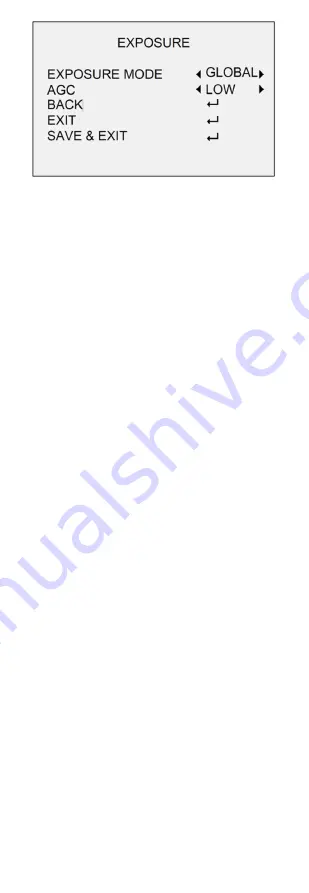
UM DS-2CE56H0T-ITxF 042618NA
15
Figure 23 EXPOSURE
•
EXPOSURE MODE
You can set the
EXPOSURE MODE
as
GLOBAL
,
BLC
,
and
DWDR
.
˗
GLOBAL
GLOBAL refers to the normal exposure mode,
which performs exposure according to the
whole image brightness.
˗
BLC (Backlight Compensation)
BLC (Backlight Compensation) compensates
light for the front object to make it clear, but
this may cause the over-exposure of the
background, where the light is strong.
˗
DWDR (Digital Wide Dynamic Range)
The
DWDR
helps the camera provide clear
images even under backlight circumstances.
When both very bright and very dark areas
simultaneously exist in the image,
DWDR
balances the brightness level of the whole
image to provide clear images with details.
•
AGC (Automatic Gain Control)
AGC optimizes image clarity in poor light
conditions. The
AGC
level can be set as
HIGH
,
MEDIUM
, or
LOW
. Select
OFF
to disable the
AGC
function.
Note:
The noise will be amplified when the
AGC
is
ON
.
4.4
DAY/NIGHT
COLOR
,
BW
(Black White), and
AUTO
are selectable
for DAY/NIGHT switch.
•
COLOR
The image is color in day mode all the time.
•
B & W (Black and White)
The image is black and white all the time, and the
IR LIGHT
turns on in the poor light conditions.
You can turn on/off the
IR LIGHT
and set the value
of
SMART IR
in this menu


















