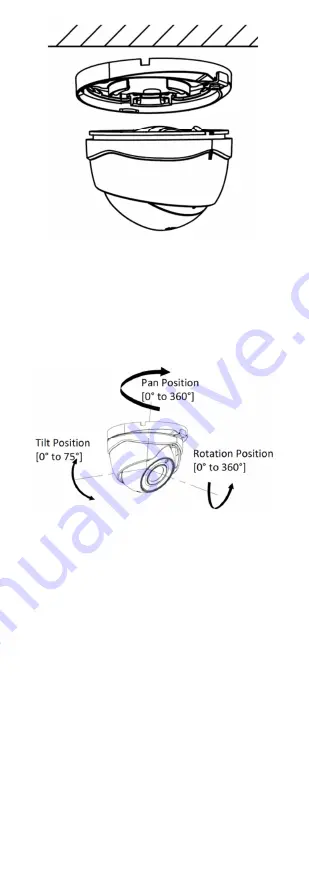
UM DS-2CE56H0T-ITxF 042618NA
11
Figure 15 Secure the Camera
8.
Connect the corresponding cables such as power
cord and video cable.
9.
Power on the camera to check whether the image
on the monitor is gotten from the optimum angle.
If not, adjust the camera according to the figure
below to get an optimum angle.
Figure 16 3-Axis Adjustment
1).
Hold the camera body, and rotate the
enclosure to adjust the pan position [0° to
360°].
2).
Move the camera body up and down to adjust
the tilt position [0° to 75°].
3).
Rotate the camera body to adjust the rotation
position [0° to 360°].
3.3
Installation of Type I and Type II Camera
3.3.1
Ceiling/Wall Mounting with Junction Box
Steps
:
1.
Paste the drill template on the ceiling/wall.
2.
Drill screw holes and the cable hole (optional) in
the ceiling/wall according to the holes of the drill
template.


















