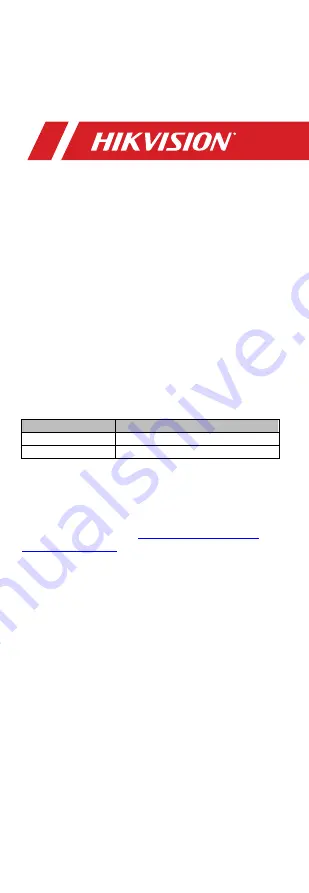
UM DS-2CE56H0T-ITxF 042618NA
1
• DS-2CE56H0T-IT3F
• DS-2CE56H0T-ITMF
TurboHD
H0T Series Turret Camera
User
Manual
Thank you for purchasing our product. If there are
any questions or requests, do not hesitate to contact
the dealer.
This manual applies to the models below:
Hikvision USA Inc.
, 18639 Railroad St., City of
Industry, CA 91748, USA • Hikvision Canada, 4848 rue
Levy, Saint Laurent, Quebec, Canada, H4R 2P1
Telephone: +1-909-895-0400 • Toll Free in USA: +1-
866-200-6690 • E-Mail:
•
www.hikvision.com
COPYRIGHT ©2017-2018 Hangzhou Hikvision Digital
Technology Co., Ltd. ALL RIGHTS RESERVED.
Any and all information, including, among others,
wordings, pictures, graphs are the properties of
Hangzhou Hikvision Digital Technology Co., Ltd. or its
subsidiaries (hereinafter referred to be “Hikvision”).
This user manual (hereinafter referred to be “the
Manual”) cannot be reproduced, changed, translated,
or distributed, partially or wholly, by any means,
without the prior written permission of Hikvision.
Unless otherwise stipulated, Hikvision does not make
any warranties, guarantees or representations,
express or implied, regarding to the Manual.
This manual may contain technical or printing errors,
and the content is subject to change without notice.
Updates will be added to new versions of this
manual. We will readily improve or update the
products or procedures described in the manual.
Type
Model
Type I Camera
DS-2CE56H0T-IT3F
Type II Camera
DS-2CE56H0T-ITMF
















