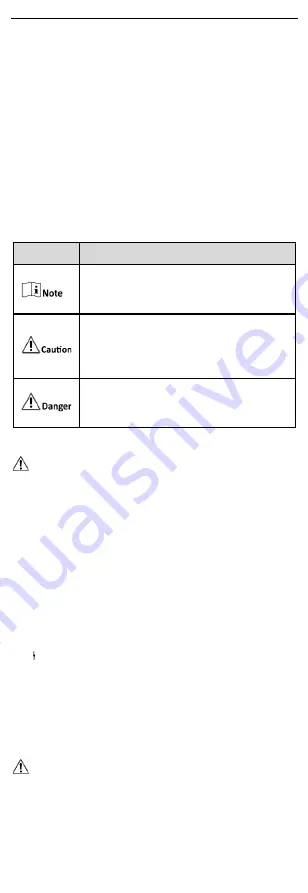
i
Preface
Applicable Models
This manual is applicable to 1300P series smart managed industrial
PoE switches.
About the Default
Default administrator account: admin
Default IP address: 192.168.1.64
Symbol Conventions
The symbols that may be found in this document are defined as
follows.
Symbol
Description
Provides additional information to emphasize
or supplement important points of the main
text.
Indicates a potentially hazardous situation,
which if not avoided, could result in equipment
damage, data loss, performance degradation,
or unexpected results.
Indicates a hazard with a high level of risk,
which if not avoided, will result in death or
serious injury.
Safety Instructions
Danger
This is a class A product and may cause radio interference in
which case the user may be required to take adequate
measures.
Ensure that your devices powered via the PoE port have their
shells protected and fire-proofed, because the switches are not
compliant with the Limited Power Source (LPS) standard.
In the use of the product, you must be in strict compliance with
the electrical safety regulations of the nation and region.
The socket-outlet shall be installed near the device and shall be
easily accessible.
The device must be connected to an earthed mains socket-
outlet.
Install the device according to the instructions in this manual.
indicates hazardous live and the external wiring connected
to the terminals requires installation by an instructed person.
Keep body parts away from fan blades. Disconnect the power
source during servicing.
Never place the device in an unstable location. The device may
fall, causing serious personal injury or death.
This device is not suitable for use in locations where children
are likely to be present.
Caution
CAUTION: Double pole/Neutral fusing. After operation of the
fuse, parts of the device that remain energized might represent
a hazard during servicing.


































