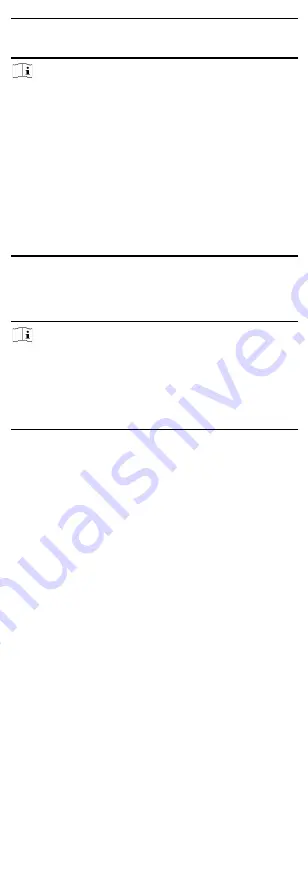
9
Password
Enter the device password.
Note
●
Make sure that the IP address is in the same network segment
with that of the PC running the client.
●
The password strength of the device can be automatically
checked. We highly recommend you change the password of
your own choosing (using a minimum of 8 characters, including
at least three kinds of the following categories: uppercase
letters, lowercase letters, digits, and special characters) in order
to increase the security of your product. And we recommended
you change your password regularly, especially in the high
security system. Changing the password monthly or weekly can
better protect your product.
●
Proper configuration of all passwords and other security
settings is the responsibility of the installer and/or end-user.
5.
Optional: Check Synchronize Time to synchronize the device
time with that of the PC running the client after adding the
device to the client.
6.
Click Add to add the device to the client.
Note
●
It is recommended to set a planned IP address for the inactive
device on SADP to avoid IP address conflict caused by using
default IP address.
●
Please refer to the user manual of iVMS-4200 client for other
methods of adding devices to the client.
●
You can also set network parameters of the device on SADP.
5.2.2
On the Hik-ProConnect App
Before You Start
Make sure that the device is activated, and the basic network
parameters of the device are configured.
Connect Offline Device to Network
When adding a device to the app, if the device is offline, you should
connect the device to a network first.
Steps
1.
Add a device to the app.
2.
Tap Network Connection in the pop-up prompt.
3.
Select the device type, and perform related operations as
prompted to connect the offline device to a network.
















