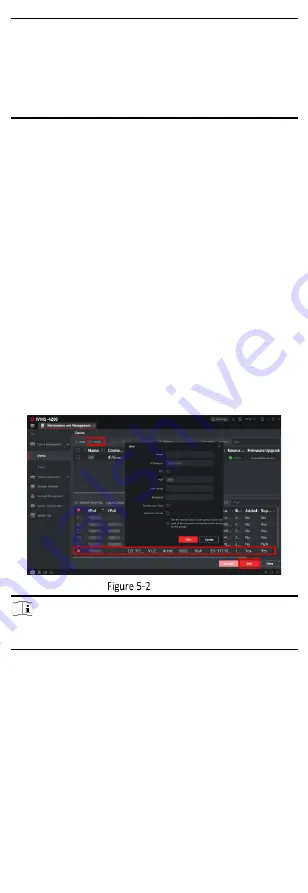
8
letters, lowercase letters, digits, and special characters) in order
to increase the security of your product. And we recommended
you change your password regularly, especially in the high
security system. Changing the password monthly or weekly can
better protect your product.
●
Proper configuration of all passwords and other security
settings is the responsibility of the installer and/or end-user.
4.
Optional: For the device which supports Hik-Connect service,
check Enable Hik-Connect and perform related operations as
prompted.
5.
Click Activate to activate the device.
5.2
Add Device
After activated, the device can be added to the iVMS-4200 client or
Hik-ProConnect app.
5.2.1
On the iVMS-4200 Client
After the device is activated, you need to modify the device IP
address to make sure that it is in the same network segment with
that of the PC running the client before adding it to the client for
management.
Steps
1.
Click Device Management
→
Device.
2.
Click Online Device to show the online device list.
The searched online devices are displayed in the list.
3.
Select the active device, and click Add.
Add Device
Note
For the inactive device, you need to create the password for it
before you can add the device properly.
4.
Enter the required information.
Name
Enter a descriptive name for the device.
IP Address
Enter the device's IP address. The IP address of the device is
obtained automatically in this adding mode.
Port
You can customize the port number. The port number of the
device is obtained automatically in this adding mode.
User Name
By default, the user name is admin.
















