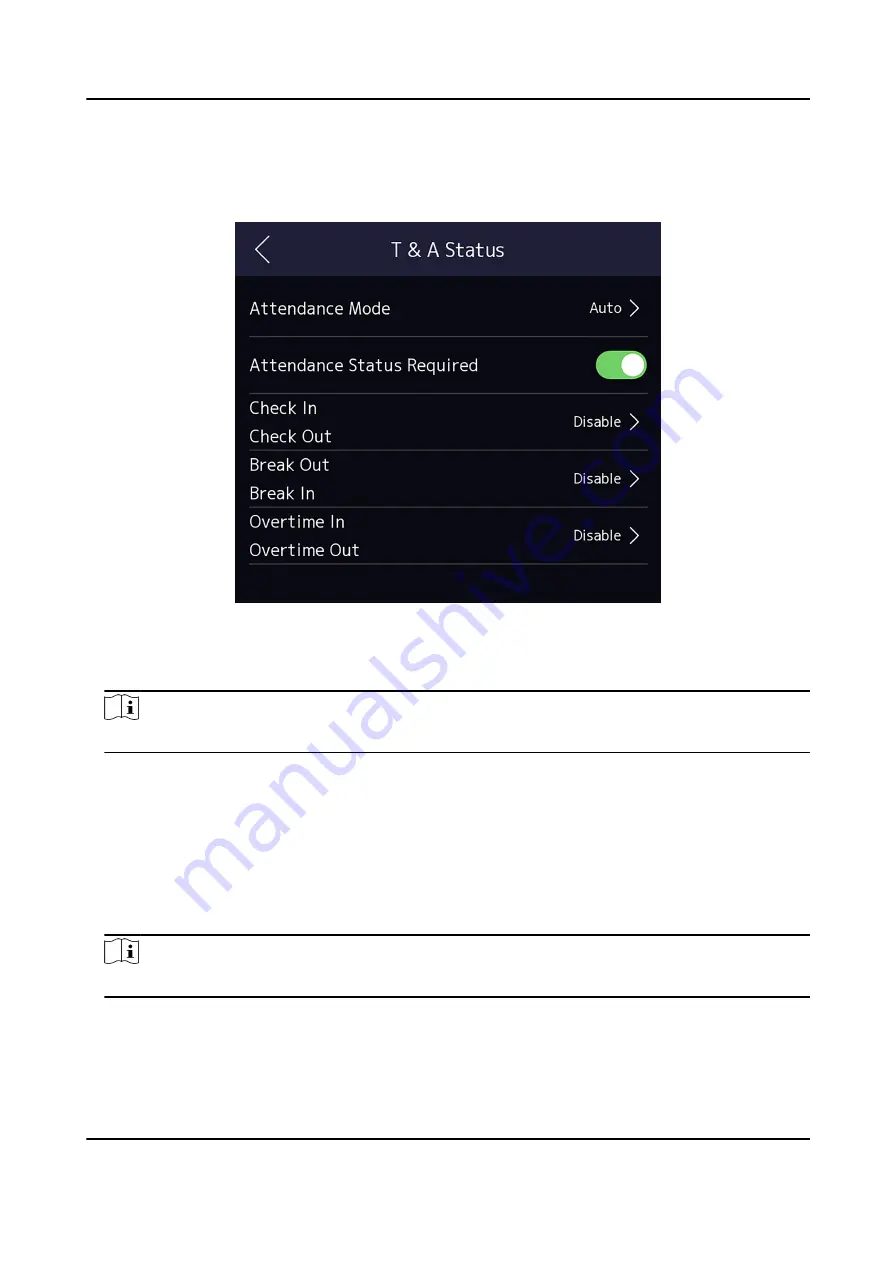
Steps
1. Tap T&A Status to enter the T&A Status page.
2. Set the Attendance Mode as Auto.
Figure 7-15 Auto Attendance Mode
3. Enable the Attendance Status function.
4. Enable a group of attendance status.
Note
The Attendance Property will not be changed.
5. Optional: Select an status and change its name if required.
The name will be displayed on the T & A Status page and the authentication result page.
6. Set the status' schedule.
1) Tap Attendance Schedule.
2) Select Monday, Tuesday, Wednesday, Thursday, Friday, Saturday, or Sunday.
3) Set the selected attendance status's start time of the day.
4) Tap Confirm.
5) Repeat step 1 to 4 according to your actual needs.
Note
The attendance status will be valid within the configured schedule.
Result
When you authenticate on the initial page, the authentication will be marked as the configured
attendance status according to the configured schedule.
DS-K1T673 Series Face Recognition Terminal User Manual
71
Содержание 673 Series
Страница 1: ...DS K1T673 Series Face Recognition Terminal User Manual...
Страница 41: ...Figure 4 9 Wiring Diagram DS K1T673 Series Face Recognition Terminal User Manual 27...
Страница 162: ...Appendix D Dimension DS K1T673 Series Face Recognition Terminal User Manual 148...
Страница 164: ...UD24660B C...






























