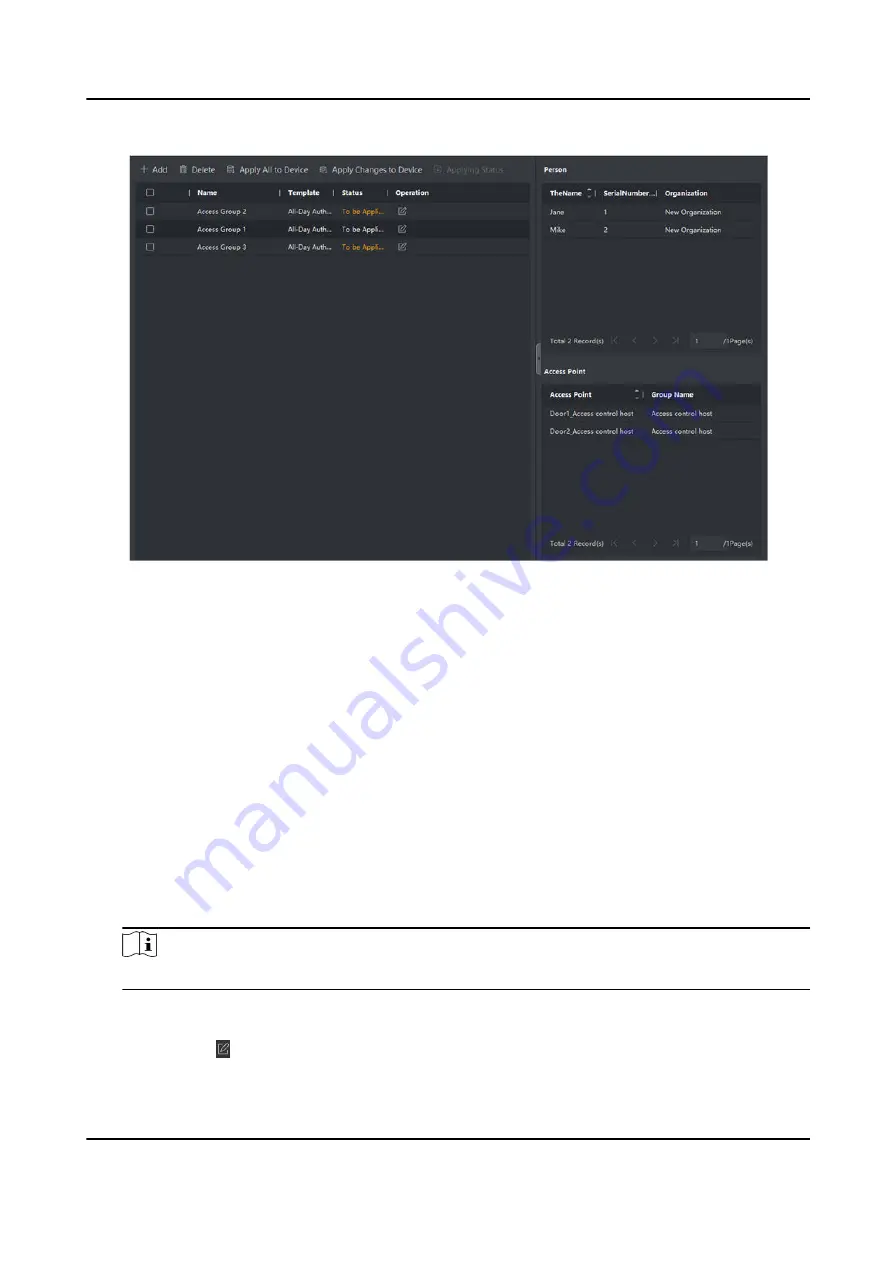
Figure 9-2 Display the Selected Person(s) and Access Point(s)
8. After adding the access groups, you need to apply them to the access control device to take
effect.
1) Select the access group(s) to apply to the access control device.
2) Click Apply All to Devices start applying all the selected access group(s) to the access control
device or door station.
3) Click Apply All to Devices or Apply Changes to Devices.
Apply All to Devices
This operation will clear all the existed access groups of the selected devices and then
apply the new access group to the device.
Apply Changes to Devices
This operation will not clear the existed access groups of the selected devices and only
apply the changed part of the selected access group(s) to the device(s).
4) View the applying status in the Status column or click Applying Status to view all the applied
access group(s).
Note
You can check Display Failure Only to filter the applying results.
The selected persons in the applied access groups will have the authorization to enter/exit the
selected doors/door stations with their linked card(s).
9. Optional: Click to edit the access group if necessary.
DS-K1T673 Series Face Recognition Terminal User Manual
128
Содержание 673 Series
Страница 1: ...DS K1T673 Series Face Recognition Terminal User Manual...
Страница 41: ...Figure 4 9 Wiring Diagram DS K1T673 Series Face Recognition Terminal User Manual 27...
Страница 162: ...Appendix D Dimension DS K1T673 Series Face Recognition Terminal User Manual 148...
Страница 164: ...UD24660B C...






























