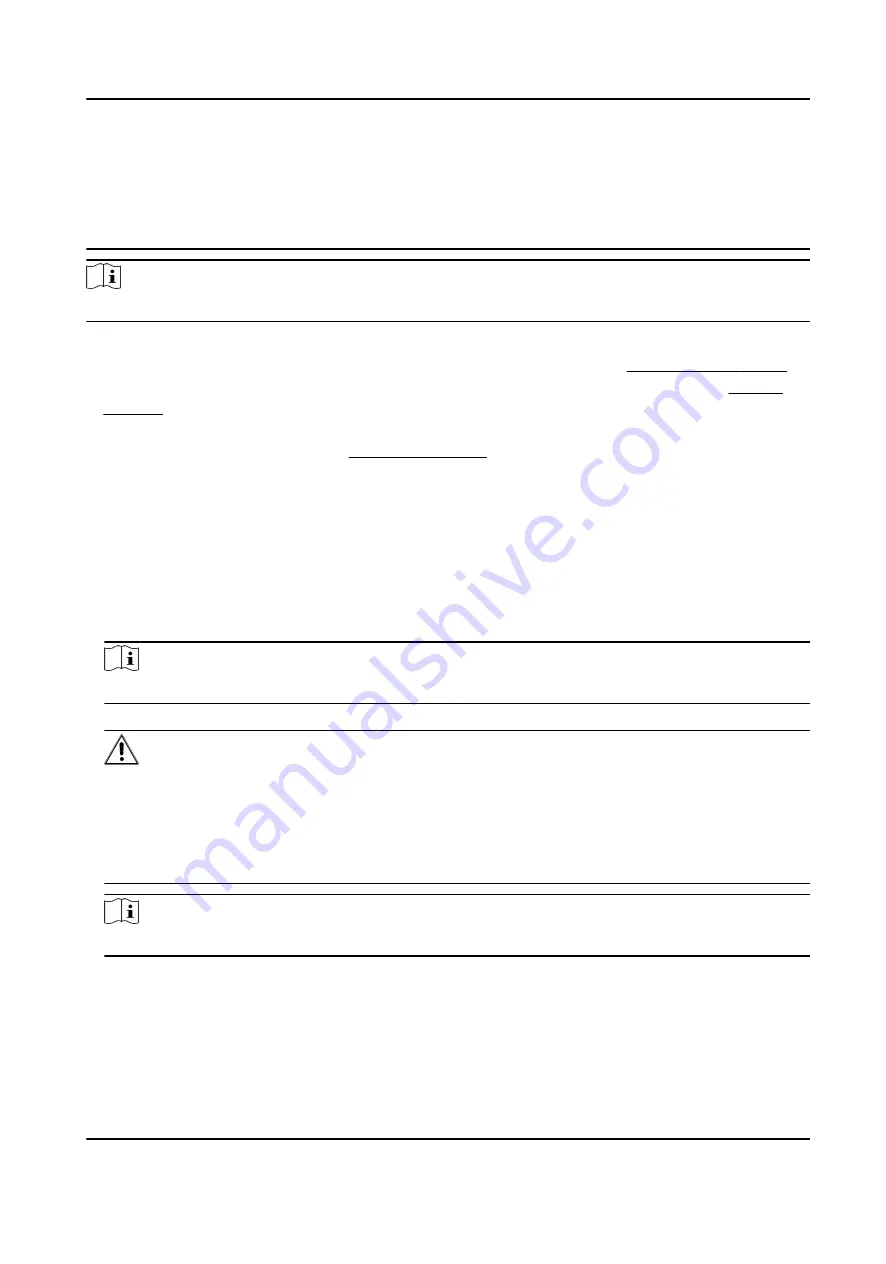
characters) in order to increase the security of your product. And we recommend you change your
password regularly, especially in the high security system, changing the password monthly or
weekly can better protect your product.
Proper configuration of all passwords and other security settings is the responsibility of the
installer and/or end-user.
Note
Characters containing admin and nimda are not supported to be set as activation password.
●
After activation, you should select a language according to your actrual needs.
●
After activation, you should select an application mode. For details, see Set Application Mode .
●
After activation, if you need to set privacy, you should check the item. For details, see Privacy
●
After activation, if you need to add administrator to manage the device parameters, you should
set administrator. For details, see Add Administrator .
5.2 Activate via Web Browser
You can activate the device via the web browser.
Steps
1. Enter the device default IP address (192.0.0.64) in the address bar of the web browser, and press
Enter.
Note
Make sure the device IP address and the computer's should be in the same IP segment.
2. Create a new password (admin password) and confirm the password.
Caution
STRONG PASSWORD RECOMMENDED-We highly recommend you create a strong password of
your own choosing (using a minimum of 8 characters, including upper case letters, lower case
letters, numbers, and special characters) in order to increase the security of your product. And
we recommend you reset your password regularly, especially in the high security system,
resetting the password monthly or weekly can better protect your product.
Note
Characters containing admin and nimda are not supported to be set as activation password.
3. Click Activate.
4. Edit the device IP address. You can edit the IP address via the SADP tool, the device, and the
client software.
DS-K1T673 Series Face Recognition Terminal User Manual
30
Содержание 673 Series
Страница 1: ...DS K1T673 Series Face Recognition Terminal User Manual...
Страница 41: ...Figure 4 9 Wiring Diagram DS K1T673 Series Face Recognition Terminal User Manual 27...
Страница 162: ...Appendix D Dimension DS K1T673 Series Face Recognition Terminal User Manual 148...
Страница 164: ...UD24660B C...






























