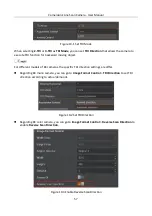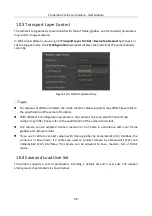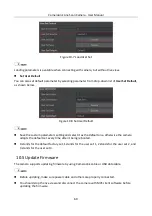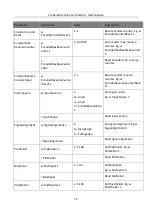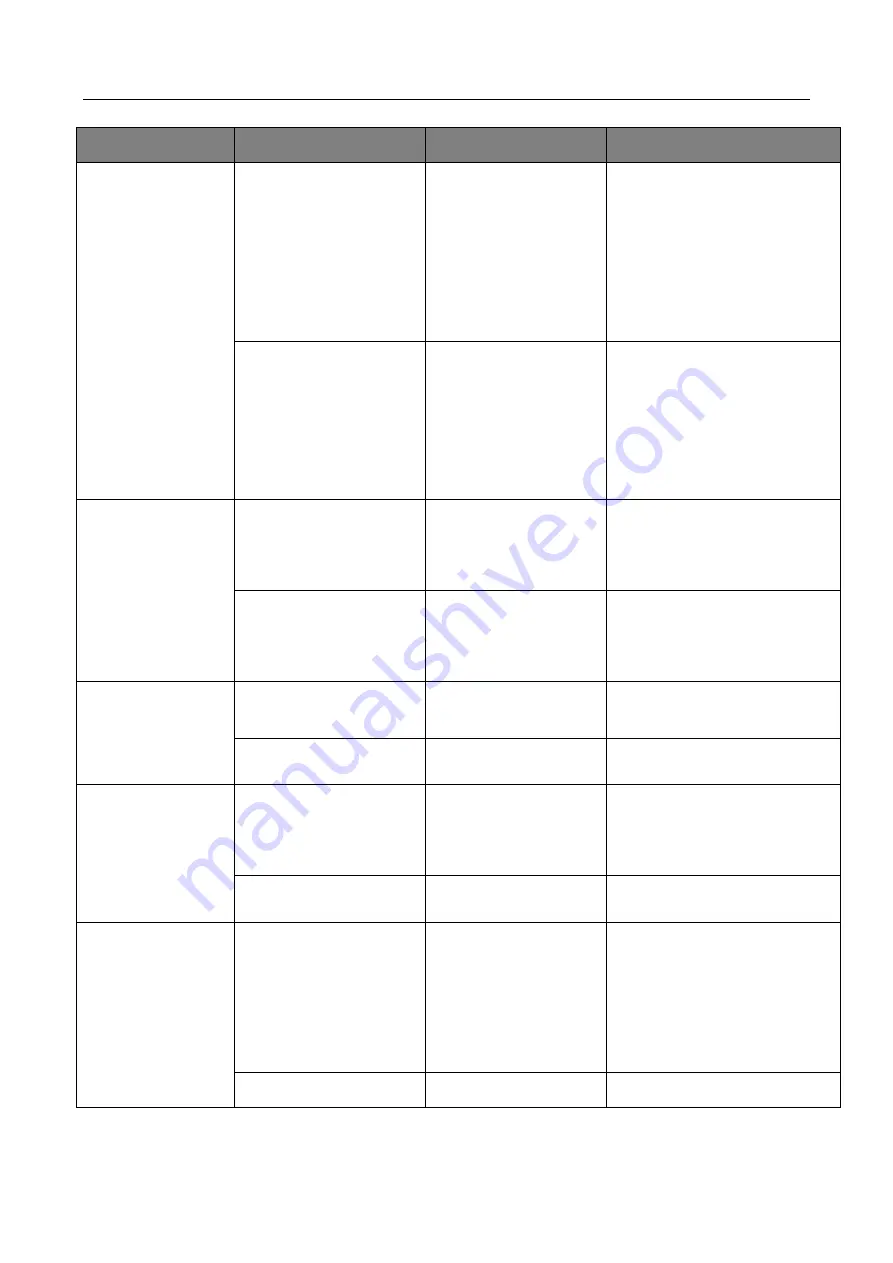
CameraLink Line Scan Camera
·
User Manual
69
Parameter
Command
Value
Description
value and disable
digital shift
z: write serial port
value and enable
digital shift
y=x × 511 /6 +511
z=x × 511/6+66047
shift is -6 to 6.
Eg. w DigitalShift 512. It
means setting gain as 0.01,
and disabling digital shift.
Eg. w DigitalShift 66048. It
means setting gain as 0.01,
and enabling digital shift.
r DigitalShift
When value is larger
than 65536, digital
shift is enabled.
Read digital shift.
If digital shift is enabled, read
z and x =(z-66047) × 6/511.
If digital shift is disabled, read
y, and x=y × 6/511-6.
BalanceWhiteAuto w BalanceWhiteAuto
0—off
1—continue
2—once
Set white balance mode. Eg:
w BalanceWhiteAuto 2.
r BalanceWhiteAuto
0—off
1—continue
2—once
Read white balance mode.
BlackLevel
w BlackLevel x
x: 0-4095
Set black level. Eg. w
BlackLevel 5.
r BlackLevel
Read black level.
BlackLevelEnable
w BlackLevelCtrl x
x:
0—disable
1—enable
Set black level enable.
Eg. w BlackLevelCtrl 1.
r BlackLevelCtrl
Read black level enable.
GammaAbsVal
w GammaAbsVal
x×100+y
x: game value
y:
0x20000—represents
sRgb
0x10000—represents
User
Set Gama value, and
GamaEnable on is availabe.
Eg:
w GammaAbsVal 2 × 100+0 ×
10000.
r GammaAbsVal
Read Gamma value.
Содержание CameraLink
Страница 1: ...CameraLink Line Scan Camera User Manual ...
Страница 72: ...CameraLink Line Scan Camera User Manual 62 Figure 10 10 Update Firmware via USB Data Cable ...
Страница 84: ...CameraLink Line Scan Camera User Manual 74 ...
Страница 85: ...UD17814B ...