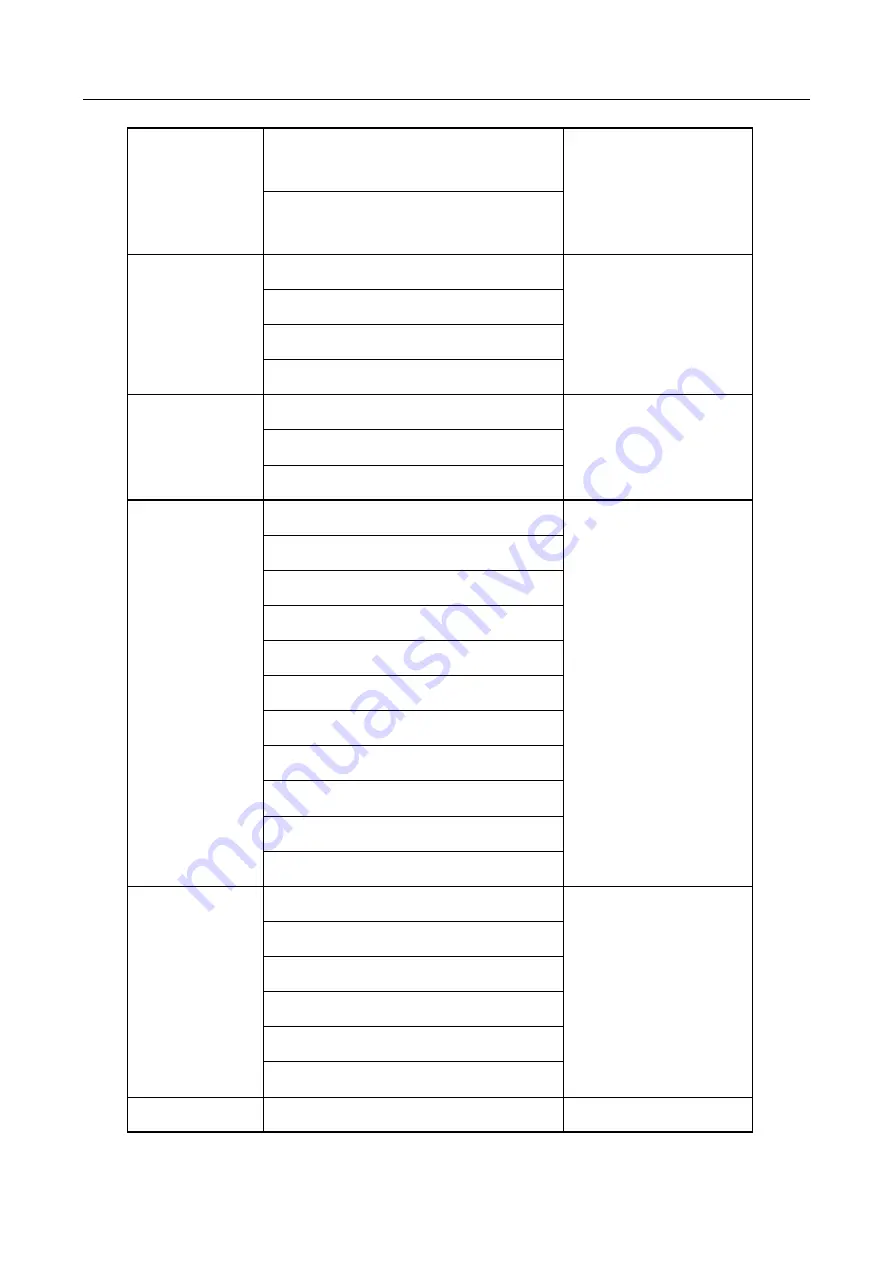
CameraLink Area Scan Camera
·
User Manual
76
Auto Function AOI Usage
Intensity
Auto Function AOI Usage
White Balance
LUT Control
LUT Selector
LUT Enable
LUT Index
LUT Value
Shading
Correction
Shading Selector
Activate Shading
NUFFC Enable
Digital IO
Control
Line Selector
Line Mode
Line Inverter
Line Status
Line Status All
Line Source
Strobe Enable
Line Debouncer Time (µs)
Strobe Line Duration (µs)
Strobe Line Delay (µs)
Strobe Line Pre Delay (µs)
Counter And
Timer Control
Counter Selector
Counter Event Source
Counter Reset Source
Counter Reset
Counter Value
Counter Current Value
Transport Layer Payload Size
























