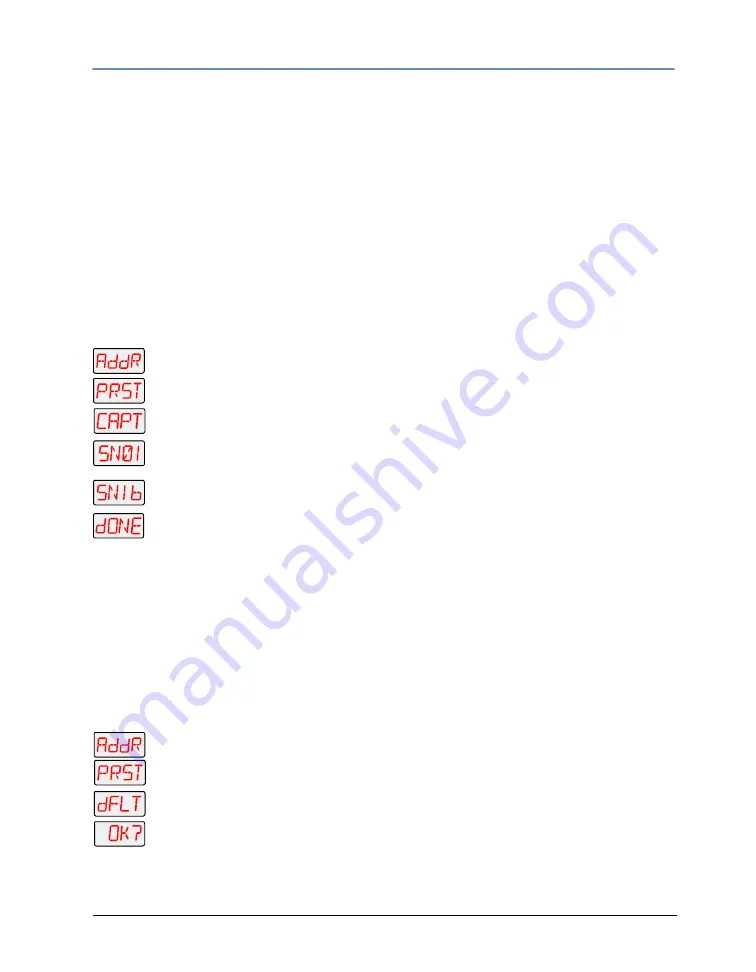
CHAPTER 3
The Menu System
Studio Command Series User Manual
25
Capturing a Preset Scene (CAPT)
Preset capturing is a way to automate the creation of scenes on multiple Studio Command
fixtures connected to a DMX 512 link. Use a DMX console to create a scene, then save (capture)
the scene into a fixture’s presets to play back the scene without the console. When capturing a
scene into a fixture’s presets, all parameter values must be constant (i.e., there cannot be any
pan/tilt movement or scene-to-scene sequencing). This menu option can be accessed for User
Type A or B (see Setting the User Type (USER) on page 30).
Note:You must use the fixture’s on-board scene memory to manually select
values for the XFAD and DLAY parameters, since a DMX console will
not transmit those parameter values.
After creating a scene with your DMX console, follow the instructions below for each fixture on
which you want to capture preset scenes:
1. Press and hold <Menu> until AddR appears on the LED display.
2. Scroll to the PRST menu. Press <Enter> to select.
3. Scroll to the CAPT menu. Press <Enter> to select.
to
4. Scroll to the scene you want to copy the preset scene to (destination scene)
(SN01–SN16). Press <Enter>. The fixture will copy the DMX-512 console’s preset
scene to the selected scene on your fixture’s on-board 16 scene memory for either
User A or User B.
5. When the fixture finishes the capture successfully, DONE will appear briefly in the
fixture’s LED display.
Enabling the Preset Default (DFLT)
Enabling the Preset Default reverts all programming back to the factory-programmed preset
default sequence. This menu option can be accessed for either User type A or User type B.
However, you must first set the fixture to the desired user type. To retain pre-programmed
scenes you do not wish to erase, set the fixture to one user type and then enable the preset
default for the other user type (see Setting the User Type (USER) on page 30).
To enable the Preset Default:
1. Press and hold <Menu> until AddR appears on the LED display.
2. Scroll to the PRST menu and Press <Enter> to select.
3. Scroll to the dFLT menu and Press <Enter> to select.
4. The LED display will show OK? Press <Enter>. The fixture plays the default
sequence continuously until you press <Menu>.
Note:
To play the fixture’s default sequence, preset playback must be ON
Содержание Studio Command 1200
Страница 18: ...CHAPTER 1 Product Overview 8 Studio Command Series User Manual...
Страница 30: ...CHAPTER 2 Setup and Configuration 20 Studio Command Series User Manual...
Страница 64: ...CHAPTER 4 Fixture Programming 54 Studio Command Series User Manual...
Страница 72: ...CHAPTER 5 General Maintenance 62 Studio Command Series User Manual...
Страница 82: ...CHAPTER 6 Troubleshooting 72 Studio Command Series User Manual...
Страница 92: ...Appendix A Studio Command DMX Protocol 82 Studio Command Series User Manual...
Страница 102: ...Appendix C 92 Studio Command Series User Manual...
Страница 108: ...Appendix D 98 Studio Command Series User Manual...






























