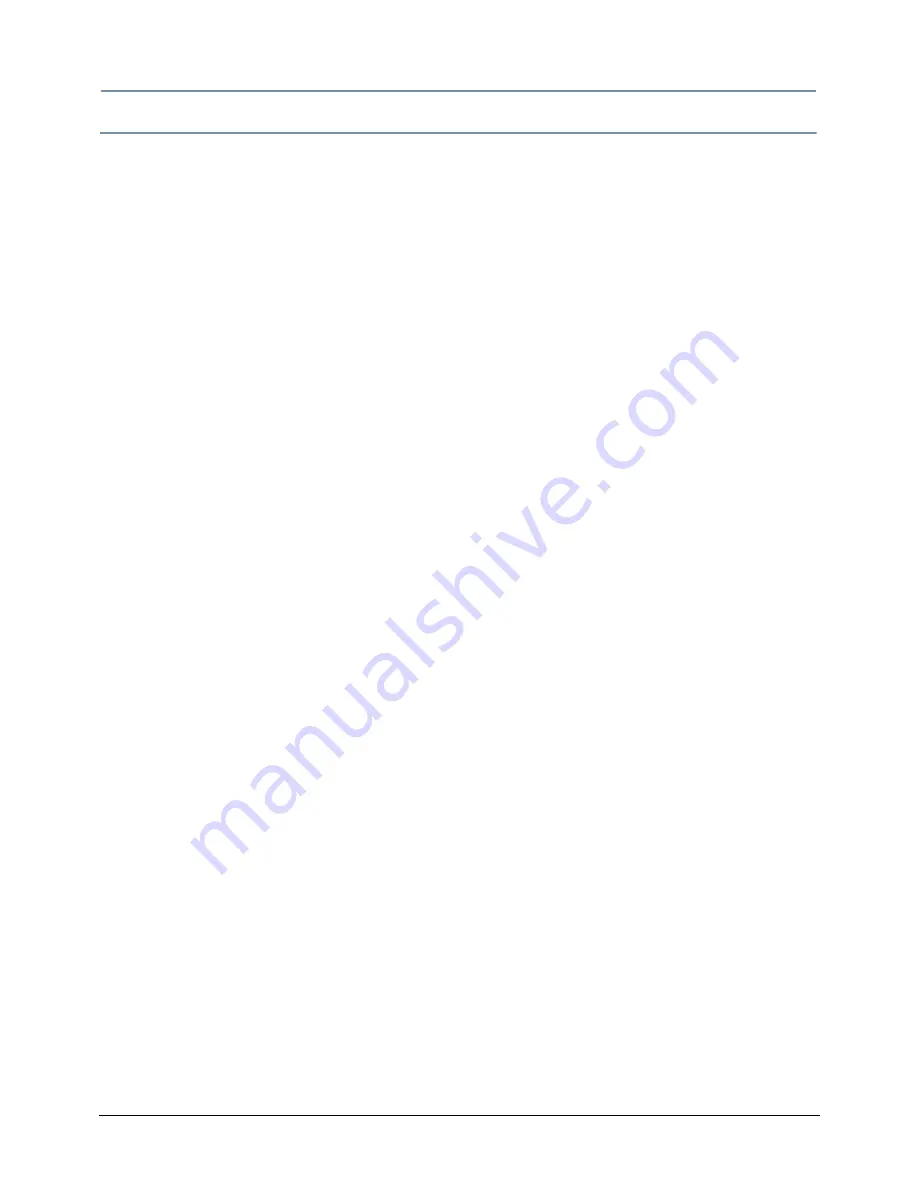
CHAPTER 4
Fixture Programming
intellaspot
TM
XT-1 User Manual
55
MSpeed (Motor Speed)
MSpeed is the time required for a motor to complete movement when changing from one position
to another. MSpeed provides a means for all motors to reach their target position at the same
time, even though each motor may have different distances to travel. MSpeed movement is
extremely smooth because the fixture controls movements independent of DMX refresh rates.
MSpeed times vary from 0.15 seconds to 252.7 seconds. However, when MSpeed is applied to a
parameter, the delay value (length of time allowed for the entire scene) needs to be longer than
the MSpeed value to allow the motors to complete their movement before the end of the scene.
An MSpeed value that is longer than the delay value could produce an undesirable result; for
example, no light output during the scene. For a listing of exact MSpeed times, see
Important
Safety Information
on page 77.
By default, MSpeed is applied to Pan and Tilt positioning. Disable MSpeed for pan and tilt with the
Control parameter (see
Pan and Tilt Parameters
on page 42). MSpeed times can also be applied to
the following parameters:
• Color Mix Function
• Static Color Function
• Gobo 2 Function
• Gobo 1 Function
• Effect Function
• Animation Function
Содержание intellaspot XT-1
Страница 8: ...viii intellaspotTM XT 1 User Manual...
Страница 14: ...xiv intellaspotTM XT 1 User Manual...
Страница 20: ...CHAPTER 1 Product Overview 6 intellaspotTM XT 1 User Manual...
Страница 30: ...CHAPTER 2 Setup and Configuration 16 intellaspotTM XT 1 User Manual...
Страница 72: ...CHAPTER 4 Fixture Programming 58 intellaspotTM XT 1 User Manual...
Страница 98: ...Appendix B Important Safety Information 84 intellaspotTM XT 1 User Manual...
















































