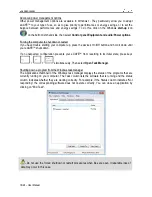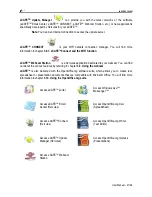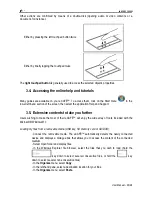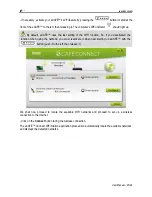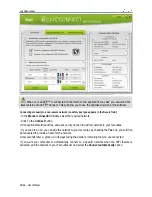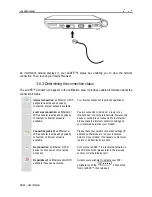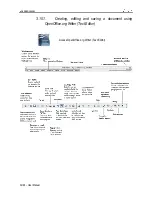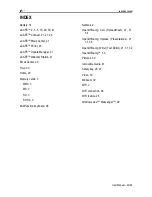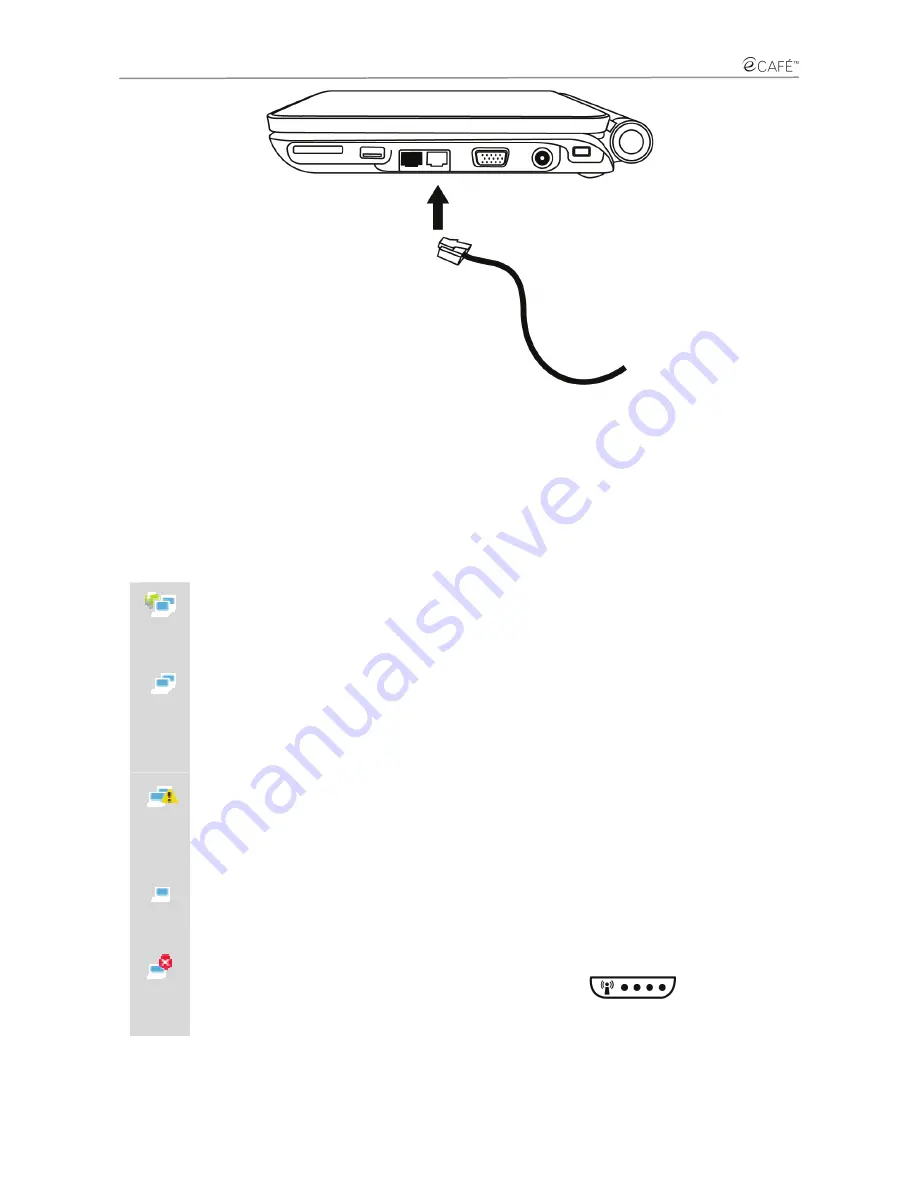
eCAFE EC-1000W
28/46 – User Manual
An information window displays in your eCAFÉ™'s status bar, enabling you to view the network
connection. Then, launch your Internet browser.
3.6.3.
Determining the connection status
The eCAFÉ™ Connect icon appears in the notification area. It provides updated information about the
connection's status:
Internet connection:
an Ethernet or WiFi
peripheral is active and physically
connected; Internet access is available.
Your Internet connection is perfectly operational.
Local area connection:
an Ethernet or
WiFi peripheral is active and physically
connected; no Internet access is
available.
You are connected to a modem, a router or an
Internet box or to a corporate network; however, this
device or network is not connected to the Internet.
Please check the Internet connection settings on
your local area network or your modem.
Connection problem:
an Ethernet or
WiFi peripheral is active and physically
connected; no Internet access is
available.
Please check your network connection settings (IP
address, subnet mask etc.) on your local area
network or your modem. If necessary, contact your
router's or modem/router's vendor.
No connection:
an Ethernet or WiFi
device is active but is not connected
physically.
Connect your eCAFÉ™ to a local area network via
the WiFi connection (please refer to the previous
section) or via the Ethernet port.
No peripheral:
no Ethernet and/or WiFi
peripheral have been activated.
Activate your peripheral: to activate your WiFi
peripheral, push the
button at the
front of eCAFÉ™, then release it.
Содержание eCafe EC-1000W
Страница 15: ...eCAFE EC 1000W User Manual 15 46 Installing the battery ...
Страница 16: ...eCAFE EC 1000W 16 46 User Manual Removing the battery ...
Страница 33: ...eCAFE EC 1000W User Manual 33 46 ...
Страница 35: ...eCAFE EC 1000W User Manual 35 46 ...
Страница 39: ...eCAFE EC 1000W User Manual 39 46 ...
Страница 40: ...eCAFE EC 1000W 40 46 User Manual ...