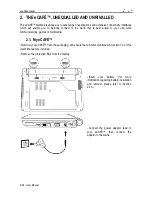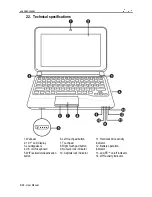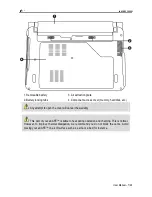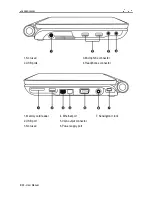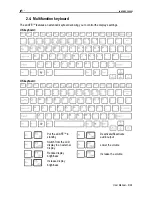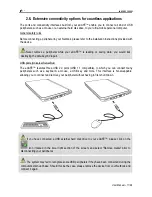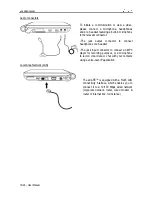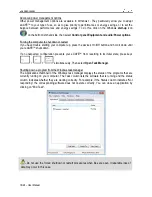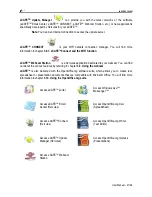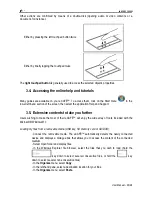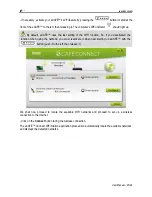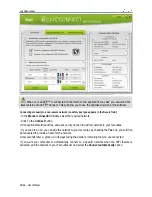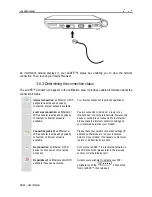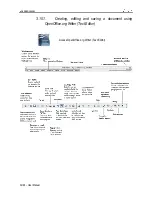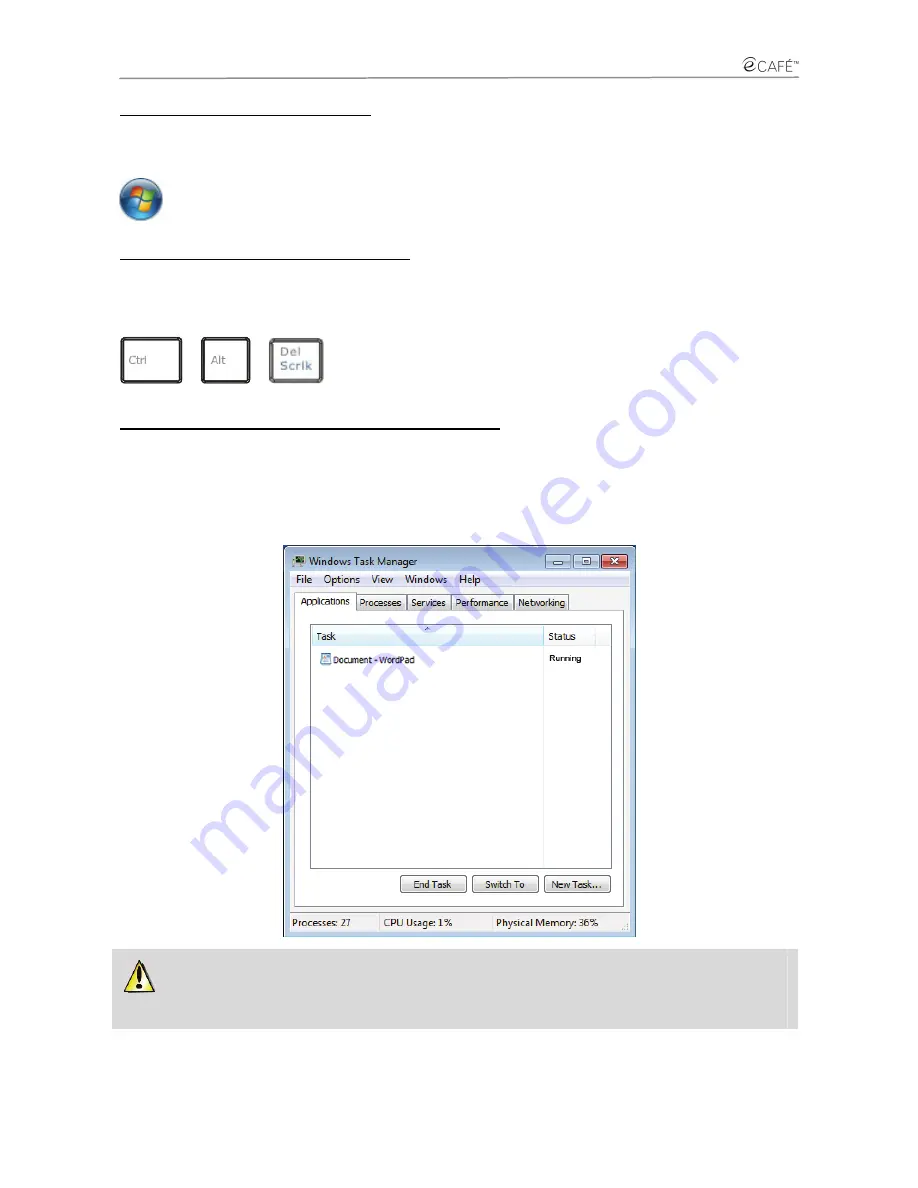
eCAFE EC-1000W
18/46 – User Manual
Advanced power management options
Other power management options are available in Windows 7. They particularly allow you to adapt
eCAFÉ™ to your type of use, so as to give priority to performances or energy savings, or to set the
balance between performances and energy savings. To do this, click on the Windows
start-up
icon
on the bottom left-hand side, then select
Control panel
/
Equipment and audio
/
Power options
.
Forcing the computer to shut down or restart
If you have trouble starting your computer up, press the device's On/Off button and hold it down until
your eCAFÉ™ shuts down.
If an unexpected configuration prevents your eCAFÉ™ from reverting to its initial state, press keys
+
+
simultaneously. Then select
Open Task Manager
.
Shutting down a program from the Windows task manager
The Applications thumbnail of the Windows task manager displays the status of the programs that are
currently running on your computer. The Task column lists the software that is running and the status
column indicates whether they are working correctly. For example, if the Status column indicates “Not
responding”, the corresponding software does not operate correctly. You can close an application by
clicking on "End Task".
Do not use the forced shutdown or restart procedures when files are open. Irreparable loss of
data may occur in this case.
Содержание eCafe EC-1000W
Страница 15: ...eCAFE EC 1000W User Manual 15 46 Installing the battery ...
Страница 16: ...eCAFE EC 1000W 16 46 User Manual Removing the battery ...
Страница 33: ...eCAFE EC 1000W User Manual 33 46 ...
Страница 35: ...eCAFE EC 1000W User Manual 35 46 ...
Страница 39: ...eCAFE EC 1000W User Manual 39 46 ...
Страница 40: ...eCAFE EC 1000W 40 46 User Manual ...