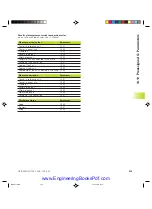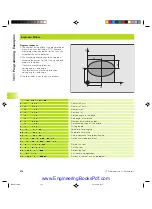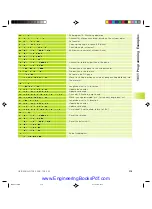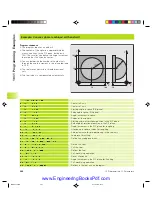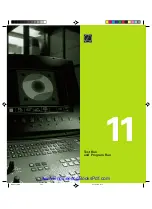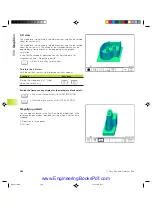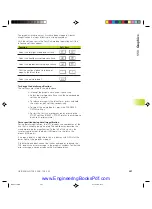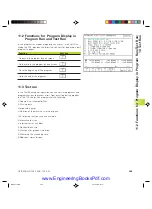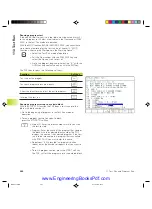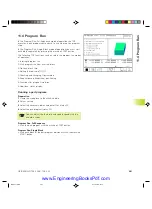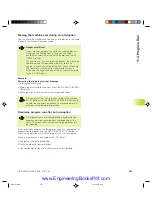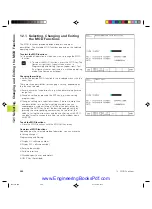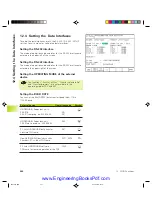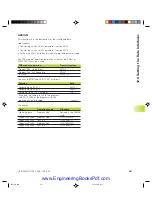HEIDENHAIN TNC 426 B, TNC 430
287
1
1
.1 Gr
aphics
The graphic simulation must first have been stopped. A detail
magnification is always effective in all display modes.
Shift the soft-key row in the Test Run mode of operation until the
following soft keys appear:
Function
Soft keys
Select the left/right workpiece surface
Select the front/back workpiece surface
Select the top/bottom workpiece surface
Shift the sectional plane to reduce or
magnify the blank form
Select the isolated detail
To change the detail magnification:
The soft keys are listed in the table above.
ú
Interrupt the graphic simulation, if necessary.
ú
Select the workpiece surface with the corresponding
soft key (see table).
ú
To reduce or magnify the blank form, press and hold
the minus or plus soft key, respectively.
ú
To select the isolated detail, press the TRANSFER
DETAIL soft key.
ú
Restart the test run or program run by pressing the
START soft key (RESET + START returns the workpiece
blank to its original state).
Cursor position during detail magnification
During detail magnification, the TNC displays the coordinates of the
axis that is currently being isolated. The coordinates describe the
area determined for magnification. To the left of the slash is the
smallest coordinate of the detail (MIN point), to the left is the
largest (MAX point).
If a graphic display is magnified, this is indicates with MAGN at the
lower right of the graphics window.
If the workpiece blank cannot be further enlarged or reduced, the
TNC displays an error message in the graphics window. To clear the
error message, enlarge or reduce the workpiece blank.
NKAP11.PM6
30.06.2006, 07:04
287
www.EngineeringBooksPdf.com
Содержание TNC 426 B
Страница 3: ...BAUSKLA PM6 30 06 2006 07 03 2 www EngineeringBooksPdf com ...
Страница 4: ...BAUSKLA PM6 30 06 2006 07 03 3 www EngineeringBooksPdf com ...
Страница 6: ...CINHALT PM6 30 06 2006 07 03 2 www EngineeringBooksPdf com ...
Страница 16: ...CINHALT PM6 30 06 2006 07 03 12 www EngineeringBooksPdf com ...
Страница 17: ...Introduction 1 Dkap1 pm6 30 06 2006 07 03 1 www EngineeringBooksPdf com ...
Страница 29: ...Manual Operation and Setup 2 Dkap2_3 pm6 30 06 2006 07 03 13 www EngineeringBooksPdf com ...
Страница 39: ...Positioning with Manual Data Input MDI 3 Dkap2_3 pm6 30 06 2006 07 03 23 www EngineeringBooksPdf com ...
Страница 83: ...Programming Tools 5 Fkap5 pm6 30 06 2006 07 03 67 www EngineeringBooksPdf com ...
Страница 106: ...Fkap5 pm6 30 06 2006 07 03 90 www EngineeringBooksPdf com ...
Страница 107: ...Programming Programming Contours 6 Gkap6 pm6 30 06 2006 07 04 91 www EngineeringBooksPdf com ...
Страница 148: ...Programming Miscellaneous functions 7 Hkap7 pm6 30 06 2006 07 03 133 www EngineeringBooksPdf com ...
Страница 165: ...Hkap7 pm6 30 06 2006 07 03 150 www EngineeringBooksPdf com ...
Страница 166: ...Programming Cycles 8 kkap8 pm6 30 06 2006 07 03 151 www EngineeringBooksPdf com ...
Страница 253: ...kkap8 pm6 30 06 2006 07 04 238 www EngineeringBooksPdf com ...
Страница 254: ...Programming Subprograms and Program Section Repeats 9 LKAP9 PM6 30 06 2006 07 04 239 www EngineeringBooksPdf com ...
Страница 265: ...LKAP9 PM6 30 06 2006 07 04 250 www EngineeringBooksPdf com ...
Страница 266: ...Programming Q Parameters 10 MKAP10 PM6 30 06 2006 07 04 251 www EngineeringBooksPdf com ...
Страница 297: ...MKAP10 PM6 30 06 2006 07 04 282 www EngineeringBooksPdf com ...
Страница 298: ...Test Run and Program Run 11 NKAP11 PM6 30 06 2006 07 04 283 www EngineeringBooksPdf com ...
Страница 312: ...MOD Functions 12 Okap12 pm6 30 06 2006 07 04 297 www EngineeringBooksPdf com ...
Страница 332: ...Tables and Overviews 13 Pkap13 pm6 30 06 2006 07 04 317 www EngineeringBooksPdf com ...