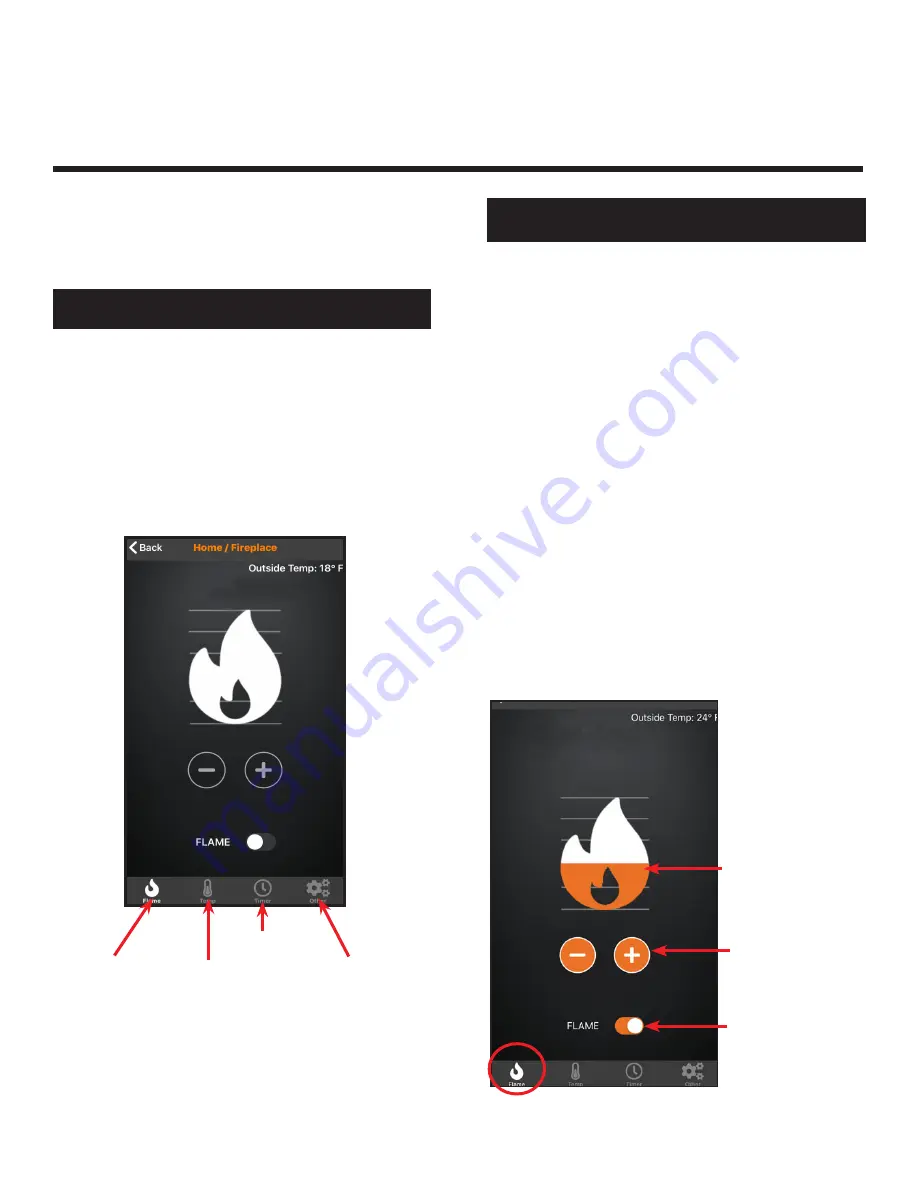
9
Hearth & Home Technologies • IntelliFire App Installation Instructions & User Guide • 2326-985 • 7/20
User Guide
IntelliFire
®
App - iOS
FLAME
MAIN SCREEN - iOS
MAIN SCREEN - iOS
Turn Flame On/Off
Move the slider switch to the right to turn ON the Flame, to
the left to turn OFF the flame. When the flame is ON the
slider switch color will change.
Introduction
This user guide serves as a quick reference to the
IntelliFire app.
FUNCTIONS - iOS
FUNCTIONS - iOS
TEMPERATURE
CONTROL
TIMER
OTHER FEATURES
Flame
Flame Height
You can set the flame height with the (+) / (-) buttons for
your desired flame height level to affect the ambiance
and control the heat output. Each press of the button
will change the flame height one level.
Your appliance will remember the previous flame height
setting and adjust the flame to that level 10 seconds after
turning the flame on. Each level will take 4 seconds to
transition.
Note:
It is recommended to allow four seconds between
each command to change the flame height. If the flame
height adjustments are made too quickly, the app display
may not accurately display flame height status.
FLAME
HEIGHT
FLAME HEIGHT
ADJUSTMENT
ON/OFF
FLAME
This is your main screen. An outside air temperature will
be displayed at the top of your screen. This temperature
reflects the postal code entered during set up.
This main screen also provides:
1. Location and name of the appliance controlled by this
device.
2. Status of the Flame function. If flame function is ON,
then the flame level will be displayed.
Figure 1 Main Screen
Figure 2 Flame
BRAND NAME
BRAND NAME
5. iOS User Guide
























