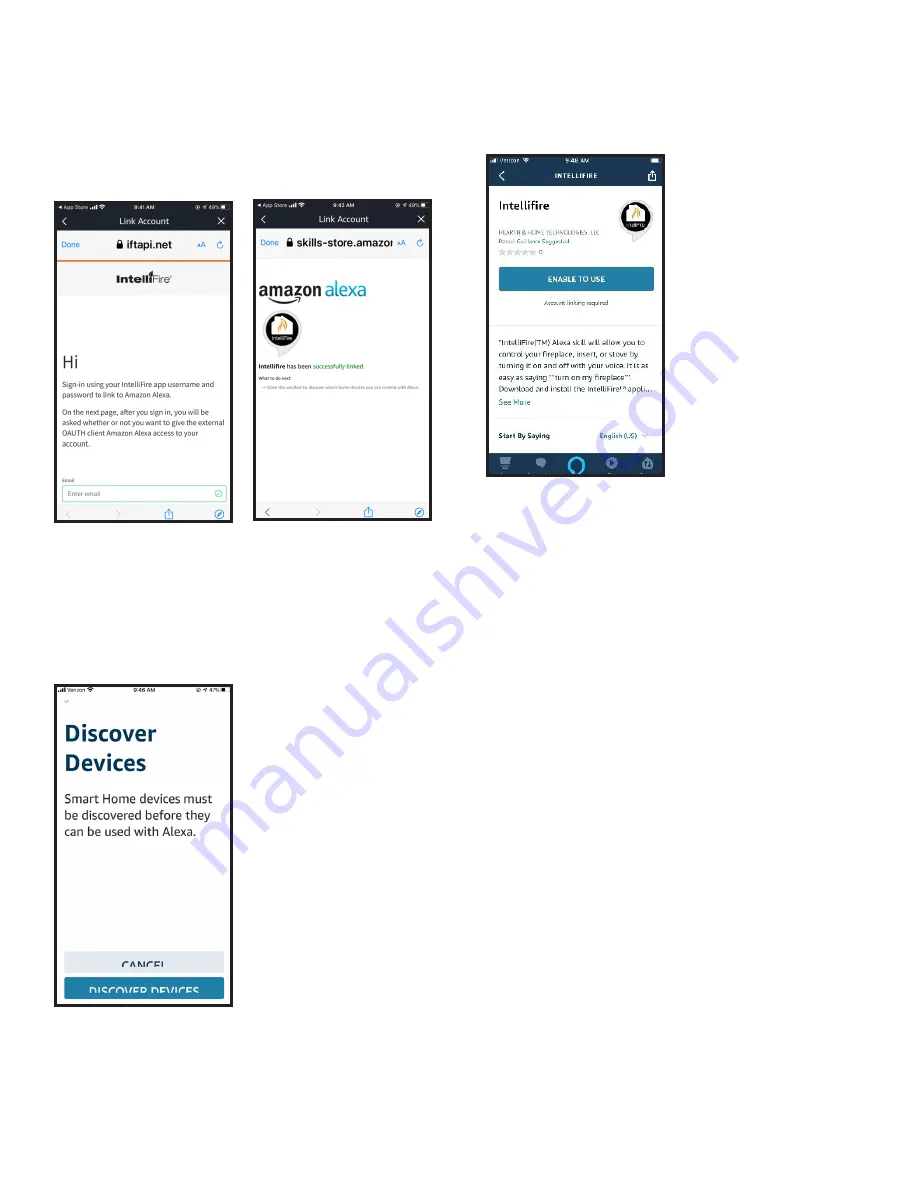
29
Hearth & Home Technologies • IntelliFire App Installation Instructions & User Guide • 2326-985 • 7/20
9. App will go to IntelliFire login page. You will be
prompted to log in with your IntelliFire app informa-
tion to connect the speaker to your appliance and
allow access. Use your login information from the
IntelliFire app. See Figure 10-11. (If you forgot your
password, return to the IntelliFire app. and click on
“Forgot Password”.)
Figure 10
Figure 11
10. App will return to “Discover Devices” page. If this
is the first time of setup then click on “DISCOVER
DEVICES”. Otherwise, if you are re-enabling the skill
you can click on cancel. See Figure 12.
Figure 12
11. Alexa will automatically direct the Smart Home action.
Select ‘Enable to Use’ to get the list of fireplaces
associated with the IntelliFire app account. See Figure
13.
Figure 13
12. Once you see the “IntelliFire” skill on the Alexa app,
you can control your appliance with your Alexa smart
speakers.
Note:
What you named your appliance in the IntelliFire
app, will be the name you reference when speaking the
voice command. For example, if you named it “living
room fireplace” then you would say “Alexa, Turn on Liv
-
ing Room Fireplace”. If you want to change the voice
command for turning on your fireplace, you can do this
by using the instruction section on Edit / Add Appliances
for your particular smart device. If you do this, you will
also need to unlink IntelliFire app in Alexa app and relink
the account.























