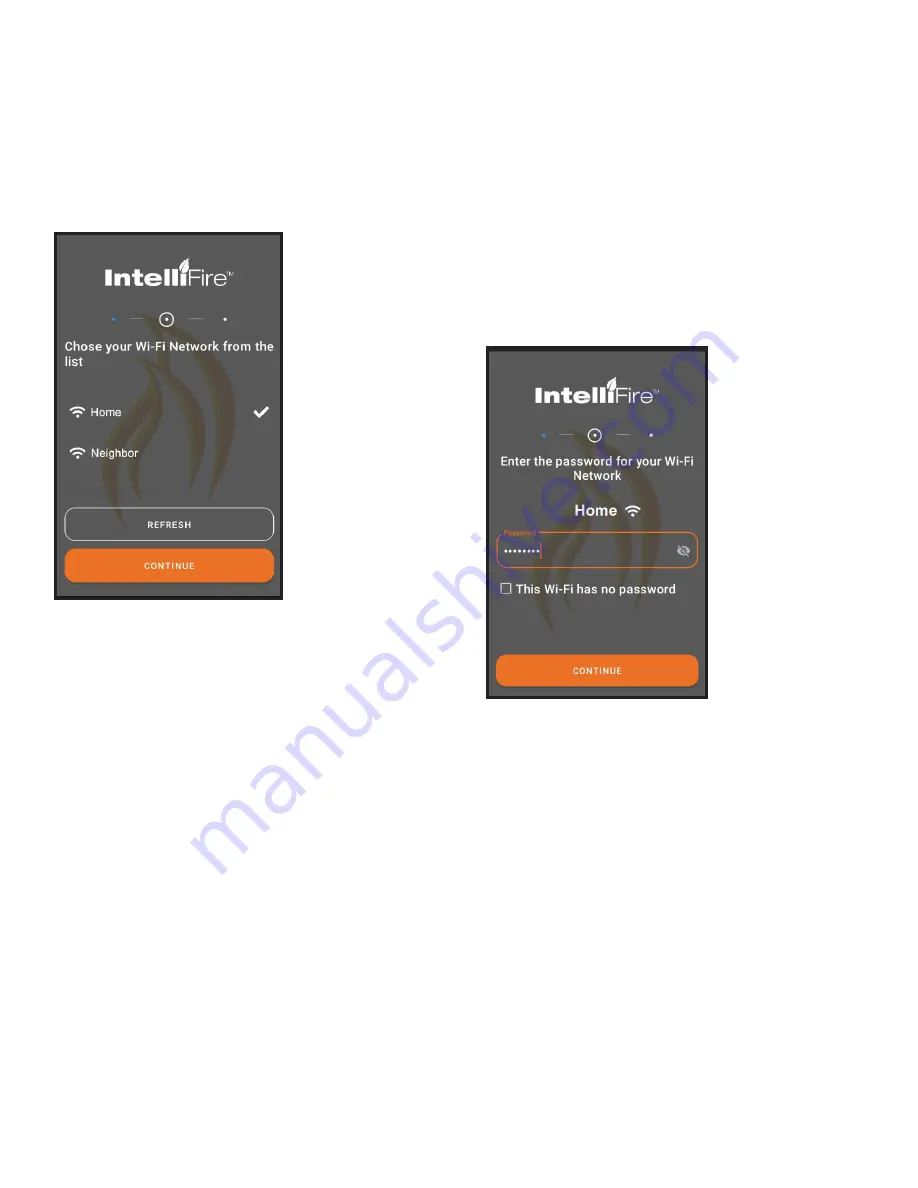
Hearth & Home Technologies • IntelliFire App Installation Instructions & User Guide • 2326-985 • 7/20
18
Figure 8 Wi-Fi Password
8.
Carefully enter your network password in the
space provided. Once you have entered your
password, select Continue, and you should hear the
first audible beep. See Figure 8.
If you do not have password protection on your
home network, check box for ‘This Wi-Fi has no pass-
word’ and select Continue, and you should hear
the first audible beep. See Figure 8.
NOTICE!:
Entering an invalid network password will
cause the App to display ‘Error: There was an error com-
municating with the appliance. Verify you are connected
to the appliance’s Wi-Fi network and try again’. If this
Error occurs, refer to the Troubleshooting section 13 for
specific steps to restart installation.
Figure 7 Wi-Fi Network
7. The app will now ask which Wi-Fi network it should
use to connect to the appliance Wi-Fi module. Select
the correct network and press continue. If you do not
see your home network, press refresh. See Figure 7.
Note:
The next two screens will only appear the first
time you setup an appliance in this location. The app
will remember the Wi-Fi network information for other
fireplaces at this location.






























