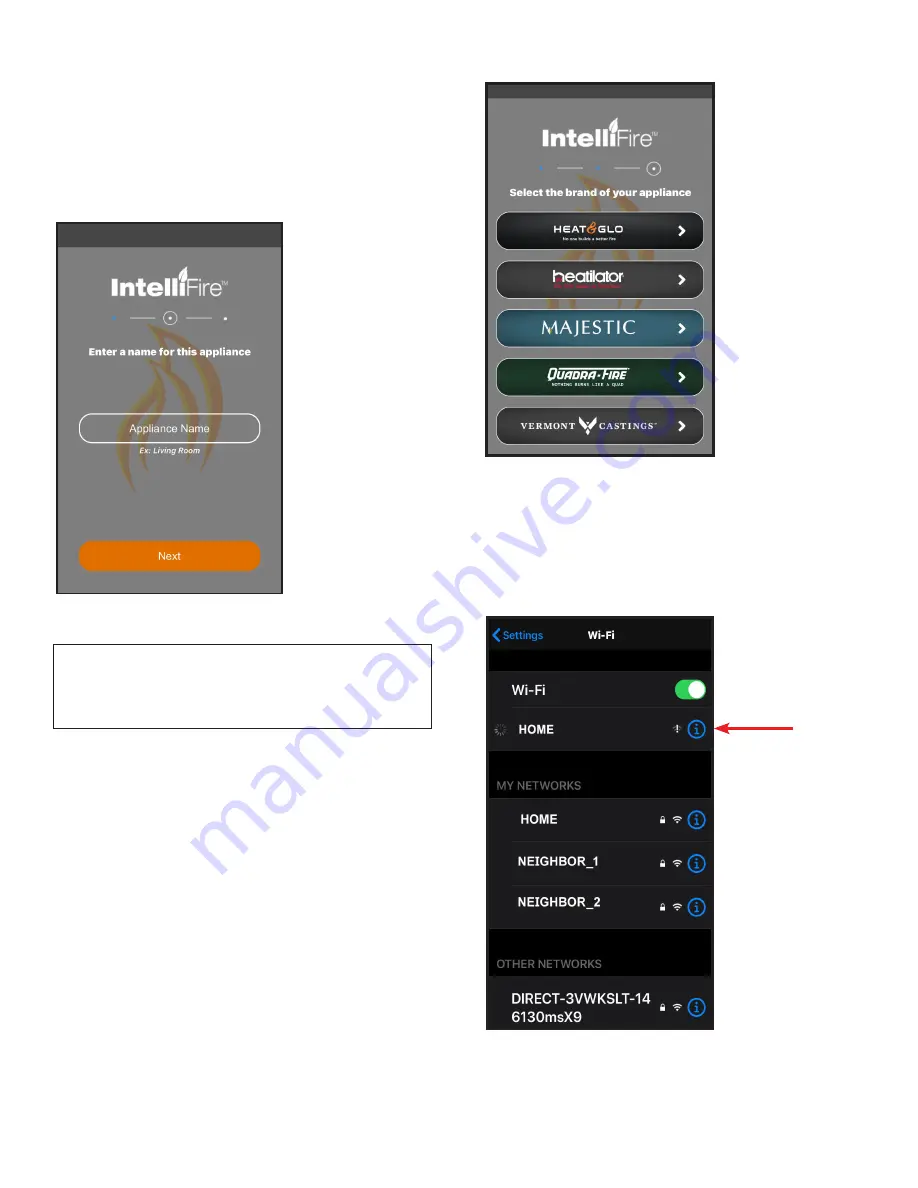
7
Hearth & Home Technologies • IntelliFire App Installation Instructions & User Guide • 2326-985 • 7/20
Figure 11 IntelliFire app
10. After you select brand and Step 10 is complete, the
app will return you to your settings. Go to your Wi-
Fi settings and reconnect your smart device to your
home Wi-Fi network.
9. Select the Brand of the appliance. See Figure 10.
Figure 10 Select Brand
Figure 9 Name Appliance
8. Type in the name of your appliance. Chose a simple
name that is convenient and easy to recognize (ex:
Living Room Fireplace).
Note
: If you are going to connect with a Google or
Alexa Smart speaker this will be the name that you
use to control the appliance. Example: Alexa /
Google turn on ‘living room fireplace’.
- Press Next. See Figure 9.
Do not select a brand until you have heard a
second beep, If you do not hear the second beep,
refer to the troubleshooting guide “Did not hear
the second beep during setup”






















