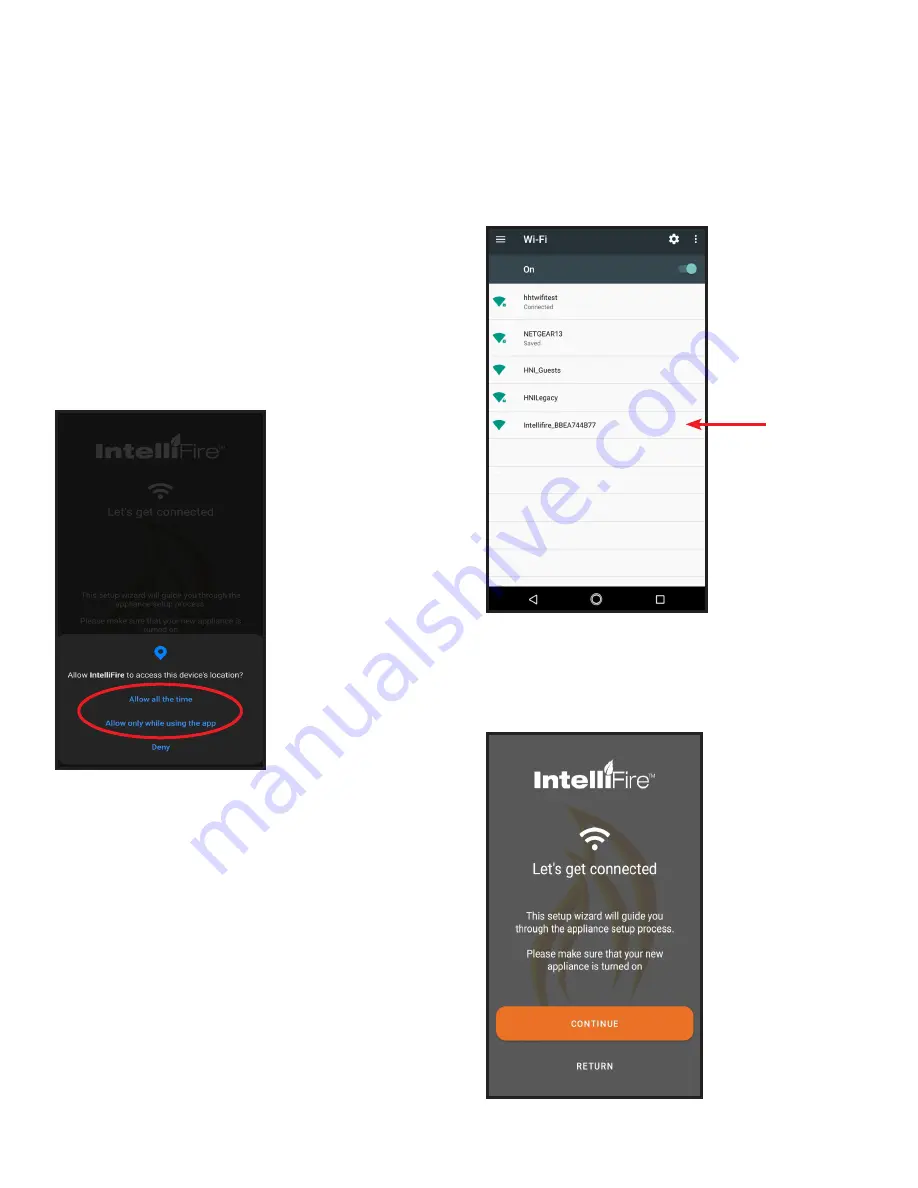
Hearth & Home Technologies • IntelliFire App Installation Instructions & User Guide • 2326-985 • 7/20
16
6. Set-up Instructions for Android
Figure 1 Android Permission Screen
1. During installation some Android versions re-
quires access to the device location in order to
automatically make the connection to the Wi-Fi mod-
ule. Select either of the options that allow location
access. See Figure 1.
Figure 2 Wi-Fi Network with IntelliFire Access Point
Figure 3 Successful Login
3.
After a successful login, the following screen
appears. See Figure 3. Press Continue.
Note:
Set up images may vary depending on Android
device and operating system.
Note:
Verify Wi-Fi module is installed in the appliance.
You will see in your network settings an IntelliFire access
point. See Figure 6.
Note:
The IntelliFire Wi-Fi module supports 2.4GHz or
2.4GHz / 5GHz dual band Wi-Fi networks only. To check
your network frequency, refer to your wireless router
manual or contact your internet service provider.
2. Go to your Wi-Fi settings and look for the IntelliFire
network. If more than one IntelliFire network is shown,
select the network with Wi-Fi SSN that matches this
appliance location. See Figure 2.
Note:
You do not need to wait for the spinning wheel to
stop or a check mark to display next to the Intel-
lifire network to return to the IntelliFire app.






























