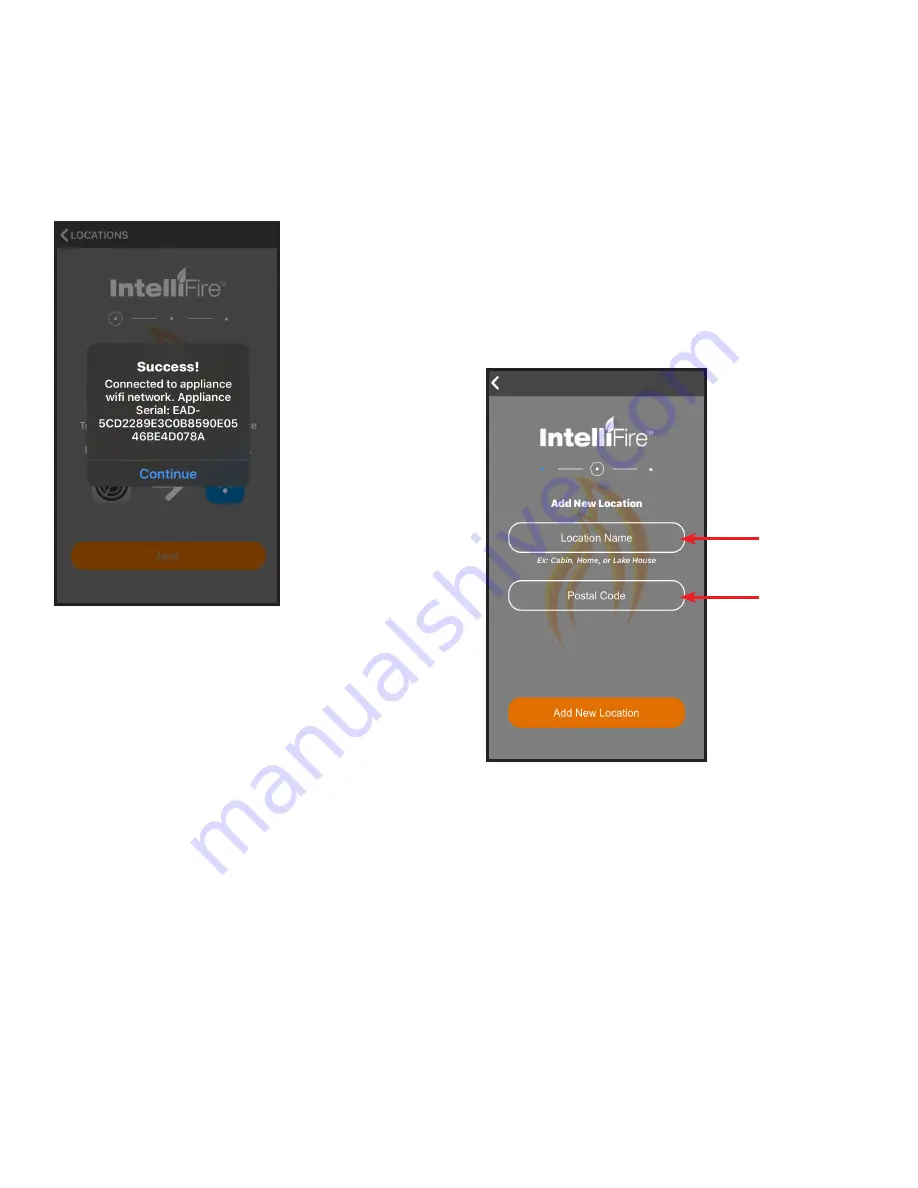
5
Hearth & Home Technologies • IntelliFire App Installation Instructions & User Guide • 2326-985 • 7/20
Figure 5 Appliance Connected to Wi-Fi
4. Return to the IntelliFire app. Press next and a
‘Success!’ screen will appear. See Figure 5. Press
continue.
Note:
If the success screen does not appear, wait
five seconds, return to the Locations screen
(using the back arrow in the upper left corner
of the display) and repeat steps 1 – 4.
Figure 6 Add New Location
5. Select the location for your new appliance.
To add to a current location, select that location and
press continue.
- To add a new location, select add new location to
get to the new location entry screen.
- If this is your first appliance you will already be at
the new location entry screen.
- Enter the location name of the appliance (ex.
home, cabin, garage.
- Enter the postal code of the location. The postal
code is used to display outside air temperature
within the app.
- Press “Add New Location” to confirm. See Figure
6.




















