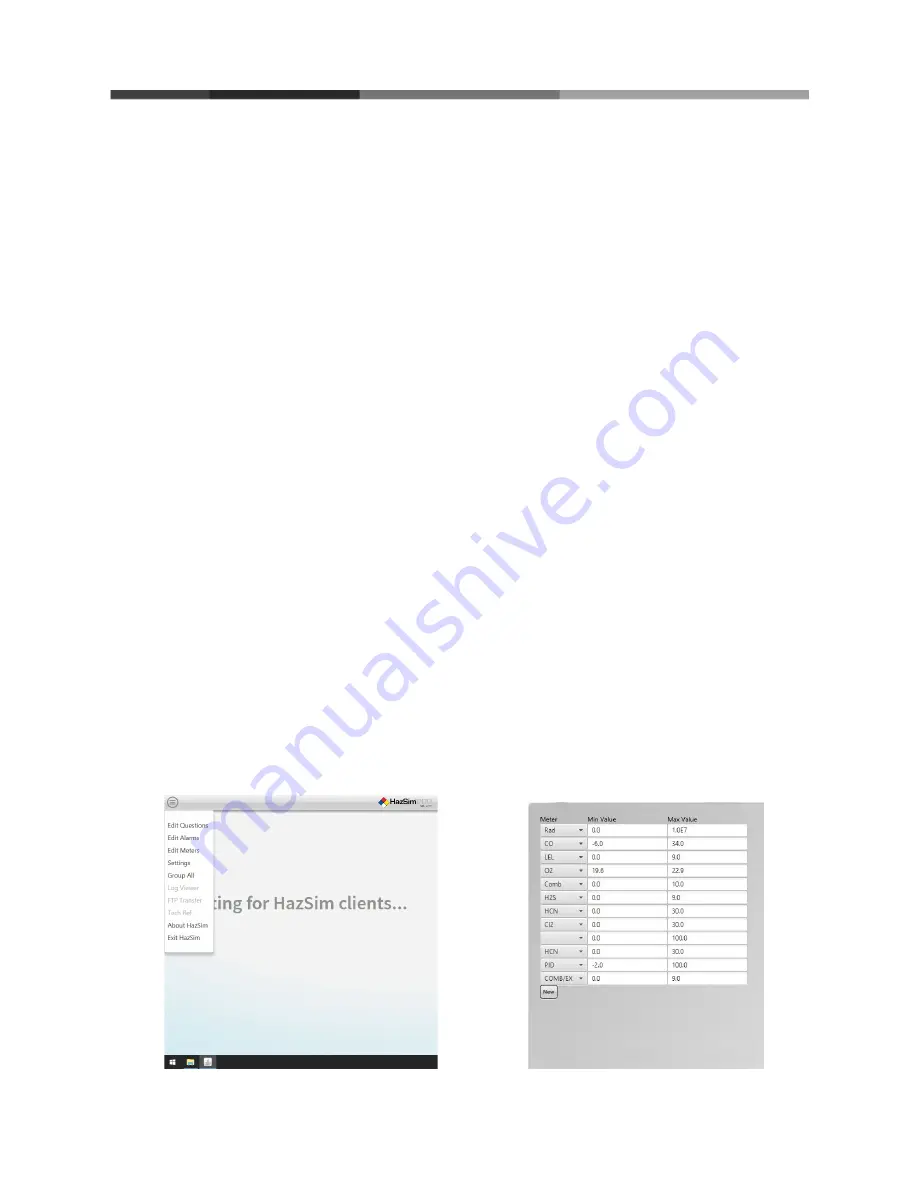
4. Advanced Features
4.1 Editing Alarms
Your HazSim Pro 2.0 system has several factory preset alarms based on industry standards
but may not be the same as your local protocol. To customize alarms, go to the drop down
menu and select ‘Edit Alarms’ (Figure 15 below).
The Alarm Edit Window as shown in Figure 16 has a column for the meter/gas with
minimum and maximum values. The minimum value is to be used for the oxygen sensor
and the maximum values are for all other sensors.
The alarm will sound when the reading goes past the value entered. For example, if you
want to have your device alarm at 10% LEL, you will be required to set the alarm at 9% LEL.
The same applies for the oxygen sensor. If the desired minimum alarm is 19.5% O2, the
alarm will have to be set at 19.6% O2.
To edit
1. Click on advanced features menu (see Figure 15)
2. Click on edit Alarm
3. Find the desired meter (sensor) (see Figure 16)
4. Edit the Alarm
5. Closing the window will save the changes
6. To add a new alarm after a new meter (sensor) was created select ‘new’
7. The new meter will be added as O2 on the bottom of the list. Change the ‘meter’
value to the desired name and change alarm levels.
Figure 15: Advanced features menu.
Figure 16: Alarm Edit Window
11



























