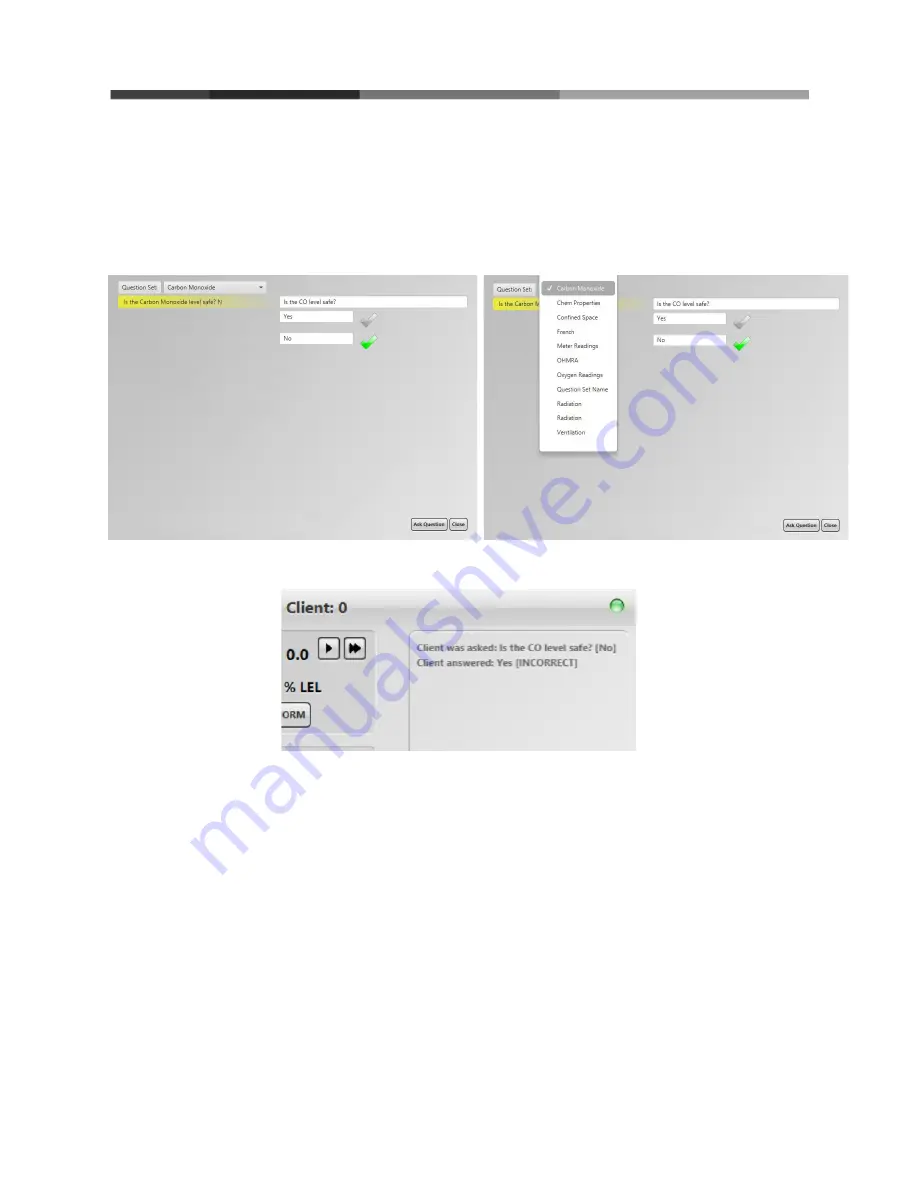
To do so, click ‘Select Question’ from the Meter Control Window, this will open the
Question Window (Figure 12). You will have the option to select from different ‘Question
Sets’ (Figure 13). Then select the desired question and correct answer. You are now ready
to send the question to the student. Once answered, the question will be logged on the
Question Status Window (Figure 14).
Figure 12: Question Window
Figure 13: Selecting Question Set
Figure 14: Question Status Window - Question and answer logged.
Note to instructors: The HazSim Pro 2.0 is pre-loaded with standard questions and answer
choices but can also be customized by the user (see Section 4 Advanced Features). Because the
scenarios are dynamic, it is required the instructor ‘know’ the desired answer before giving the
question. The system does not have the ability to know all of the variables in the scenario that
would complete a correct answer. For example, a student may be asked, “Is the environment safe
for your PPE?” while entering a toxic atmosphere. The correct answer would rely on what level of
dress the student is wearing, thus the system cannot automatically know. Therefore each
question is created with the desired answer in mind for the scenario. The same question, “Is your
PPE correct?” may be used for a desired ‘yes’ answer when they are donning the correct PPE, as
well as an incorrect answer if they are in the wrong PPE. The instructor must select the question
that corresponds with the desired answer or intended plan for the drill. In short, whether or not
the result of the answer is ‘correct’ or not is based on the instructor’s intent of the question when
given.
10


























