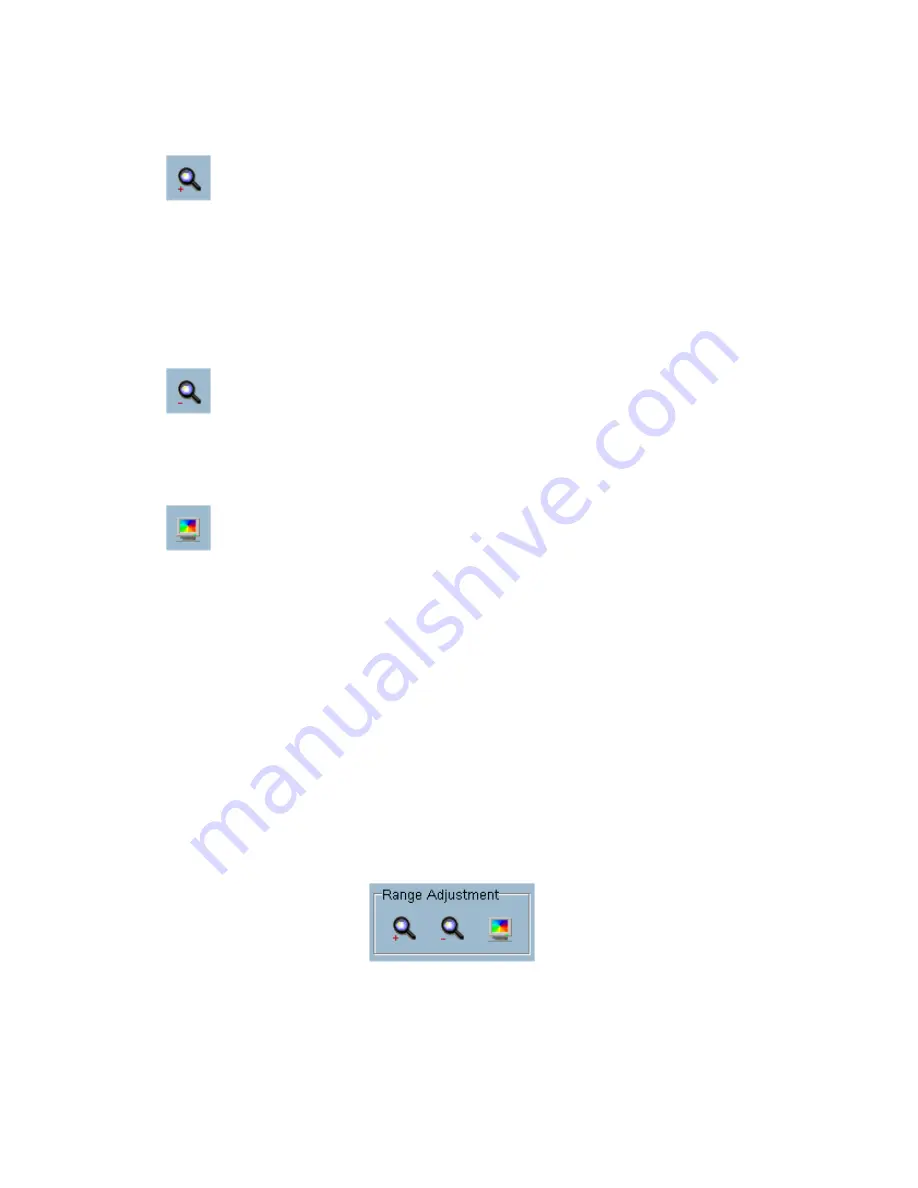
5.7.3.1
5.7.3.2
5.7.3.3
Zoom In
Each time you click on the “Zoom In” button the image size in the display
area will be magnified 12.5 percent of the original size. Due to the limitation
of the display area size, the maximum zoom in ratio we support here is only 2.25:1
for NTSC modulation mode and 1.875:1 for PAL modulation mode. If you want to
see the image in more details, you can use the Full Screen function we support in the
same toolbox.
Zoom Out
Each time you click on the “Zoom Out” button, the image size in the display
area will be minified 12.5 percent to the original size. In order to completely
show the location and time, the minimum zoom out ratio is limited to 0.5:1.
Full Screen
When you click on the “Full Screen” button, the video sequence will be
enlarged to fill up the entire screen instantly. You can double-click on the
mouse button in any area on the screen, or press the “ESC” key to return to the
original state.
5.7.4 Searching Range Adjustment Toolbox
When you move the mouse cursor over to the Histogram Area, the Searching Range
Adjustment Toolbox will appear in the same position as that of the Display
Adjustment Toolbox. The Searching Range Adjustment Toolbox provides you a
faster way to change the range of the displayed time period. By using this toolbox,
you can browse the database of one location from any 10-second interval of the
entire range. Figure 5-15 shows the searching range adjustment toolbox composed
of its own three elements, i.e. “Zoom In”, “Zoom Out”, and “Full Range”.
Figure 5-15 Searching Range Adjustment Toolbox
Содержание Net-Vision HNC800PTZ
Страница 1: ......
Страница 38: ...Figure 3 24 Single View Mode When in Multi camera Layout Back to previous layout...
Страница 60: ...Playback method Display adjustment Figure 5 2 Display By Time Normal Display Mode...
Страница 61: ...Chapter 5 Playback Frame Selection Indicator Page Control Figure 5 3 Display By Events Event Display Mode...





































