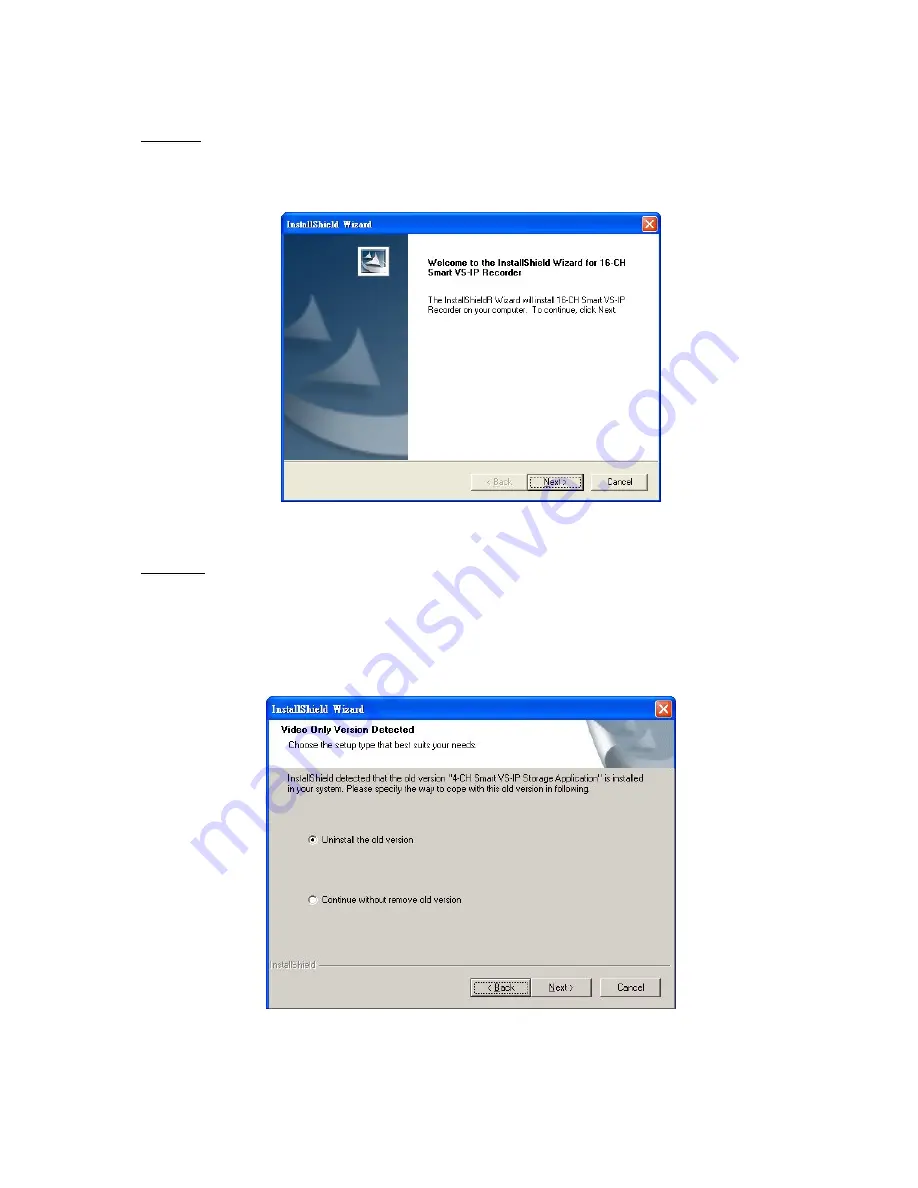
STEP 2:
There are links on this page, including Quick Guide, User’s Manual, Release Note, and
Install Software DVR. Click on “Install Software DVR” to launch the intallation shield. The
InstallShield Wizard will come on and Figure 1-2 will appear.
Figure 1-2 Welcome page for the Smart VS-IP Recorder
STEP 3:
If you click on “Next” and Figure 1-3 appears, it means you have installed a previous
version of the recording software (the previous version is the video-only version, which means it
would not get the audio stream from servers). If you want to keep the previous version, choose
the second option. If you are new to the Smart VS-IP recorder software, this window will not
appear; skip on over to Step 4.
Figure 1-3 Video only version detected
Содержание Net-Vision HNC800PTZ
Страница 1: ......
Страница 38: ...Figure 3 24 Single View Mode When in Multi camera Layout Back to previous layout...
Страница 60: ...Playback method Display adjustment Figure 5 2 Display By Time Normal Display Mode...
Страница 61: ...Chapter 5 Playback Frame Selection Indicator Page Control Figure 5 3 Display By Events Event Display Mode...





















