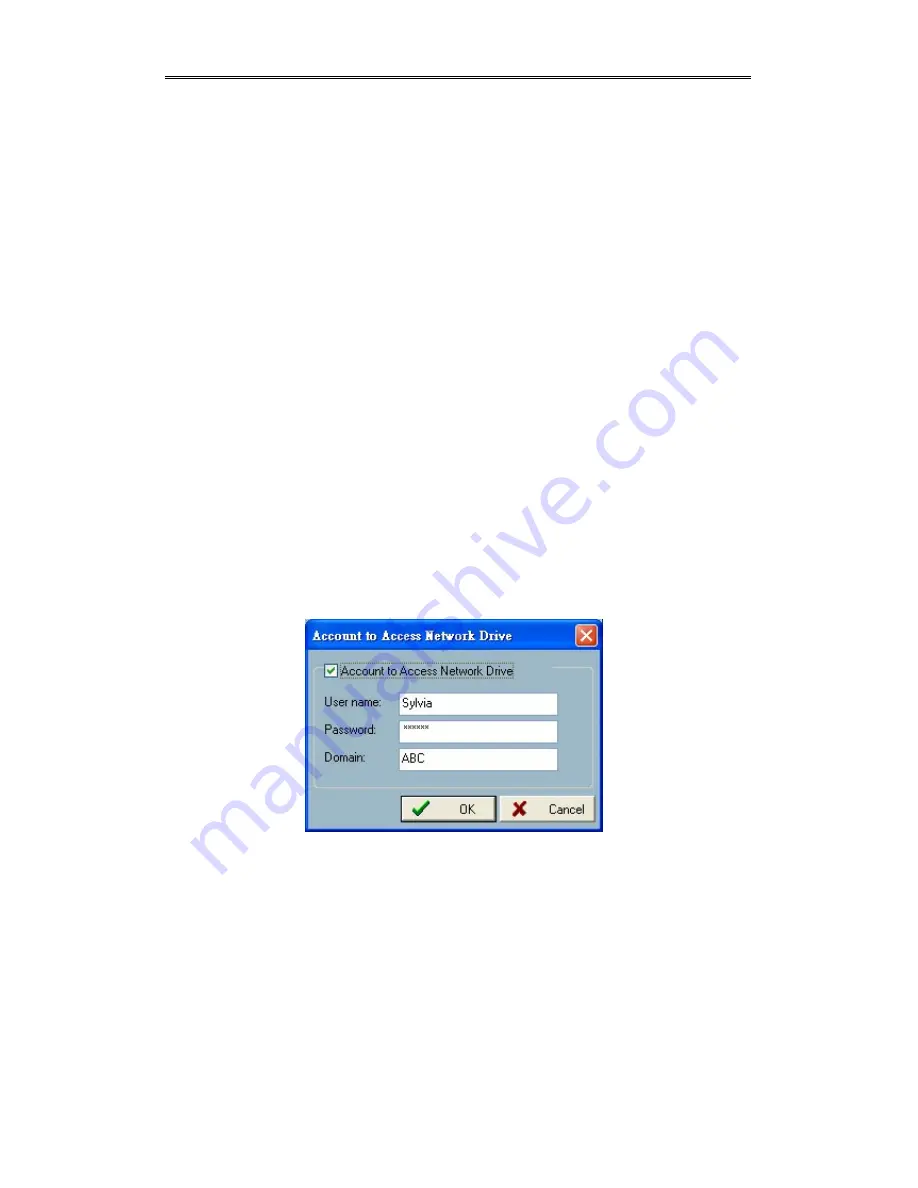
Chapter 2 Monitor
Backup Location Select:
This window provides the settings for backup and the deletion of video database.
You can select the check box to direct which channels need to be backed up. You can
also click the “Delete” button on the right to delete the video database corresponding
to the selected channel. Several kinds of backup status information will be shown for
each channel. Normally the status shows the time of the last backup, which indicates
the time you last backed up to the dedicated media. “No Data” means that there is no
video data recorded for this channel. “All Backup” means all the data in this location
have been backed up. “First Backup” means there are video data recorded for this
location and there has not been any backup operation prior. Please refer to Section
3.6.4 for the activation of backup operations.
Account to Access Network Drive:
This button will pop up a dialog shown in Figure 3-15. If you want to set the record
path to the network drives, you should enable the option “Account to Access
Network Drive”, and give the local user’s name, password and network domain. To
backup data to network driver, you also need to setup the account.
Figure 3-15 Account to Access Network Drive settings
Содержание Net-Vision HNC800PTZ
Страница 1: ......
Страница 38: ...Figure 3 24 Single View Mode When in Multi camera Layout Back to previous layout...
Страница 60: ...Playback method Display adjustment Figure 5 2 Display By Time Normal Display Mode...
Страница 61: ...Chapter 5 Playback Frame Selection Indicator Page Control Figure 5 3 Display By Events Event Display Mode...
















































