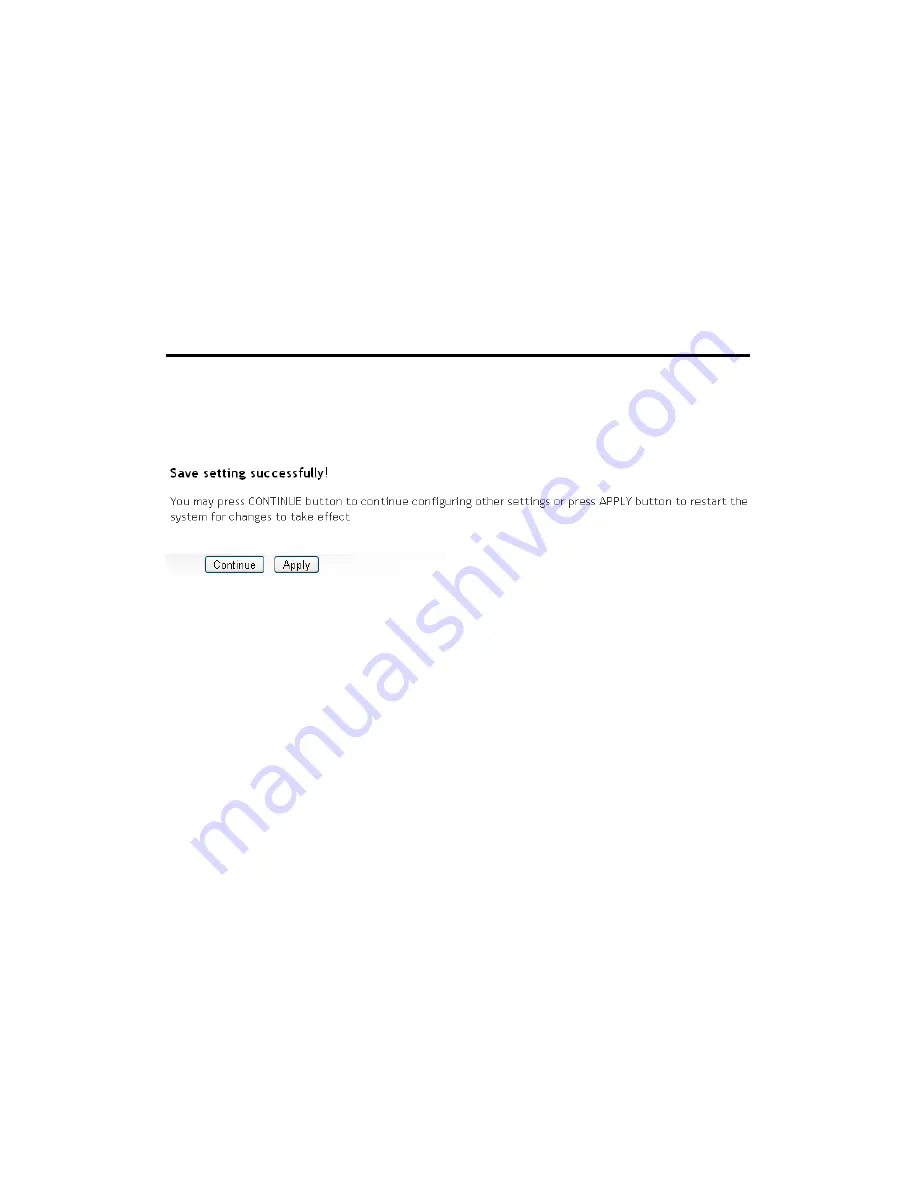
84
clicked.
Move Up (9):
You can pull up the priority of the QoS rule you
selected by clicking this button.
Move Down (10): You can lower the priority of the QoS rule you
selected by clicking this button.
Reset (11):
If you want to erase all values you just entered.
Click ‘Reset’.
After you finish with all settings, please click ‘Apply’ (12) button and the
following message will be displayed on your web browser:
Please click ‘Continue’ to go back to previous setup menu; to continue on
other setup procedures, or click ‘Apply’ to reboot the router so the
settings will take effect (Please wait for about 30 seconds while router is
rebooting).
If you want to reset all settings in this page back to previously-saved
value, please click ‘Cancel’ button.
3-1-2 Add a new QoS rule
After you click ‘Add’ button in QoS menu, the following message will
appear:
Содержание HWRN1A
Страница 1: ......
Страница 9: ...4 1 Hardware Specification 4 2 Troubleshooting 4 3 Glossary...
Страница 13: ...4 electrical power off immediately and call dealer of purchase for help...
Страница 21: ...12 2 Select Obtain an IP address from a DHCP server and then click OK...
Страница 23: ...14 2 Select Obtain an IP address automatically and Obtain DNS server address automatically then click OK...
Страница 25: ...16 2 Select Obtain an IP address automatically and Obtain DNS server address automatically then click OK...
Страница 27: ...18 2 Select Obtain an IP address automatically and Obtain DNS server address automatically then click OK...
Страница 28: ...19...
Страница 96: ...87 If you want to erase all values you just entered Click Reset...
Страница 113: ...104 3 3 1 1 Add PC After button is clicked the following message will be displayed on your web browser a b c d e f...
















































