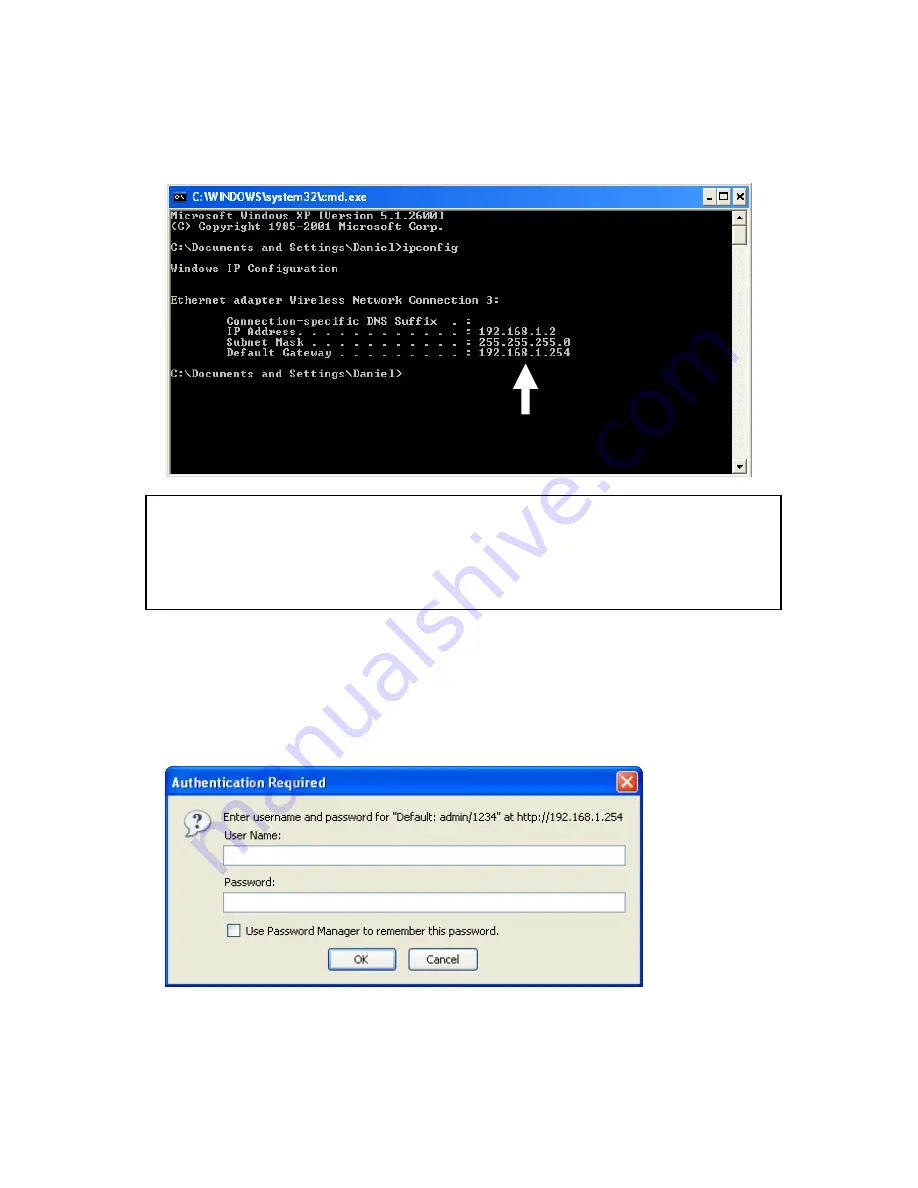
21
Input ‘ipconfig’, then press ‘Enter’ key. Please check the IP address
followed by ‘Default Gateway’ (In this example, the IP address of router
is 192.168.1.2,
please note that this value may be different.
)
3. Connect the router’s management interface by web browser
After your computer obtained an IP address from router, please start your
web browser, and input the IP address of router in address bar. The
following message should be shown:
Please input user name and password in the field respectively, default
user name is ‘admin’, and default password is ‘1234’, then press ‘OK’
button, and you can see the web management interface of this router:
NOTE: If the IP address of Gateway is not displayed, or the address followed
by ‘IP Address’ begins with ‘169’, please recheck network connection
between your computer and router, and / or go to the beginning of this
chapter, to recheck every step of network setup procedure.
Содержание HWRN1A
Страница 1: ......
Страница 9: ...4 1 Hardware Specification 4 2 Troubleshooting 4 3 Glossary...
Страница 13: ...4 electrical power off immediately and call dealer of purchase for help...
Страница 21: ...12 2 Select Obtain an IP address from a DHCP server and then click OK...
Страница 23: ...14 2 Select Obtain an IP address automatically and Obtain DNS server address automatically then click OK...
Страница 25: ...16 2 Select Obtain an IP address automatically and Obtain DNS server address automatically then click OK...
Страница 27: ...18 2 Select Obtain an IP address automatically and Obtain DNS server address automatically then click OK...
Страница 28: ...19...
Страница 96: ...87 If you want to erase all values you just entered Click Reset...
Страница 113: ...104 3 3 1 1 Add PC After button is clicked the following message will be displayed on your web browser a b c d e f...






























