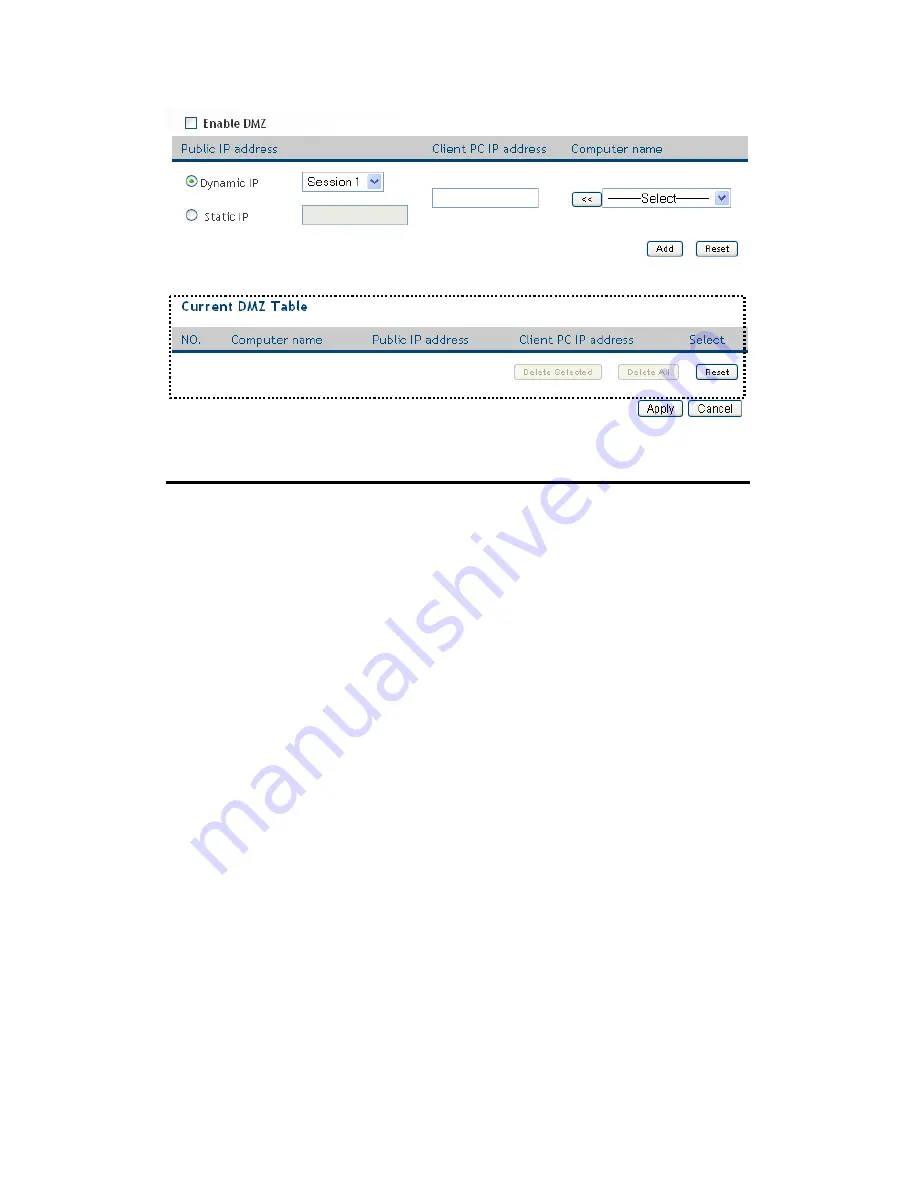
112
Here are descriptions of every setup items:
Enable DMZ (1):
Check this box to enable DMZ function, uncheck
this box to disable DMZ function.
Public IP
You can select ‘Dynamic IP’ or ‘Static IP’ here.
address (2):
If you select ‘Dynamic IP’, you have to select an
Internet connection session from dropdown menu; if
you select ‘Static IP’, please input the IP address
that you want to map to a specific private IP
address.
Client PC IP
Please input the private IP address that the
address (3):
Internet IP address will be mapped to.
Computer Name (4): Pull down the menu and all the computers
connected to the router will be listed here. You can
easily to select the computer name without checking
the IP address of the computer.
Add (5):
Click ‘Add’ button to add the public IP address and
associated private IP address to the DMZ table.
Reset (6):
Click ‘Clear’ to remove the value you inputted in
Public IP address and Client PC IP address field.
1
2
4
5
6
7
8
9
10
11
3
Содержание HWRN1A
Страница 1: ......
Страница 9: ...4 1 Hardware Specification 4 2 Troubleshooting 4 3 Glossary...
Страница 13: ...4 electrical power off immediately and call dealer of purchase for help...
Страница 21: ...12 2 Select Obtain an IP address from a DHCP server and then click OK...
Страница 23: ...14 2 Select Obtain an IP address automatically and Obtain DNS server address automatically then click OK...
Страница 25: ...16 2 Select Obtain an IP address automatically and Obtain DNS server address automatically then click OK...
Страница 27: ...18 2 Select Obtain an IP address automatically and Obtain DNS server address automatically then click OK...
Страница 28: ...19...
Страница 96: ...87 If you want to erase all values you just entered Click Reset...
Страница 113: ...104 3 3 1 1 Add PC After button is clicked the following message will be displayed on your web browser a b c d e f...
















































