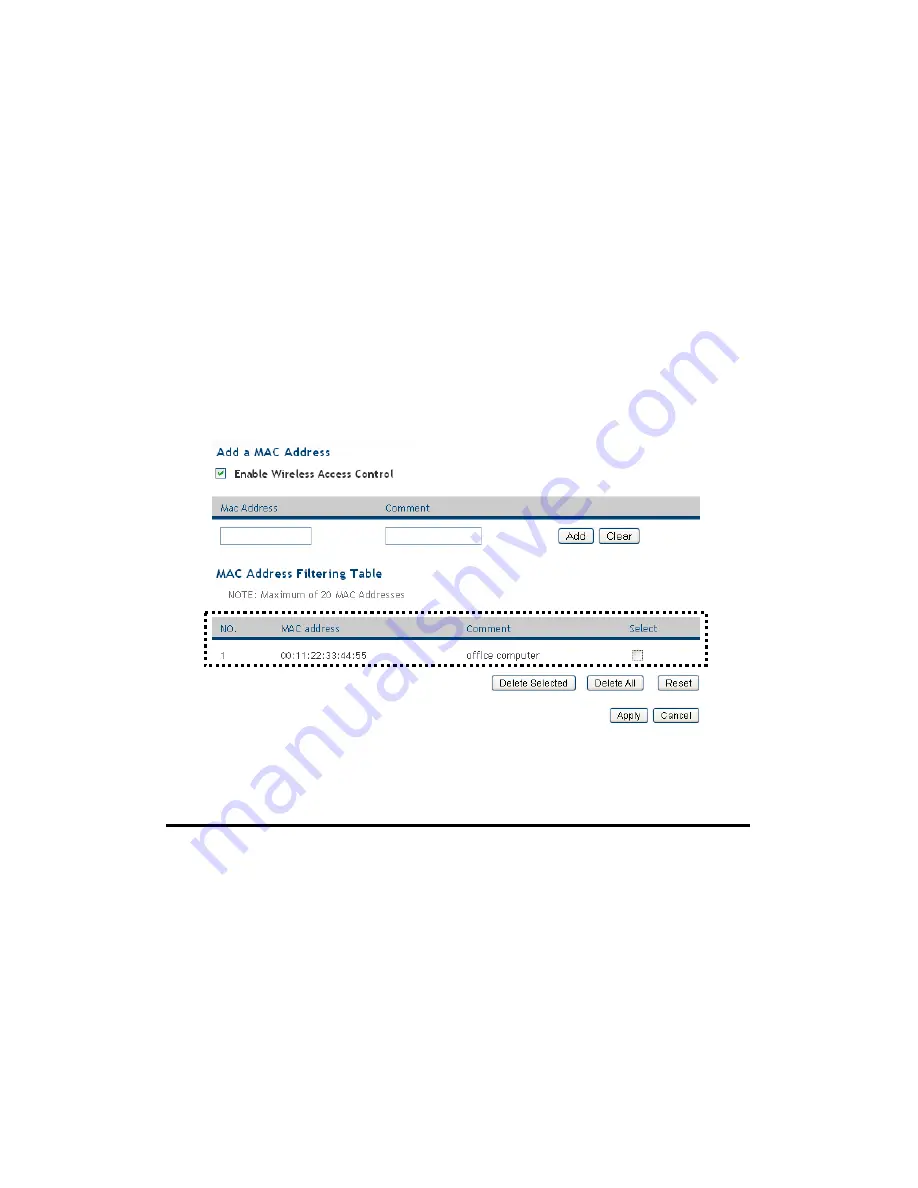
76
2-7-4 Wireless Access Control
This function will help you to prevent unauthorized users from
connecting to your wireless router; only those wireless devices who have
the MAC address you assigned here can gain access to your wireless
router. You can use this function with other security measures described
in previous section, to create a safer wireless environment.
Up to 20 MAC addresses can be assigned by using this function. Please
click ‘Wireless’ tab at the top of web management interface, then click
‘Access Control’, and the following message will be displayed on your
web browser:
All allowed MAC addresses will be displayed in ‘MAC Address Filtering
Table’ (1). Here are descriptions of every setup items:
Delete Selected (2): If you want to delete a specific MAC address entry,
check the ‘select’ box of the MAC address you want
to delete, then click ‘Delete Selected’ button. (You
can select more than one MAC addresses).
Delete All (3):
If you want to delete all MAC addresses listed here,
please click ‘Delete All’ button.
Reset (4):
You can also click ‘Reset’ button to unselect all
1
2
3
4
6
7
8
9
10
5
Содержание HWRN1A
Страница 1: ......
Страница 9: ...4 1 Hardware Specification 4 2 Troubleshooting 4 3 Glossary...
Страница 13: ...4 electrical power off immediately and call dealer of purchase for help...
Страница 21: ...12 2 Select Obtain an IP address from a DHCP server and then click OK...
Страница 23: ...14 2 Select Obtain an IP address automatically and Obtain DNS server address automatically then click OK...
Страница 25: ...16 2 Select Obtain an IP address automatically and Obtain DNS server address automatically then click OK...
Страница 27: ...18 2 Select Obtain an IP address automatically and Obtain DNS server address automatically then click OK...
Страница 28: ...19...
Страница 96: ...87 If you want to erase all values you just entered Click Reset...
Страница 113: ...104 3 3 1 1 Add PC After button is clicked the following message will be displayed on your web browser a b c d e f...






























