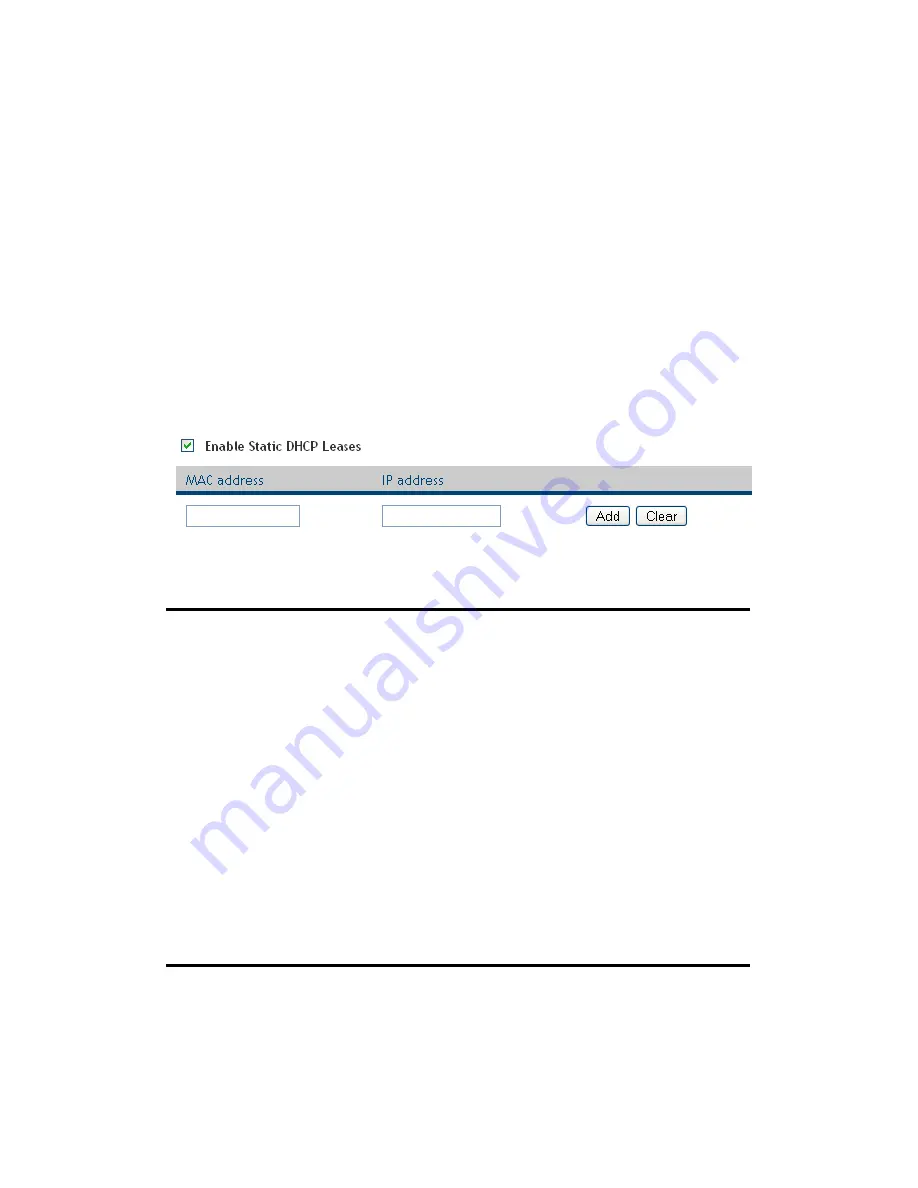
53
2-6-3 Static DHCP Leases Table:
This function allows you to assign a static IP address to a specific
computer forever, so you don’t have to set the IP address for a
computer, and still enjoy the benefit of using DHCP server. A
maximum of 16 static IP addresses can be assigned here.
(If you set ‘Lease Time’ to ‘forever’ in ‘DHCP Server’ section, you can
also assign an IP address to a specific computer permanently, however,
you will not be able to assign a certain IP address to a specific
computer, since IP addresses will be assigned in random order by this
way).
Here are descriptions of every setup item:
Enable Static
Check this box to enable this function,
DHCP Leases (1): otherwise uncheck it to disable this function.
MAC Address (2): Input the MAC address of the computer or
network device (total 12 characters, with
characters from 0 to 9, and from a to f, like
‘001122aabbcc’)
IP address (3):
Input the IP address you want to assign to this
computer or network device
‘Add’ (4):
After you inputted MAC address and IP address
pair, click this button to add the pair to static
DHCP leases table.
1
2
3
4
Содержание HWRN1A
Страница 1: ......
Страница 9: ...4 1 Hardware Specification 4 2 Troubleshooting 4 3 Glossary...
Страница 13: ...4 electrical power off immediately and call dealer of purchase for help...
Страница 21: ...12 2 Select Obtain an IP address from a DHCP server and then click OK...
Страница 23: ...14 2 Select Obtain an IP address automatically and Obtain DNS server address automatically then click OK...
Страница 25: ...16 2 Select Obtain an IP address automatically and Obtain DNS server address automatically then click OK...
Страница 27: ...18 2 Select Obtain an IP address automatically and Obtain DNS server address automatically then click OK...
Страница 28: ...19...
Страница 96: ...87 If you want to erase all values you just entered Click Reset...
Страница 113: ...104 3 3 1 1 Add PC After button is clicked the following message will be displayed on your web browser a b c d e f...
















































