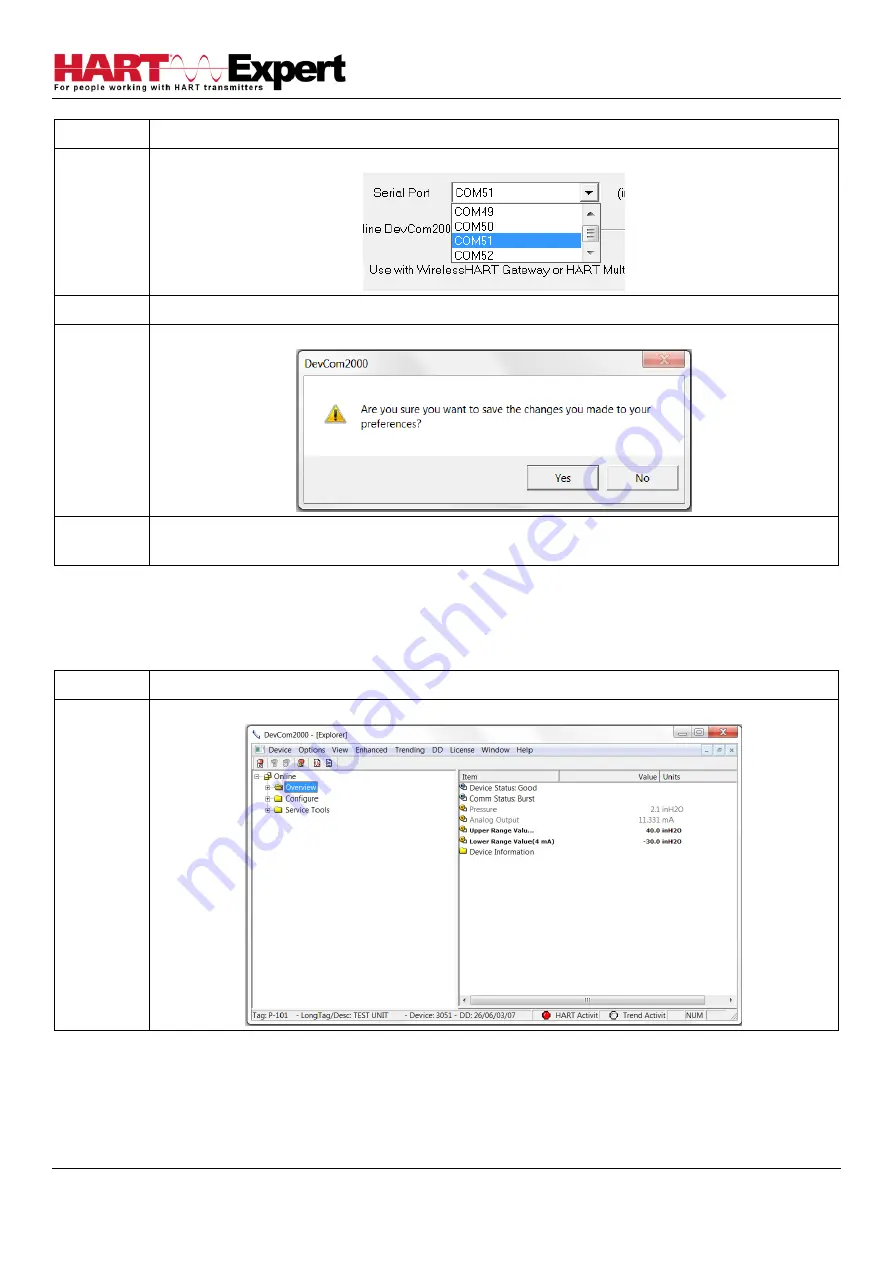
HARTCOM-W2 User Manual
4/2/2018
Designed and Produced under
Page 38 of 71
ISO 9001:2008 Certification
Step
Action
3
To change serial ports, Click on the drop down box:
4
Once the desired COM port is selected click OK to save the changed settings.
5
Click Yes if you want to save the changes. Clicking No will not save the changes.
6
Select New Device from the Main screen to connect using the new
COM port.
4.12.1.2 Use HART-IP with a
Wireless
HART Gateway
The
Basic
menu is where DevCom2000 can be set to use HART-IP to communicate with a
Wireless
HART Gateway. To
communicate using HART-IP with
Wireless
HART Gateway, perform the following steps:
Step
Action
1
Ensure that the application is running.






























