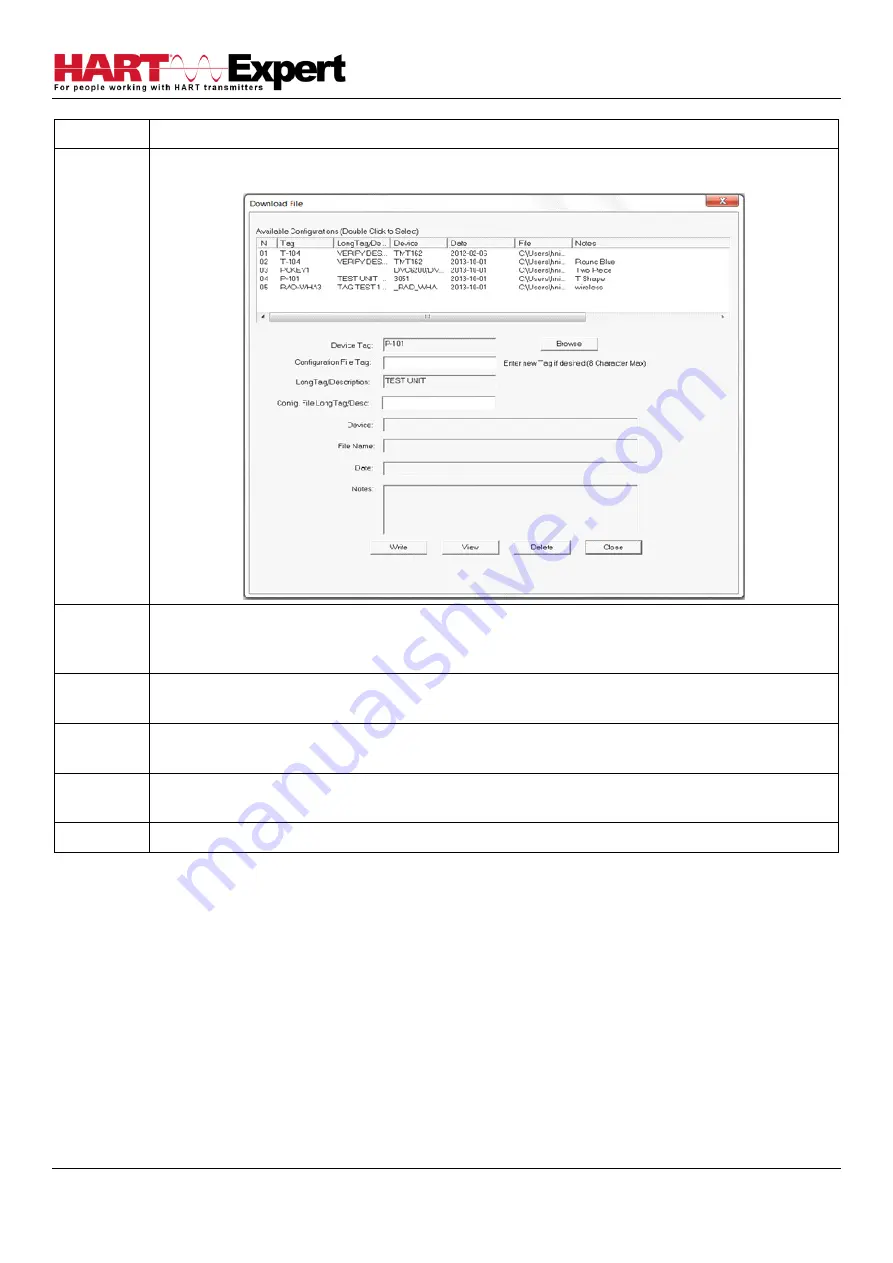
HARTCOM-W2 User Manual
4/2/2018
Designed and Produced under
Page 34 of 71
ISO 9001:2008 Certification
Step
Action
2
Select
Device
→
Download
from the main window. The Download
Dialog Box is displayed:
3
The available configurations are displayed. You can sort on each column by clicking it.
To get details about a configuration, select the desired configuration and double click it. The details
will be displayed below.
4
You can change the desired Tag by editing the Configuration File Tag box. You can change the
desired Description by editing the Config. File LongTag/Desc box.
5
Press the “Write” button to write device configuration. The device must be the same type as the
configuration file. If they are different, the write operation will be aborted.
6
You can view the PDF file for the configuration file by double clicking on the desired configuration
and pressing “View”.
7
You can delete configurations by double clicking on t
he desired configuration and pressing “Delete”.
4.10 Customizing PDF File Output
HART Device configurations can also be saved to disk as PDF Files to document the device. The header, footer, and
technician name can be entered to customize the PDF file to make it into a configuration report.
To customize the PDF output, perform the following steps:






























