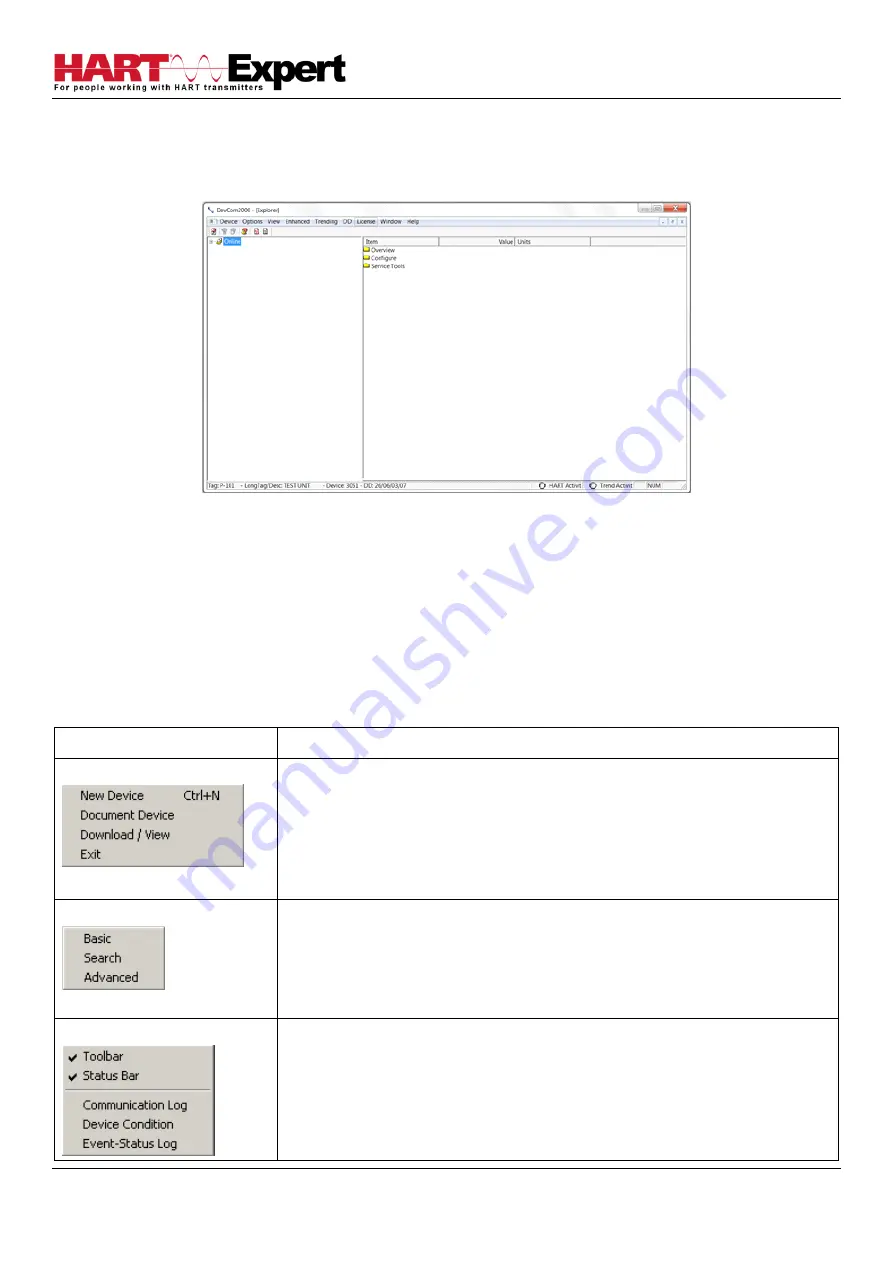
HARTCOM-W2 User Manual
4/2/2018
Designed and Produced under
Page 18 of 71
ISO 9001:2008 Certification
3.6 DevCom2000 Explorer Window
When DevCom2000 is connected to a HART device the browser window appears with online (i.e. root menu)
selected, as shown below.
The left pane of the window shows the menu structure and the right pane of the window displays corresponding
parameters of the menu selected. The DevCom2000 screens shown in this document are only an example of what
you may see when connected to your field device. What you see is actually controlled by the devices DD file and the
device. Hence, the menus, data, status and configurations displayed are specified by the field device's manufacturer
when they release the devices DD file.
3.7 Getting Familiarised with DevCom2000 Explorer
3.7.1 Using the Menus
DevCom2000 Explorer provides visual representation and structure of the application window.
Menu
Explanation
Device Menu
The
Device Menu
offers the following sub-menu options:
New Device
- Connect to a new device or reconnect to the same device.
Document Device
–
Brings up the Document Device dialog box.
Download / View
–
Brings up the Download dialog box which provides
Configuration File features.
Exit
- Exit DevCom2000.
Options Menu
The
Options Menu
offers the followings sub-menu options:
Basic-
Select what COM port the device is connected to and use
Wireless
HART gateway.
Search
- Search by Poll Address, Long or Short Tag.
Advanced-
Select HART Master, Language, and DD Startup
View Menu
The
View Menu
offers the following sub-menu options:
Toolbar -
Hide or show the Tool Bar.
Status Bar -
Hide or show the Status Bar.
Communication Log
–
Open the Communication Log window.
Device Condition
–
View detailed device status.
Event-Status Log
–
View log of events and status changes






























