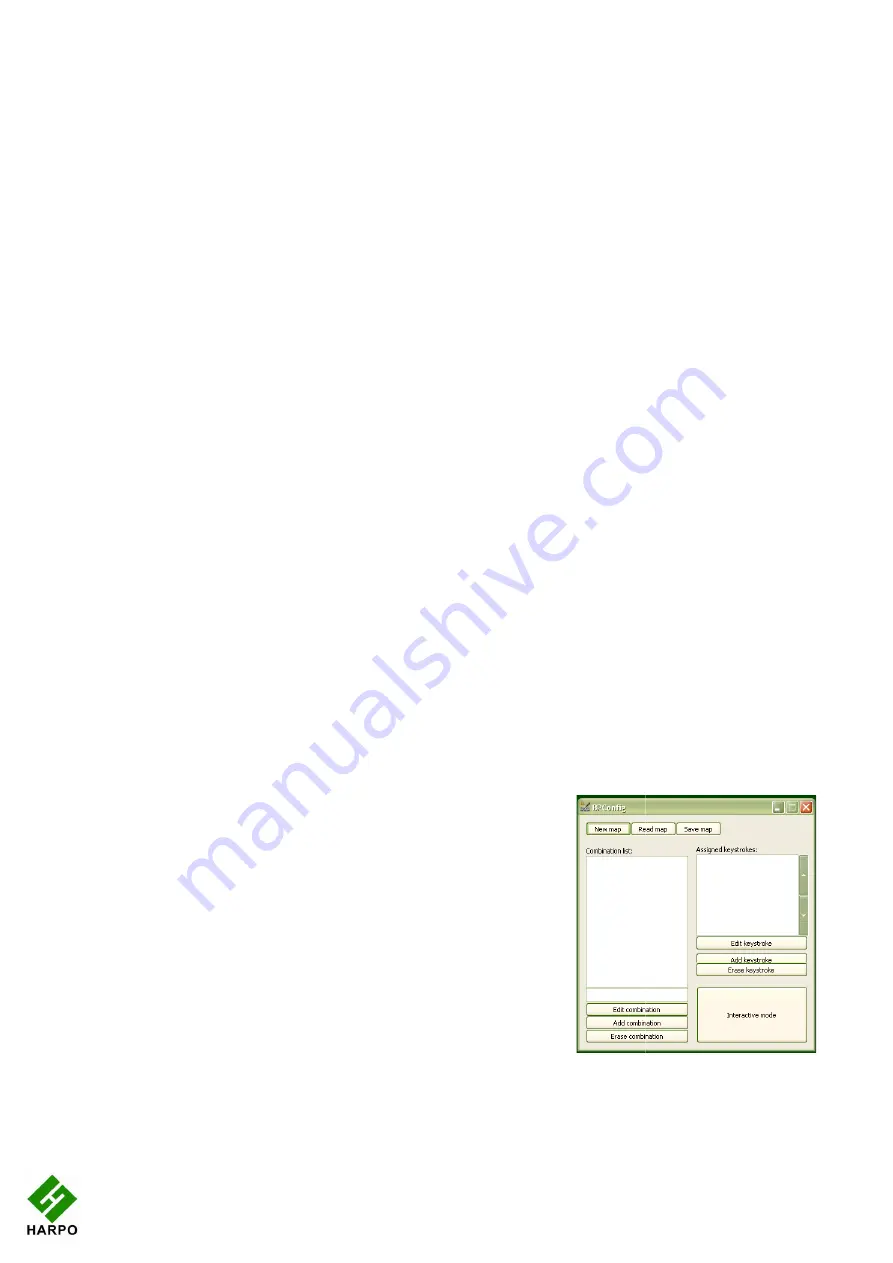
The first,
Shift + dot 3
, activates Alt for use with menus, and behaves as though Alt has
been pressed and released; the next keystroke is expected to be a letter from a menu item,
an arrow key or Enter.
The second,
Shift + dot2
, activates Alt for use with a second key, and behaves as though
Alt has been pressed and held down. Use this for such combinations as Alt
program.
On UK and European keyboards using the AltGr key in place of the Right
two similar keystrokes;
shift +dot 6
been pressed and released; use this keystroke with the Combo keystroke.
activates AltGr for use with a second keystroke, and behaves
and held down. Use this for combinations like AltGr
Configuring a New Keymap
It is possible to add new keyboard maps to the BraillePen Write, or edit existing maps so that
they suit your needs. To make sure
already have assigned, we have included a file containing a list of the unused keystrokes on
your BraillePen CD called
available
The keyboard map, or keymap, is a file stored in the Braille
have the extension .kmf; for instance the United Kingdom keymap is called UK.kmf. This file
contains information about the BraillePen Write keystrokes on the BraillePen Slim and their
corresponding keystroke combinations on
When you build a new map file, or edit an existing one, you can save the map to a file so that
you can choose it any time you use BraillePen Slim; you can save it either to the BraillePen
Slim program folder or to another folder.
The program is called
BPConfig. It can be found on the Programs menu under BraillePen.
You cannot run both the BraillePen Write and BPConfig together. If you should try, you will
see an error dialog telling you that another instance of either BraillePen Slim or BPCon
running.
The Main BPConfig Window
When you run BPConfig, the main window opens with a number of choices.
There are three buttons across the top of the window,
giving you the choice of starting a new keymap, reading in
an existing keymap from a file
have been editing.
Below these buttons are two display spaces; on the left is
the Space which displays the existing key mappings for a
file you have loaded, and on the right is the Space where
the keymap you are editing is displaye
Below each of the display spaces there are three buttons,
each of which acts on the Space above it. The buttons for
the left Space are Edit combination, Add combination and
Erase combination; for the right Space, Edit keystroke,
Add keystroke and Erase keystroke. In either case, before
you can edit or erase, you must select the relevant
combination inside the Space.
14
, activates Alt for use with menus, and behaves as though Alt has
been pressed and released; the next keystroke is expected to be a letter from a menu item,
, activates Alt for use with a second key, and behaves as though
Alt has been pressed and held down. Use this for such combinations as Alt
On UK and European keyboards using the AltGr key in place of the Right
shift +dot 6
activates the AltGr key, and behaves as if AltGr has
been pressed and released; use this keystroke with the Combo keystroke.
activates AltGr for use with a second keystroke, and behaves as if AltGr has been pressed
and held down. Use this for combinations like AltGr-e for é.
Configuring a New Keymap - BPConfig
It is possible to add new keyboard maps to the BraillePen Write, or edit existing maps so that
they suit your needs. To make sure you are adding keystrokes, and not using ones you
already have assigned, we have included a file containing a list of the unused keystrokes on
available-keystrokes.txt
.
The keyboard map, or keymap, is a file stored in the BraillePen Slim folder. It will always
have the extension .kmf; for instance the United Kingdom keymap is called UK.kmf. This file
contains information about the BraillePen Write keystrokes on the BraillePen Slim and their
corresponding keystroke combinations on the keyboard.
When you build a new map file, or edit an existing one, you can save the map to a file so that
you can choose it any time you use BraillePen Slim; you can save it either to the BraillePen
Slim program folder or to another folder.
BPConfig. It can be found on the Programs menu under BraillePen.
You cannot run both the BraillePen Write and BPConfig together. If you should try, you will
see an error dialog telling you that another instance of either BraillePen Slim or BPCon
The Main BPConfig Window
When you run BPConfig, the main window opens with a number of choices.
There are three buttons across the top of the window,
giving you the choice of starting a new keymap, reading in
an existing keymap from a file, or saving a keymap you
Below these buttons are two display spaces; on the left is
the Space which displays the existing key mappings for a
file you have loaded, and on the right is the Space where
the keymap you are editing is displayed.
Below each of the display spaces there are three buttons,
each of which acts on the Space above it. The buttons for
the left Space are Edit combination, Add combination and
Erase combination; for the right Space, Edit keystroke,
keystroke. In either case, before
you can edit or erase, you must select the relevant
combination inside the Space.
Illustration
, activates Alt for use with menus, and behaves as though Alt has
been pressed and released; the next keystroke is expected to be a letter from a menu item,
, activates Alt for use with a second key, and behaves as though
Alt has been pressed and held down. Use this for such combinations as Alt-F4 to close a
On UK and European keyboards using the AltGr key in place of the Right Alt key, there are
activates the AltGr key, and behaves as if AltGr has
been pressed and released; use this keystroke with the Combo keystroke.
shift + dot 5
as if AltGr has been pressed
It is possible to add new keyboard maps to the BraillePen Write, or edit existing maps so that
you are adding keystrokes, and not using ones you
already have assigned, we have included a file containing a list of the unused keystrokes on
Pen Slim folder. It will always
have the extension .kmf; for instance the United Kingdom keymap is called UK.kmf. This file
contains information about the BraillePen Write keystrokes on the BraillePen Slim and their
When you build a new map file, or edit an existing one, you can save the map to a file so that
you can choose it any time you use BraillePen Slim; you can save it either to the BraillePen
BPConfig. It can be found on the Programs menu under BraillePen.
You cannot run both the BraillePen Write and BPConfig together. If you should try, you will
see an error dialog telling you that another instance of either BraillePen Slim or BPConfig is
When you run BPConfig, the main window opens with a number of choices.
Illustration 10: BPConfig main window.















































