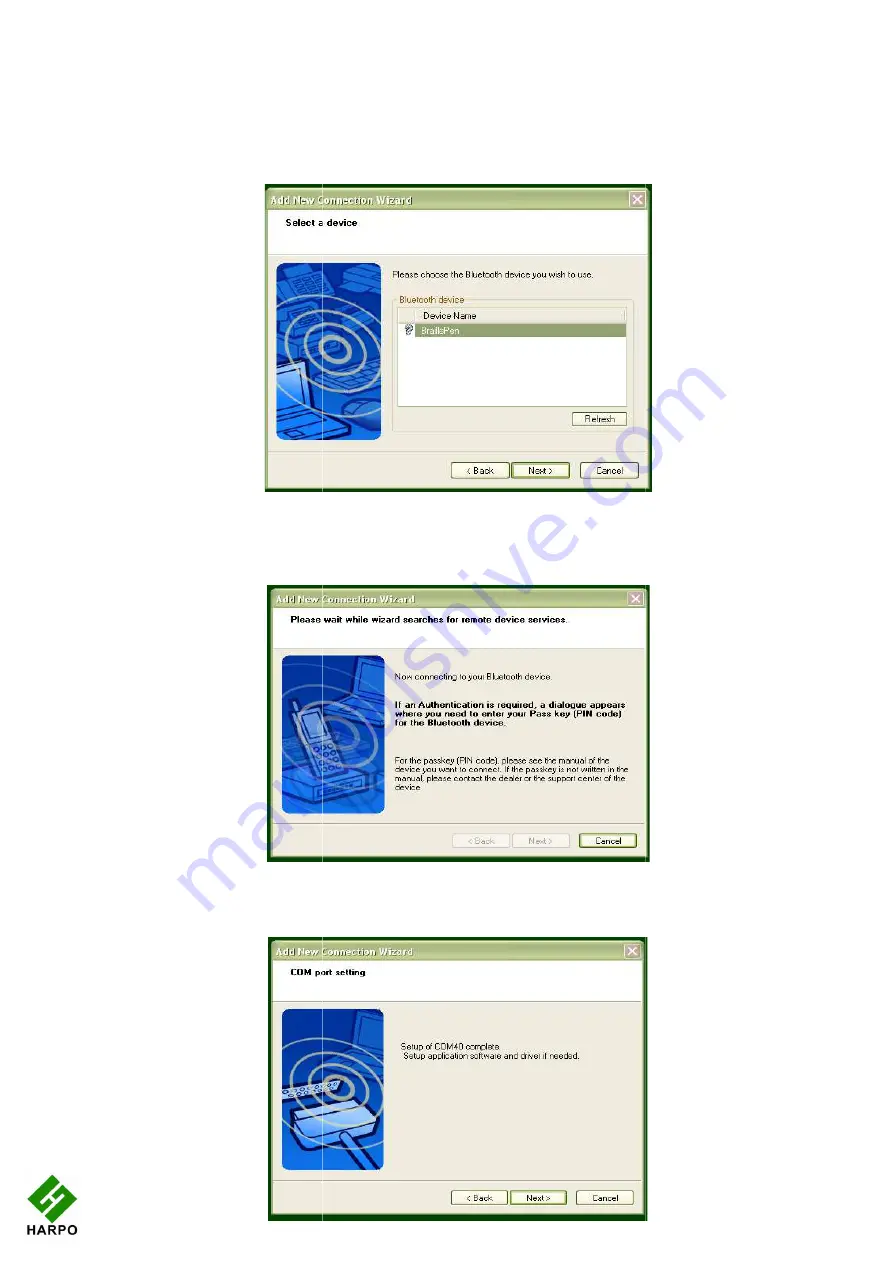
click Next.
A new dialog opens to tell you that the Bluetooth application is searching for devices.
Next you will see the dialog with the Braill
Then the software will check for the services available to the BraillePen12, and let you know
that you might need to authenticate; this is not required with the BraillePen12.
The final dialog in the process is a
Illustration
Illustration
21
A new dialog opens to tell you that the Bluetooth application is searching for devices.
Next you will see the dialog with the BraillePen12 listed. Select it and click Next.
Then the software will check for the services available to the BraillePen12, and let you know
that you might need to authenticate; this is not required with the BraillePen12.
The final dialog in the process is a confirmation that the pairing is complete; the COM port
Illustration 20: BraillePen12 showing in Device List
Illustration 21: Connecting to BraillePen12
Illustration 22: Setup Complete, and COM port notification
A new dialog opens to tell you that the Bluetooth application is searching for devices.
ePen12 listed. Select it and click Next.
Then the software will check for the services available to the BraillePen12, and let you know
that you might need to authenticate; this is not required with the BraillePen12.
confirmation that the pairing is complete; the COM port















































