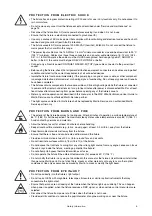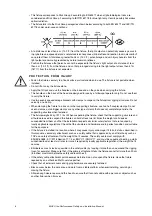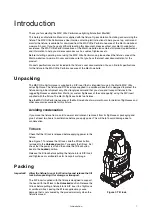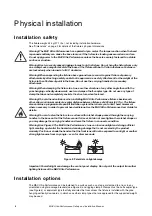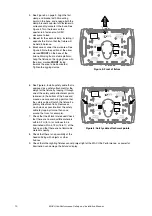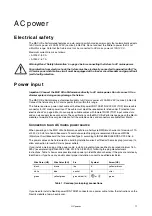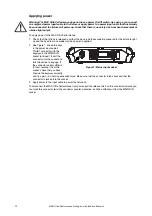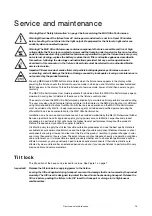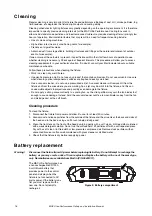Service and maintenance
19
Loading and storing default calibration offsets
•
CALIBRATION
→
LOAD DEFAULTS
lets you erase any custom calibration offsets that you have defined
and reload the default calibration offsets that are stored in memory.
•
CALIBRATION
→
SAVE DEFAULTS
lets you overwrite the factory default calibration offsets that are
stored in memory with any new offsets that you have defined.
Important!
Overwriting is permanent. Once you have saved new default offsets,
LOAD DEFAULTS
will
load the new defaults, not the original factory defaults. Once you have used a
CALIBRATION
→
SAVE
DEFAULTS
command it will be impossible to restore the original factory defaults, even with a firmware
upload.
Installing firmware
Important!
Do not switch the fixture off or disconnect the source of the firmware during an update, or the
firmware will be corrupted.
The currently installed firmware (fixture software) version appears briefly in the control panel display at
startup. You can also check it at any time in the
INFORMATION
menu in the fixture’s control panel.
Fixture information and settings are not affected when you upload new firmware to the fixture.
If you update firmware to a newer version, check the MAC Ultra Performance area of www.martin.com to
see whether updated versions of the Safety and Installation Manual and User Guide are available for the
fixture.
You need the following in order to install firmware:
• A Windows PC running the latest version of the Martin Companion software suite that is available for
download from the Martin website at www.martin.com.
• The latest MAC Ultra Performance firmware files. Martin Companion automatically downloads these from
the Martin fixture firmware cloud when you run Martin Companion on a PC that is connected to the
Internet.
• Either:
- a Martin Companion Cable USB-DMX hardware interface (you can find information about this product
on the Martin website at www.martin.com), or
- a USB flash memory drive formatted in Windows using the FAT32 file system.
Installing using a Martin Companion Cable
If you use a Martin Companion Cable it is possible to update multiple fixtures in one operation. All MAC Ultra
Performance fixtures that are powered on and connected via a DMX link to the fixture that you update will
also have their firmware updated.
To install the MAC Ultra Performance firmware using a Martin Companion Cable:
1. Apply power to the MAC Ultra Performance fixture (or fixtures) and allow it (or them) to boot.
2. Connect the Martin Companion Cable’s USB connector to a USB port on your PC. Connect the Martin
Companion Cable’s XLR connector to either the fixture’s DMX IN connector or the DMX link.
3. Start the PC and launch Martin Companion. Check that the Martin Companion application correctly
detects the Martin Companion Cable (a green dot should appear next to
USB Connected
in the top
right-hand corner of the window).
4. In Martin Companion’s
Firmware - Fixture Update
window, locate the MAC Ultra Performance firmware
version that you want to install.
5. Start the firmware update by clicking
Update Firmware
in Martin Companion. Do not disconnect the
Martin Companion Cable or power off the fixture(s) until the upload is complete and the fixture(s) have
successfully rebooted. If you are updating multiple fixtures over the DMX link, check that they have all
rebooted correctly.
6. The newly-installed firmware version will now be displayed in the
INFORMATION
menu.
Installing using a USB memory device
To install the MAC Ultra Performance firmware in one fixture using a USB flash memory drive:
1. Launch the Martin Companion software suite on a PC that is connected to the Internet. Martin
Companion will automatically download the latest Martin firmware files from the Martin cloud.
2. In Martin Companion’s
Firmware - Fixture Update
window, click on
Download USB Stick Firmware
and navigate to the root directory of the USB drive where you want to save the firmware.
Содержание Martin MAC Ultra Performance
Страница 1: ...MAC Ultra Performance Safety and Installation Manual...
Страница 33: ......
Страница 34: ......
Страница 35: ......
Страница 36: ...www martin com...