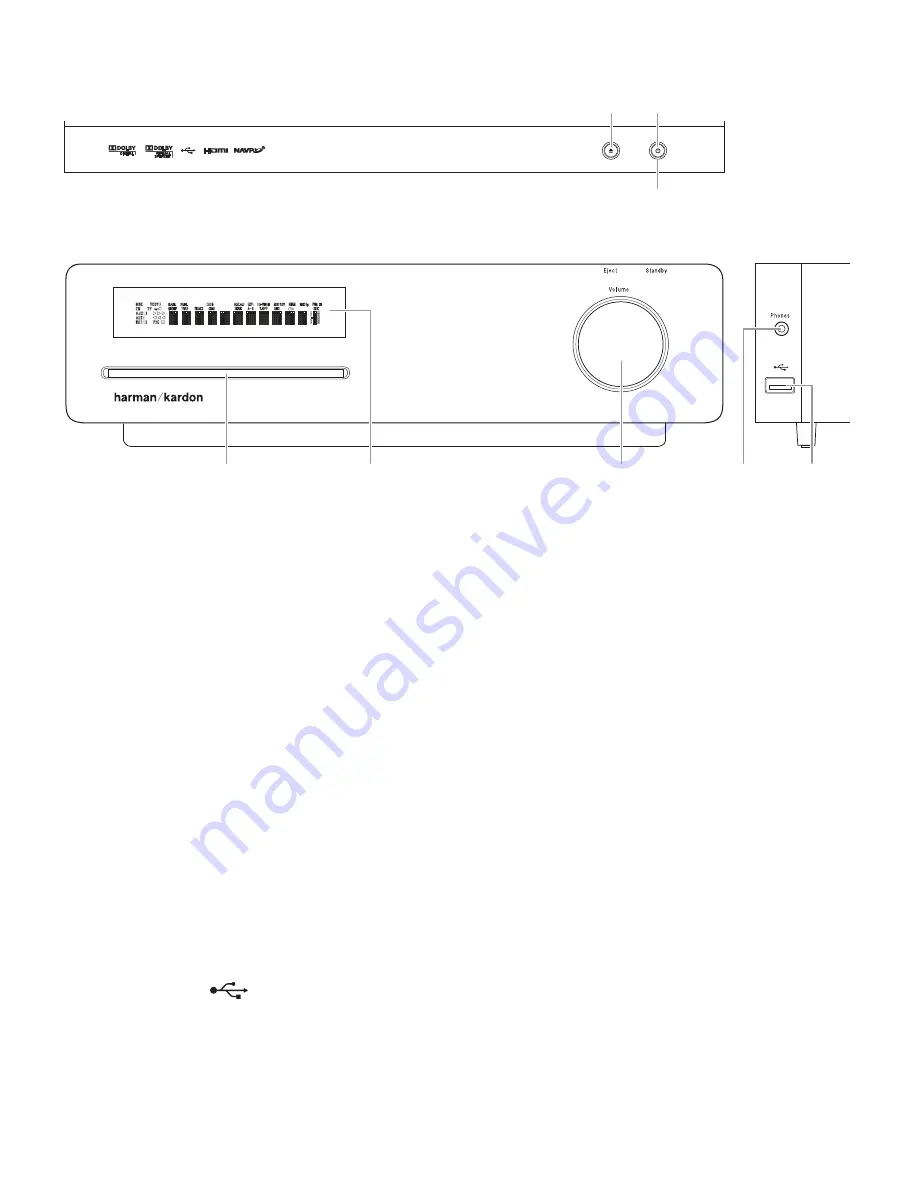
66
7
Receiver Front-Panel Controls
Eject
Button
Disc Slot
Information
Display
Volume Control
Headphone
Jack
USB
Port
Standby
Button
Power
Indicator
SIDE
TOP
FRONT
Disc Slot:
Insert a compatible disc into the slot The HS 280/HS 210’s disc player will
accept five-inch (12cm) and three-inch (8cm) discs
Information Display:
Various messages appear on this display in response to
commands In addition, a variety of indicators will light at various times to show the
current source, settings or other aspects of the HS 280/HS 210’s status as described
throughout this manual See
Receiver Information Display
, on page 7, for details
Volume Control:
Rotate the disc clockwise to raise the volume; rotate
counterclockwise to lower the volume The volume level will appear on the
Information Display and on the on-screen menu (if the menu is enabled, see
Preferences – Volume Bar
, on page 20)
Eject Button (on top of unit):
Press this button to eject a disc from the HS 280/
HS 210’s built-in DVD player Before pressing this button, make sure that no objects
are blocking the disc slot NOTE: If you do not remove the ejected disc within 20
seconds, it will automatically re-load back into the DVD player for protection
Standby Button (on top of unit):
This button turns the HS 280/HS 210 on for
playback or leaves it in the Standby mode for quick turn-on using this button or the
remote control
Power Indicator:
This LED (light-emitting diode) surrounds the Standby switch
When the HS 280/HS 210 is plugged into AC power, the LED turns red to indicate that
the HS 280/HS 210 is in Standby mode (ready to be turned on) When you turn the
HS 280/HS 210 on (by the Standby switch or the remote control), the LED turns white
Phones (headphones) Jack (on side of unit):
Insert the 3 5mm stereo mini-
connector from a set of headphones into this jack NOTE: When a plug is inserted into
the Phones jack, the HS 280/HS 210’s speaker outputs automatically mute; the HDMI
audio output, coaxial output and line output remain active
USB 2.0 Port (on side of unit):
Gently insert a flash drive, card reader, digital camera or other USB device, or a USB
Standard-A cable connected to a USB device, to this port
IMPORTANT:
DO NOT connect a PC or other USB host/controller to this port, or you
may damage both the HS 280/HS 210 and your other device
Orient the other device’s plug so it fits all the way into the HS 280/HS 210’s USB
connector You may insert or remove the device at any time — there is no installation
or ejection procedure
The HS 280/HS 210 can play MP3 and Windows Media® Audio WMA audio files that
are stored on the device The HS 280/HS 210 can also display JPEG-format still-image
files







































