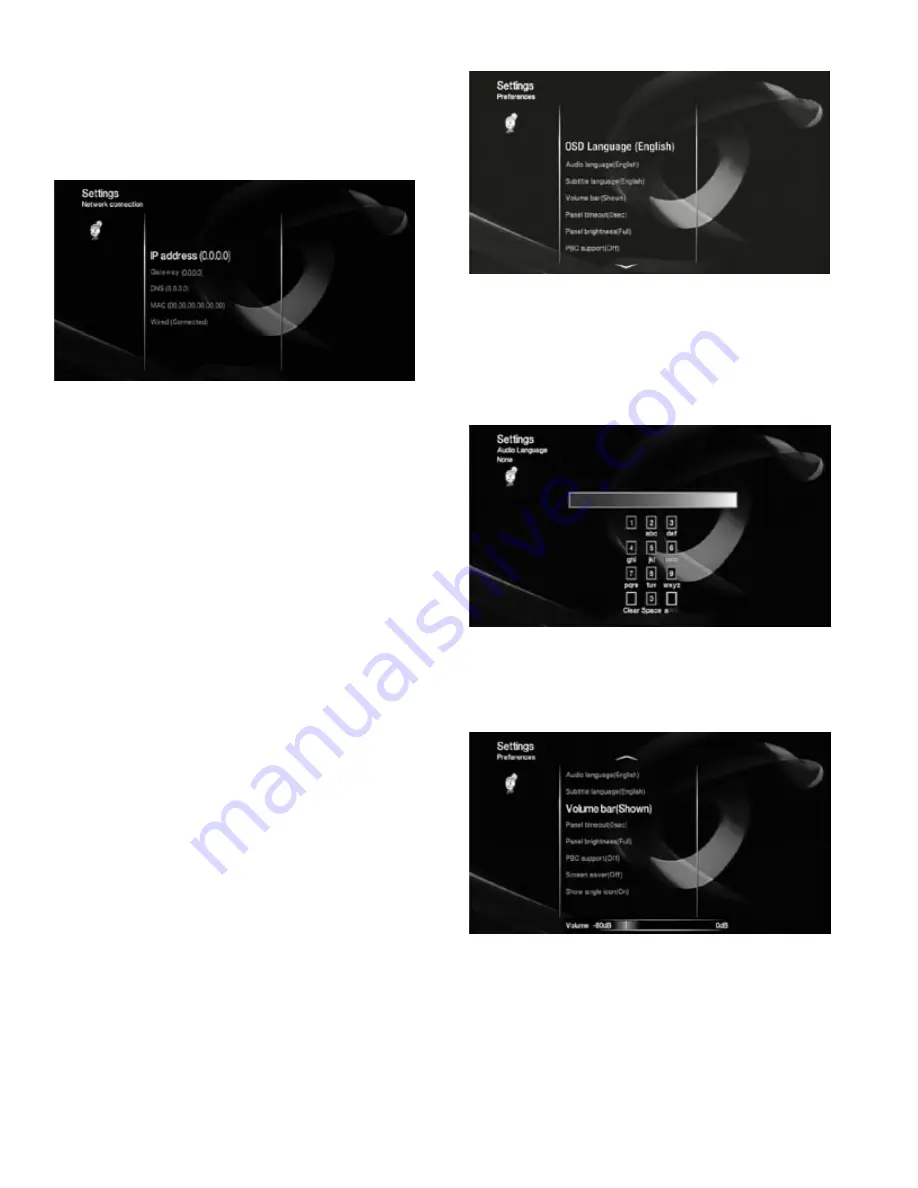
20
20
21
Video audio input:
Set this function to the input to which you have connected the
audio output of the video component that you’ve programmed the remote to control
(NOTE: If you’ve connected the video component using the SCART cable, set this
function to SCART ) When you press the remote’s Video button, video will become the
active audio input, and you can use the remote to control the video component See
Connecting Audio Sources, Line 1/Line 2 In
, on page 16
Network Settings
IP address:
This is the HS 280/HS 210’s unique address on the network The network
automatically assigns the HS 280/HS 210 an IP address, so unless your network
administrator or Internet Service Provider (ISP) instructs you to use a static IP address,
you should leave this function set to Automatic
If you are required to use a static IP address, select IP address, then select Set, and use
the numeric keys to enter the IP address and subnet mask address numbers that you
are given on the screen that appears Press Enter when you’re finished
Gateway:
The gateway address connects your local area network to the Internet The
ISP and/or network administrator automatically assigns this address, so unless your
ISP or network administrator instructs you to use a static gateway address, you should
leave this function set to Automatic
If you are required to use a static gateway address, then select Gateway, select Set,
and use the numeric keys to enter the gateway address numbers that you are given
on the screen that appears Press Enter when you’re finished
DNS:
Is the network’s domain name server The ISP and/or network administrator
automatically assigns the DNS, so unless your ISP or network administrator instructs
you to use a static DNS, you should leave this function set to Automatic
If you are required to use a static DNS, then select DNS, select Set, and use the
numeric keys to enter the DNS numbers that you are given on the screen that appears
Press Enter when you’re finished
MAC:
This is the unique identifier address that the manufacturer assigned to the
HS 280/HS 210 The user cannot modify it
Wired:
If your ISP or network administrator instructs you to use a static IP address,
gateway or DNS for the HS 280/HS 210, you must set this function to Enable after
entering the static numbers in the appropriate screens The Wired (Disabled) listing
will change to Wired (Connected)
Preferences
OSD Language:
Sets the language for the HS 280/HS 210’s on-screen display (OSD)
The default language is English, but you can change it to French, German, Italian,
Russian or Spanish
Audio Language and Subtitle Language:
Sets the default audio language and
subtitle language for DVDs played on the HS 280/HS 210’s built-in DVD player The
default language is English, but you can change it to French, German, Italian, Russian
or Spanish To change to a language not listed on this menu, select Other and use the
10-key screen to enter the language’s 3-character code from the code list on page 28
NOTE: If the selected language is not available on the particular DVD being played,
press the remote’s Disc Menu button and change the language using the disc’s menu
Volume Bar:
The HS 280/HS 210 can display a volume bar on the TV screen
whenever you change its volume level Select Shown to display the volume bar
(see illustration below)
Panel Timeout:
When the panel brightness is set to Off (see below), you can set the
length of time that the HS 280/HS 210’s Information Display remains lit after each
command (Some people find the display distracting while watching a movie ) You
can have the Information Display remain on for 0, 5, 10 or 15 seconds
Panel Brightness:
You can set the brightness of the HS 280/HS 210’s Information
Display
PBC Support:
Activates PBC (Play-Back Control) for VCD discs

























