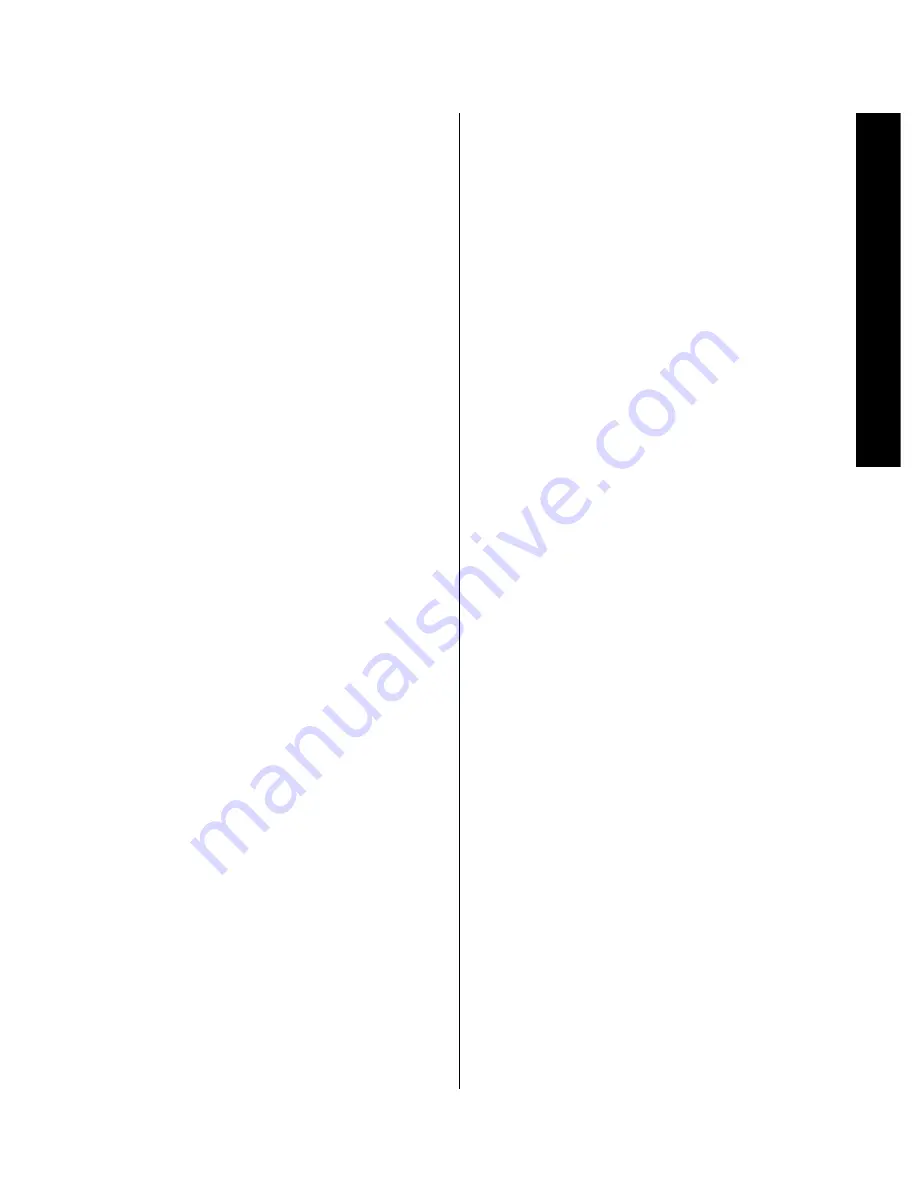
Remote Contr
ol Operation
13
Signature 2.0
Although the basic functions of the Signature 2.0 may
be operated from the front panel, most operation will
be controlled through the wireless remote. The remote
is a powerful tool, and it is worth taking a few minutes
to familiarize yourself with the interaction of the various
controls. In addition to the functions listed below, the
2.0’s remote may be programmed to operate most
infrared controlled products on the market. For complete
information on how to program the remote, read
pages 17-18.
a
Main Power On/Off:
Press these buttons to turn
the 2.0 on or to place it in the standby mode.
NOTE: The
Master Power Switch
1
must be in the
“ON” position for these, or any other buttons on the
remote to operate any function on the 2.0.
b
Learn LED:
This indicator will illuminate when
a button on the remote is being programmed with
signals from another remote during the “learning” mode.
The light will go out when the signal is received
and memorized.
c
IR Transmitters:
Behind this translucent panel
are the infrared transmitters that send signals from the
remote unit to the 2.0. When pressing buttons to issue
commands, point this area towards the 2.0.
d
Sending LED:
This indicator should flash any
time a button is pressed to confirm that a command is
being sent to the receiver of another unit. If the light is
dim or does not illuminate when a button is pressed the
batteries in the remote should be replaced.
e
Use/Learn Switch:
This switch selects the
operation mode of the remote control. Slide it to the
left for normal operation. Slide it to the right when the
remote is being programmed.
f
Source Power On/Off:
Pressing these buttons
will send a turn-on, turn-off command to the source
device last accessed by pressing one of the
Source
Selection
buttons
g
. Note that these commands
may require programming of the remote control as
explained on pages 17-18.
g
Source Selection:
Pressing these buttons will
select the input source for the 2.0. It will also activate the
transport and numeric control buttons associated with
that device, enabling control of the source with the
2.0 remote. If the 2.0 is in the Standby mode when one
of these buttons is pressed, the unit will automatically
turn on and switch to the selected input.
h
Simulcast Button:
Using this button enables you
to listen to one source while you watch the video from
another. To use the Simulcast feature, first press the
Source Selection
button
g
for the desired video
source, followed immediately by pressing this button.
Release the
Simulcast
button, and press the desired
audio source within 5 seconds.
i
Menu Control Buttons:
These buttons control
the location of the on-screen cursor to select items from
on-screen menus, and they also act to select, move,
increase or decrease items from control functions. The
›
button is often used to move from a main menu to
a sub-menu, the
‹
and
›
buttons are used to select
choices within menus, and the
⁄
and
¤
buttons are
used to move up and down through lists of selections.
j
Menu Button:
This button is used to activate the
On-Screen Menu Control System when it is not being
used, or to enter selections and exit from the control
system when it is active.
k
Treble Cut:
Press this button to activate the Treble
Cut feature. When the button is pressed a menu will
appear on the screen (see figure OSD-19 on page 42), and
you may reduce the high-frequency level of the output
by pressing the
‹
or
›
Menu Control
buttons
i
.
When you have completed the adjustment, press this
button again to enter the setting and remove the menu
from the screen.
l
Subwoofer Trim:
Press this button to activate
the Subwoofer Trim feature. When the button is pressed
a menu will appear on the screen (see figure OSD-21
on page 42) and you may adjust the subwoofer output
volume by pressing the
‹
or
›
Menu Control
buttons
i
. When you have completed the adjustment,
press this button again to enter the setting and remove
the menu from the screen.
Содержание HA160-0004-A
Страница 1: ...Printed in the United States Part 1111 HKSIG20 HA160 0004 A...
Страница 2: ...2 0 Processor Tuner Owner s Manual...
Страница 4: ...Staple or clip your original invoice here...















































