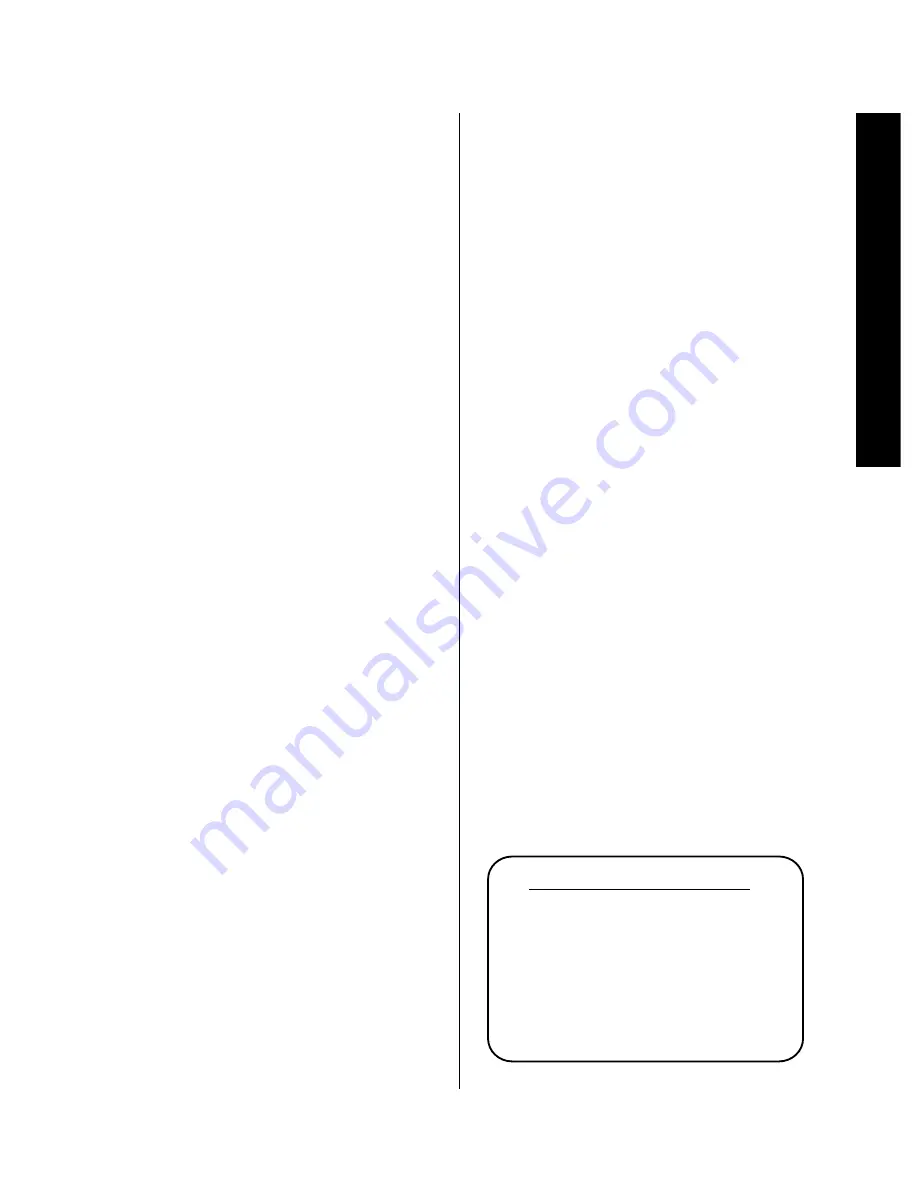
System Configuration
25
Signature 2.0
When the
Front L & R:
line is highlighted use
the
‹
or
›
Menu Control
buttons
i
to select
Large
or
Small
in accordance with the definition
above. When
Small
is selected, all signals assigned
to the front left/right speakers that are below 100Hz
will be sent to the subwoofer output. When
Large
is selected, the front left/right speakers will receive a
full-range signal.
NOTE: If
Small
is selected and a subwoofer is not
used, the bass output in your system will be limited.
However, to avoid speaker damage, do not select
Large
unless your speakers are capable of reproducing
extreme low-frequency sounds.
When the desired setting for the front L/R speakers has
been set, press the
¤
Menu Control
button
i
so
that
Center
is highlighted. Here, make the same
choice as to a large or small setting, depending on the
type of speakers installed. Use the
‹
or
›
Menu
Control
buttons
i
to make your selection. When
Small
is selected, all sounds below 100Hz assigned to
the center channel will be sent to the front left/right
output. When
Large
is selected, the center speakers
will receive a full-range signal. An additional option here
is
None
, which should be selected if no center channel
speaker is installed.
Once the center channel setting has been made, press the
¤
Menu Control
button
i
so that
Surrounds
is highlighted. Again, make a choice as to large or small,
using the
‹
or
›
Menu Control
buttons
i
to make
your selection. When
Small
is selected, all sounds
below 100Hz assigned to the left and right surround
channels will be sent to the front left/right output. When
Large
is selected, the surround speakers will receive
a full-range signal. Select
None
, when no surround
speakers are installed.
After selecting the Surround speaker type, press the
¤
Menu Control
button
i
so that
Subwoofer
is highlighted. Use the
‹
or
›
Menu Control
buttons
i
to select
Yes
when a subwoofer is installed, and
None
when a subwoofer will not be used in the system.
NOTE: If you wish to retain the factory preset that
appears on any menu line, simply press the
¤
Menu
Control
button
i
to skip that item and move to the
next setting.
When the speaker types have been entered, press
the
¤
Menu Control
button
i
so that the
Speaker Levels
>
line is highlighted.
This will begin a important process of setting the
system output levels so that they are properly balanced
to account for variations in amplifiers, speakers and
room conditions.
NOTE: As soon as the button is pressed to go to the
next menu, a moderately loud test noise signal will be
heard. Anyone with sensitive hearing may wish to leave
the room before proceeding.
From the
Speaker Levels
line, press the
›
Menu Control
button
i
to move to the
next screen.
The
Speaker Level Adj
menu appears (Figure
OSD-3), and it will list all of the speaker positions that
have been entered on the Speaker Setup Menu. A test
noise will be heard from the front left speaker as soon
as the menu is on the screen. That will serve as your
initial reference level for the remaining speakers. If it is
too low or too loud, use the
Volume Controls
r 9
to set your reference level. If a sound pressure level
meter is being used, the recommended reference level is
75dB, using the “C Weighting/Slow” settings. For the
most accurate settings, the meter should be placed at the
preferred listening position.
Figure OSD-3
S p e a k e r L e v e l A d j
L e f t F r o n t + 0 0 d B
C e n t e r + 0 0 d B
R i g h t F r o n t + 0 0 d B
R i g h t S u r r + 0 0 d B
L e f t S u r r + 0 0 d B
S u b w o o f e r + 0 0 d B
A d j u s t u n t i l a l l l e v e l s
s o u n d e q u a l .
Содержание HA160-0004-A
Страница 1: ...Printed in the United States Part 1111 HKSIG20 HA160 0004 A...
Страница 2: ...2 0 Processor Tuner Owner s Manual...
Страница 4: ...Staple or clip your original invoice here...






























