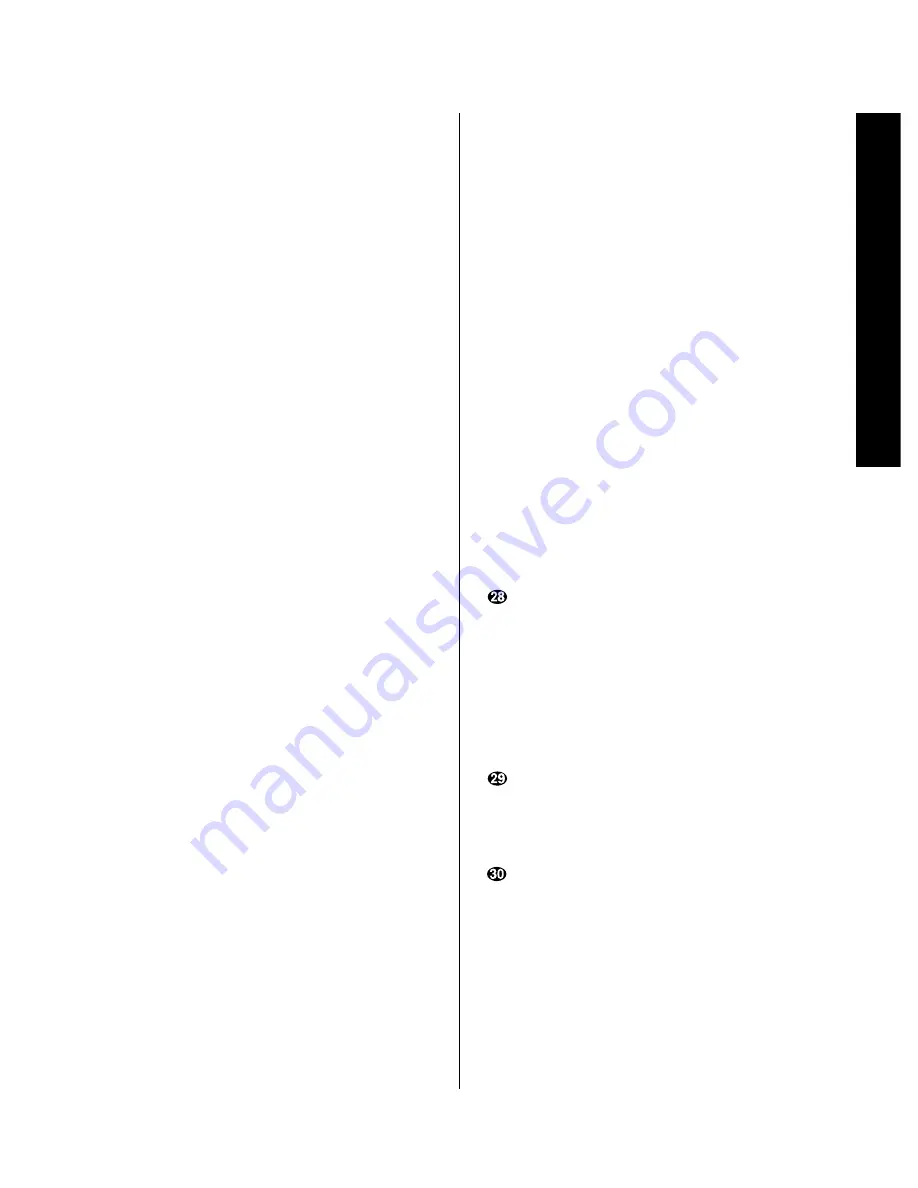
Remote Contr
ol Operation
15
Signature 2.0
b) When
Tape 1
is the input source, and the tape
machine is a compatible Harman Kardon dual cassette
deck, these buttons will switch between the “A” and
“B” wells.
v
Enter:
Press this button to select a station after
you have entered its frequency or preset location using
the
Numeric Keys
w
.
w
Numeric Keys:
When the 2.0’s tuner is in use,
press these buttons to access a radio station’s frequency
or to enter a station to a specific preset location. See page
46 for complete information on tuning stations and pro-
gramming preset memories. When other inputs are in use
these keys may be programmed to use with TV, CD, and
VCR functions that require numeric inputs. When
shipped from the factory, the remote is programmed
with the RC-5 control codes that activate many popular
brands. It may also be re-programmed for use with most
compatible infrared control systems by following the
instructions on page 17.
x
Display:
Press this button to show the details of the
current input source via the On-Screen Display System.
When a digital input is in use, the comprehensive display
(see figure OSD-26 on page 44) will also show information
when Dolby Digital sources are being decoded. Press it
again to remove the display from the screen.
y
Surround Mode Selectors:
Press these buttons
to select a Surround mode for the current listening
session. Note that the selection of available modes will
change based on the use of an analog or digital input.
a) Pressing the
Mono +
button will switch between
the current surround mode and mono enhancement
circuits that create an enveloping soundfield from a
mono input.
b) Pressing the
Music
button will scroll through the
list of surround modes that are most appropriate to
musical selections.
c) Pressing the
Movies
button will scroll through the
list of surround modes that are most appropriate for
movie soundtracks.
d) Pressing the
Stereo
button will switch between pure
two-channel stereo sound and the previously selected
surround mode.
IMPORTANT NOTE: Using these buttons will change
the surround mode for a current listening session only.
Once the input source is changed, the 2.0 will revert
to the surround mode that has been entered using the
Source Menu
. To permanently change the surround
mode that is assigned to an input source, use the Source
Menu as described on page 28.
z
Preset Tuning:
Pressing this button when the
tuner is active to scroll up through the list of stations
entered into the preset memory.
`
RDS Type Search:
When the FM tuner is active,
press this button to initiate a search for a station with
a specific program type. For more information on RDS
tuning, see page 48.
RDS:
When the 2.0 is tuned to an FM station
that is transmitting RDS data, press this button once to
display the station’s
Text
message. Press it again to
view information that the station is transmitting about
the station’s call letters, network affiliation or other
identifying information, as well as the station’s program
type (PTY). See page 48 for complete information on
using the RDS system.
Store:
When the tuner is in use, press this
button to enter a station into the preset memory after
selecting a location number between 1 and 30 using
the
Numeric Keys
w
.
Battery Compartment:
Insert fresh AAA
batteries here, being certain to observe proper polarity
by matching the (
∏
) and (
Â
) indications on both the
batteries and case. To remove the cover press down
slightly on the raised ridges and gently push the cover
away from you. To replace the cover, slide it back
towards you until you hear the latch click.
Содержание HA160-0004-A
Страница 1: ...Printed in the United States Part 1111 HKSIG20 HA160 0004 A...
Страница 2: ...2 0 Processor Tuner Owner s Manual...
Страница 4: ...Staple or clip your original invoice here...






























