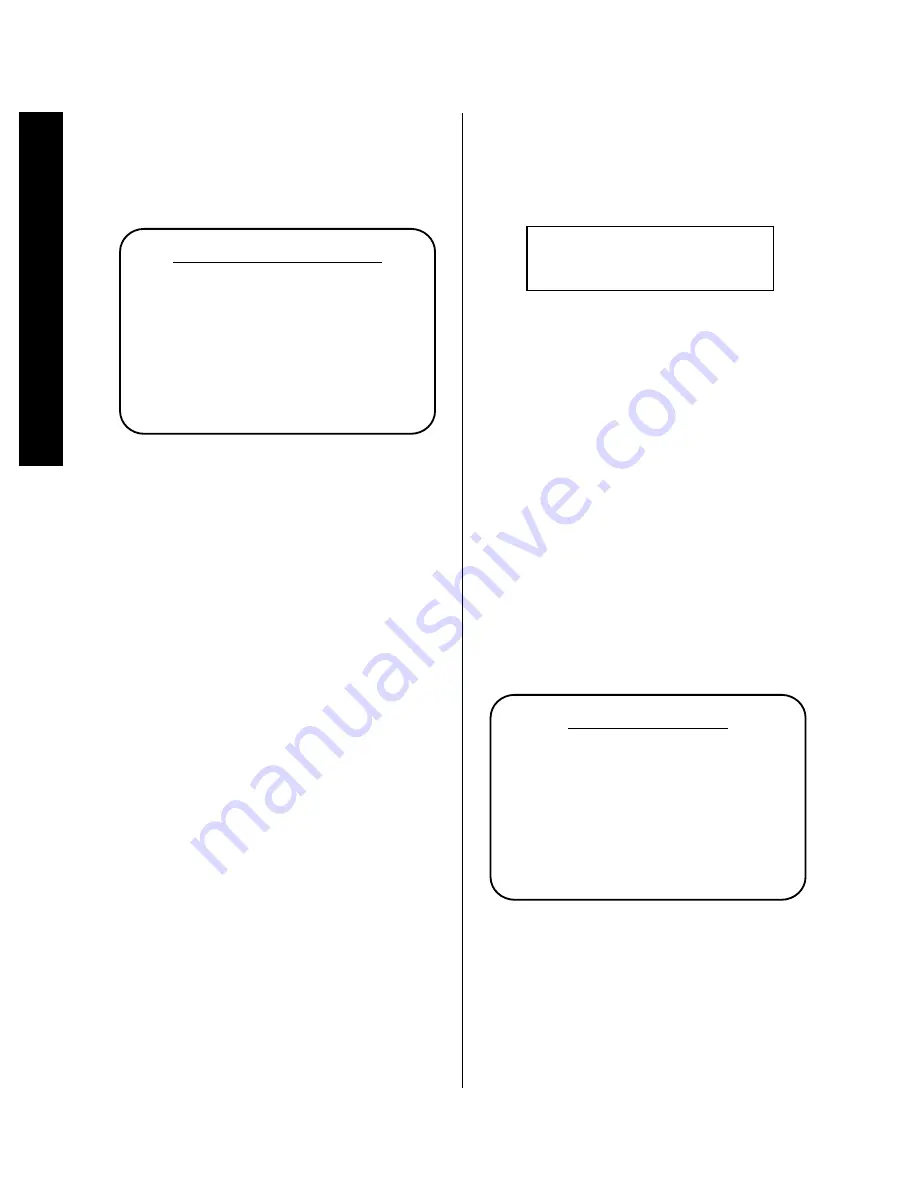
Sour
ce Configuration
30
Signature 2.0
With the source unit in play, make certain that you are
at the
Source Menu
(Figure OSD-5) and that the
Input Level >
line is highlighted. Press the
›
Menu Control
button
i
to move to the
Set
Input Levels
menu (Figure OSD-7).
Figure OSD-7
This menu has two groups of lines for the left and right
inputs. The top group is where adjustments are made to
each of the channels, and the figure shown at the right
side of the screen is the offset from the 2.0’s internal
reference. The group of readouts in the lower portion of
the screen displays an actual indication of the incoming
audio signal’s level.
When the lower display lines display a constant reading
of
Ref
, the level settings are correct and no further
adjustment is required. When either of the lower lines
flashes between
Ref
and
Low
or
Ref
and
High
the
input levels require adjustment. A level that is too high
will cause distortion and incorrect processing, while too
low a level will prevent the surround processor from
creating the proper soundfields.
To adjust the input levels, make certain that the
Set
Input Levels
menu (Figure OSD-7) is on the
screen. To select the channel being adjusted, use the
⁄
or
¤
Menu Control
buttons
i
until the desired
channel is highlighted. Use the
‹
or
›
Menu Control
buttons
i
until the
Signal Level
line for
the channel being adjusted shows a constant
Ref
display. When one channel has been adjusted, repeat
the procedure for the other, if necessary.
S e t I n p u t L e v e l s
L I n p u t L e v e l : + 0 0
R I n p u t L e v e l : + 0 0
L S i g n a l L e v e l : R e f
R S i g n a l L e v e l : R e f
A d j u s t e a c h i n p u t f o r
r e f e r e n c e l e v e l
NOTE: When adjusting the input level using the front
panel display, note that only the indication of
Ref
,
High
, or
Low
, will appear on the bottom line. The
reference offset numbers appear only in the on-screen
display (Figure FPD-5).
Figure FPD-5
Once the levels have been set as needed for both the left
and right channels, press the
Menu
button
j
to return
to the
Source Menu
.
Effects Setup
The final adjustment group to be set when establishing
an input source profile is the Effects menu. These
settings adjust parameters that will be initiated when
the source is selected in the future, but they may always
be modified during a listening session through the use of
the various remote control functions.
To enter the Effects menu, the
Source Menu
(Figure OSD-5) should be on the screen with the
Effects >
line highlighted. Press the
›
Menu Control
button
i
and note that the
Effects Menu
(Figure OSD-8) will appear on
the screen.
Figure OSD-8
E f f e c t s M e n u
T r e b l e C u t : - 0 d B
B a s s B o o s t : + 0 d B
S u b w f r T r i m : + 0 d B
C e n t e r : N o r m a l
S u r r o u n d : N o r m a l
B a l a n c e >
Set Input Levels
L Input Level: Ref
Содержание HA160-0004-A
Страница 1: ...Printed in the United States Part 1111 HKSIG20 HA160 0004 A...
Страница 2: ...2 0 Processor Tuner Owner s Manual...
Страница 4: ...Staple or clip your original invoice here...






























