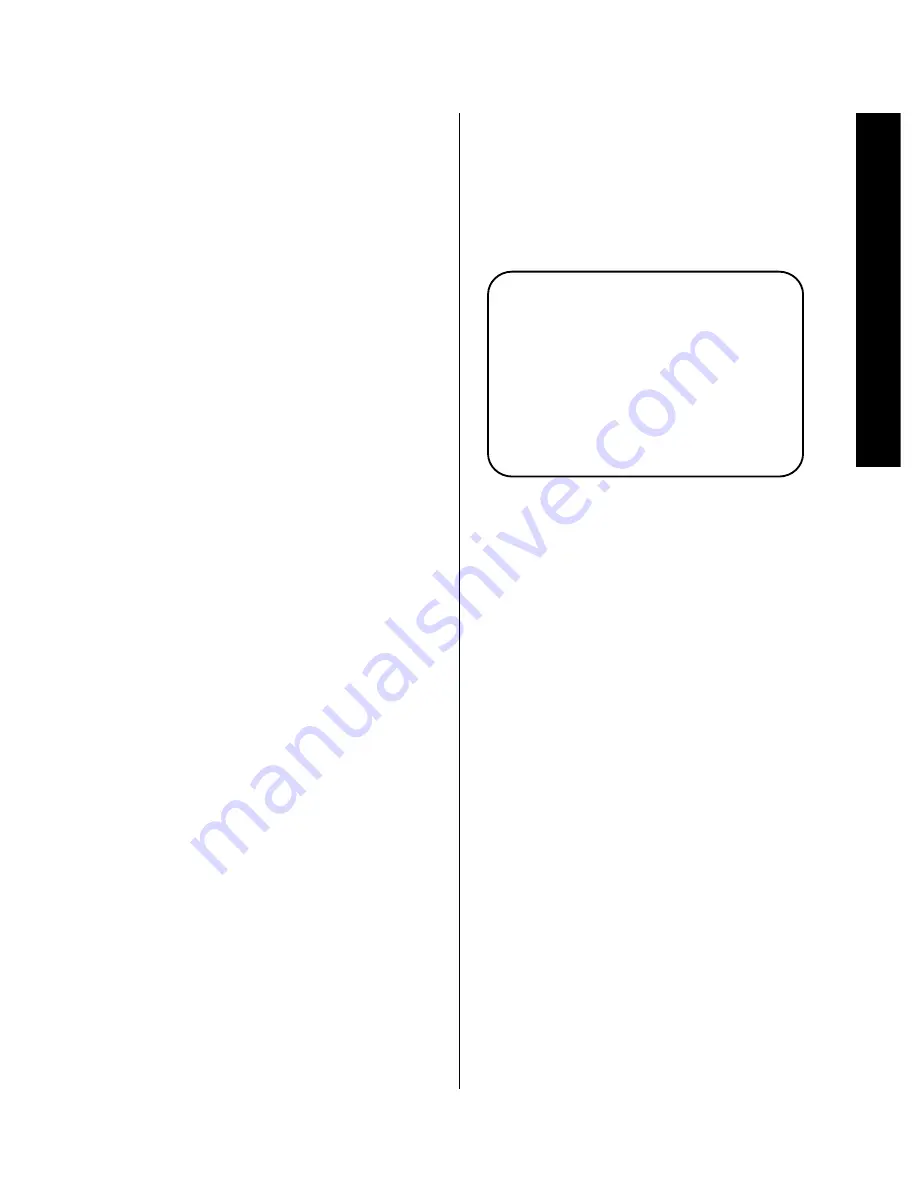
Operation
37
Signature 2.0
Operating the Signature 2.0
Once the Signature 2.0 has been installed and configured,
and the initial settings entered, day-to-day operation is
simple, thanks to on-screen menus and direct-access
remote commands. Although the menu system is always
available to make global system changes, most of the
basic aspects of the 2.0 are taken care of with one press
of a button.
Turn On/Turn Off
For normal operation, the
Master Power Switch
1
should be placed in the ON position by pressing it in
with the tip of a pen or other narrow object until it
latches in a flush position with the front panel. As soon
as the
Master Power Switch
is engaged, the
Information Display
will come on briefly and display
the software revision (Figure FPD-1) followed by a power
off message (Figure FPD-2). The display will then go
blank, but the
Standby LED
5
will turn amber as a
reminder that the unit is in a Standby mode.
The 2.0 may be turned on in one of three ways. Pressing
either the front panel
Standby Switch
2
, or the
Main Power On
button
a
on the remote. In either
case the 2.0 will turn on as shown by the
Standby
LED
5
going dark while the
Power Indicator
6
shows a soft blue light behind the word “Signature.” If
the 2.0 is connected to a Signature Series power amplifier
or another compatible amplifier via the remote
Trigger
Output
connection
ª
it will receive a turn-on signal.
When the unit is turned on the front panel display will
briefly show a welcome message (Figure FPD-3) followed
by the display that is appropriate to the input that was
selected when the 2.0 was last turned off. If the 2.0 is
connected to a video display there will also be a brief
display of the status information for the input source that
is in use.
The 2.0 may also be turned on by pressing any of the
Source Selection
buttons
g
on the remote.
To return the 2.0 to the standby mode, press the front
panel
Standby Switch
2
or the
Main Off
button
a
on the remote. A
Power Off Standby
message
will briefly appear in both the front panel
Information
Display
(Figure FPD-2) and the On-Screen Display
System (Figure OSD-12). The
Power Indicator
6
will go dark and be replaced by the
Standby LED
5
illuminating in amber. The power-on trigger will also
turn off automatically, causing any amplifiers connected
to the 2.0 to also return to the Standby mode.
Figure OSD-12
When the 2.0 will not be used for an extended period of
time it is a good idea to turn the 2.0 completely off using
the
Main Power Switch
1
. To turn that switch off,
press the switch in and the release it so that it pops out
to the extended position. When the 2.0 is totally off, the
Standby LED
5
will go dark.
Volume Control and Mute
When the 2.0 is turned on, it will always be at the
volume level set in the
Advanced Settings
menu
(Figure OSD-10). Once the unit is turned on the volume
may be raised or lowered at any time with either the
front panel
Volume Control Knob
9
or the
Main
Volume Controls
r
on the remote.
NOTE: The
TV Volume Controls
q
on the remote
may be used to change the volume level directly on your
television set when the proper infrared codes have been
entered. These buttons raise and lower the volume for
the TV itself, and have no bearing on the volume level
from the 2.0. When shipped from the factory, these
buttons have the volume controls for the popular “RC-5”
remote control system used by many manufacturers.
If the 2.0 remote does not immediately control the
volume on your TV, follow the instructions on page 17
P O W E R O F F S T A N D B Y
Содержание HA160-0004-A
Страница 1: ...Printed in the United States Part 1111 HKSIG20 HA160 0004 A...
Страница 2: ...2 0 Processor Tuner Owner s Manual...
Страница 4: ...Staple or clip your original invoice here...






























