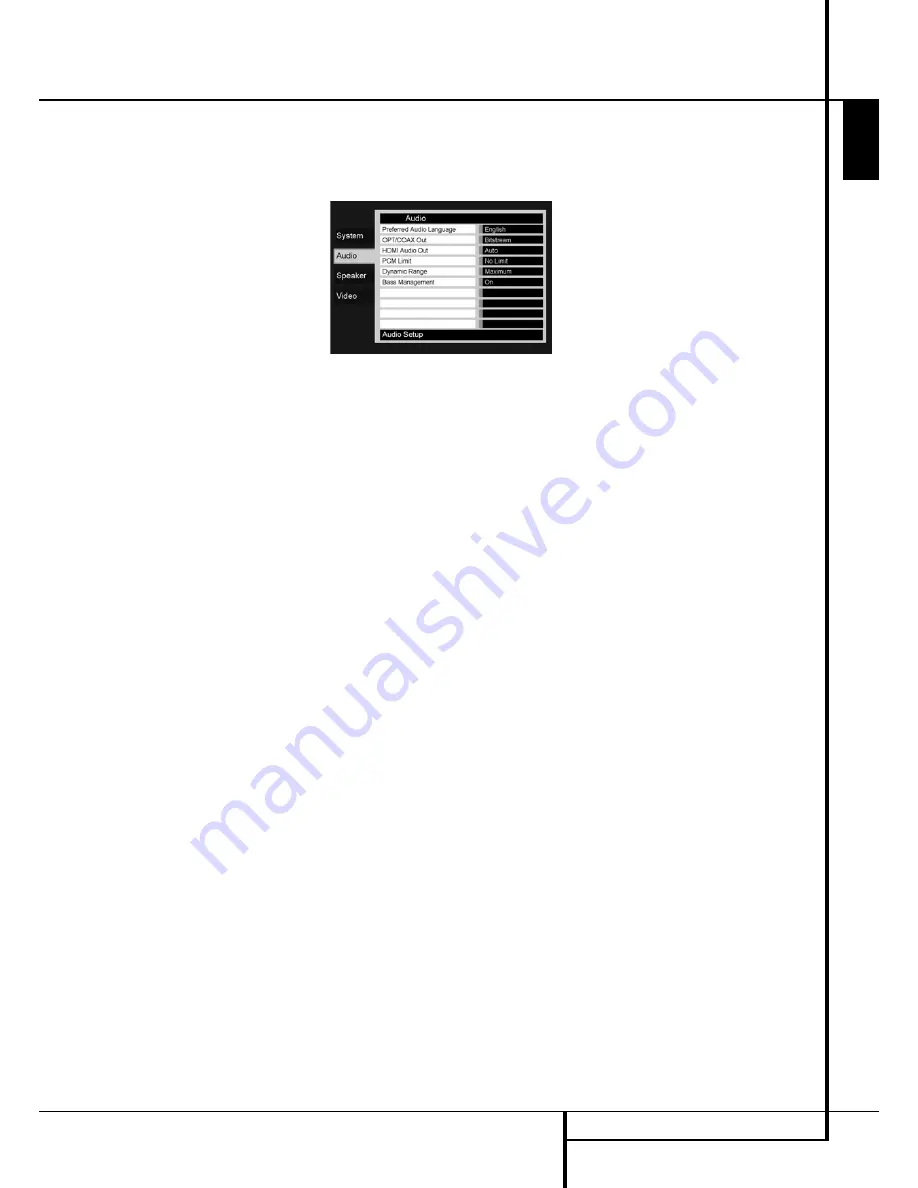
SYSTEM SETUP
19
ENGLISH
System Setup
your preferred language in the list of options, you
can select your preferred language by highlight-
ing OTHER. Press ENTER and use the Navigation
Buttons to select your preferred language from
the list shown on the screen. Note that only
those languages will be available that are actual-
ly on the DVD you would like to play. You can
also set the preferred subtitle language to OFF. In
that case no subtitles will be shown.
Panel Time-Out:
Sets the time-out interval for
the Front Panel Information Display. After the
selected time, the display will dim completely.
Status Bar Time-Out:
Sets the time-out interval
for the Status Bar, after which the Status Bar will
disappear from the screen.
Parental Control:
Defines a password used to
control viewing of restricted programs. The
default password is 1234. After pressing the
default password, either the parental control
setting can be chosen, or a new password. The
five standard US rating symbols are ”G”
(General, level 2), ”PG” (Parental Guidance, level
4), ”PG13” (Parental Guidance and 13 years old,
level 4), ”R” (Restricted, level 6) and ”NC 17”
(from 17 years old, level 7). The DVD will accom-
modate a total of eight rating steps, as set by the
DVD creators. These additional steps allow for
more critical control of program playback for all
audiences. Level 8: All DVDs can be played. Levels
7 to 2: DVDs for general audiences/ children can
be played. Level 1: DVDs for children can be
played; DVDs for adults/general audiences are
prohibited. Follow the explanations on the screen
to set a new password.
Disc Recognition:
This setting controls the Disc
Recognition feature. When turned on, it allows
you to pause a DVD, remove it from the player,
play another disc, and then resume playback of
the original disc at a later time from the point at
which you paused. Note that even when the
setting is activated, you must pause playback,
rather than bring it to a full stop, and the unit
must not be turned off between discs. The DMC
250 is capable of storing the information for up
to five DVDs at a time.
Screen Saver:
Activates a Screen Saver to
prevent an image to “burn” into a video display
device. If you connect the DMC 250 to a LCD or
plasma screen or video projector, we recommend
you activate the screen saver at all times.
Show Angle Icon:
Determines whether the
Angle Icon will appear on the screen when there
are different angles available on a DVD disc.
Closed Caption:
This setting enables viewing of
closed caption messages, if they have been
encoded in the video material. Closed captions
are text displays of the program’s dialogue,
normally hidden from view, that are made
available for the hearing-impaired or others.
Auto Play:
Change this setting to On to have
the DMC 250 play any loaded disc automatically
when it is turned on. At the default Off setting,
you will have to begin playback manually.
Select the
ON
setting to activate the DMC 250’s
closed captioning decoder so that these
messages may be viewed.
Audio Settings
Figure 3
The Audio Setting Submenu contains the
following settings. Follow the explanations in the
Instruction Line on the bottom of your screen to
change the settings. In case the audio settings
have been changed, they will take effect after the
next time the player goes through STOP mode.
Preferred Audio Language:
Defines your
preferred audio language. Every time a disc is
played that contains this audio language, it will
be activated automatically. If you do not find your
preferred language in the list of options, you can
select your preferred language by highlighting
OTHER. Press ENTER and use the Navigation
Buttons to select your preferred language from
the list shown on the screen. Note that only
those languages will be available that are actual-
ly on the DVD you would like to play.
Digital Output:
If your system includes 5.1 digi-
tal audio surround decoding (Dolby Digital and/or
DTS), select BITSTREAM as the digital output. In
that case all audio signals will be output with
their original format. If your system only includes
stereo and/or Dolby Pro Logic, select PCM. Then
all audio signals will be output in PCM format
only (DTS will output no signal).
HDMI Audio Out:
This setting determines the
format of the audio output via the HDMI Output.
It is dependent upon the capabilities of your
receiver or video display (if the DMC 250 is
connected directly to a display). We recommend
that you leave it at the Auto setting, in which
case the DMC 250 will communicate with the
device it’s connected to and automatically select
a setting that is compatible with that device.
•
Auto:
This is the default setting, and it is
recommended that you leave the HDMI Audio
Out line at this setting. The DMC 250 will auto-
matically select the correct setting, based on
the capabilities of your receiver or video dis-
play.
•
PCM:
At this setting, all digital audio is
decoded and output as PCM streams. For
example, a DVD with a Dolby Digital sound-
track will be decoded, and 5.1 PCM streams
(one per channel) will be output through the
HDMI Output for playback by your receiver.
•
Bitstream:
This setting may be used with
receivers that are capable of decoding digital
multichannel formats from the HDMI stream.
•
Off:
Use this setting if your receiver is not
capable of processing the audio portion of the
HDMI stream and you have made a separate
digital audio connection from the DMC 250 to
the receiver. No audio will be passed to the
HDMI Output.
PCM Limit:
This setting affects playback of high-
resolution (96kHz or greater) audio materials. If
your receiver is capable of handling signals
greater than 48kHz, select the No Limit setting. If
your receiver is not capable of resolving these
signals, or if you aren’t sure of your receiver’s
capabilities, select the 48kHz setting. At the
48kHz setting, high-resolution materials will be
downsampled to 48kHz. If you select the No
Limit setting when your receiver is not capable of
processing high-resolution signals, you will not
hear any audio when these materials are played.
Note:
Due to copyright restrictions, the DMC
250 will not output an uncompressed signal in
the PCM format from a disc recorded with
96kHz/24-bit resolution, such as some DTS audio
CDs. If the Digital Output setting in the Audio
Setup submenu is set to PCM, the DMC 250 will
always output the original DTS 96/24 signal.
Changing the PCM Limit setting to 48kHz will
have no effect.
Dynamic Range:
This setting allows you to take
advantage of the programming present on some
Dolby Digital recordings to reduce the volume of
louder passages while maintaining intelligibility
of quieter passages. This means that you may lis-
ten to programs at a level that allows the full
impact of a soundtrack to be heard at a volume
that is lower than you might otherwise use to
avoid disturbing others. The DMC 250 accom-
plishes this by compressing the audio to a greater
or lesser degree, depending on which setting you
choose. Three options are available:
•
MAXIMUM
does not make any changes to
the original playback, and should be used
when the volume setting in the listening room
may be as loud as you desire.
•
MEDIUM
applies a moderate amount of com-
pression so that louder passages are a little bit
quieter.
•
MINIMUM
applies more compression so that
louder passages are much softer.
Feel free to experiment with the settings at any
time. Note that if your receiver or processor also
allows you to program the dynamic range setting,
also known as the “Night Mode,” you do not
need to make any adjustments on the
DMC 250 and should leave the setting at
MAXIMUM
.
















































