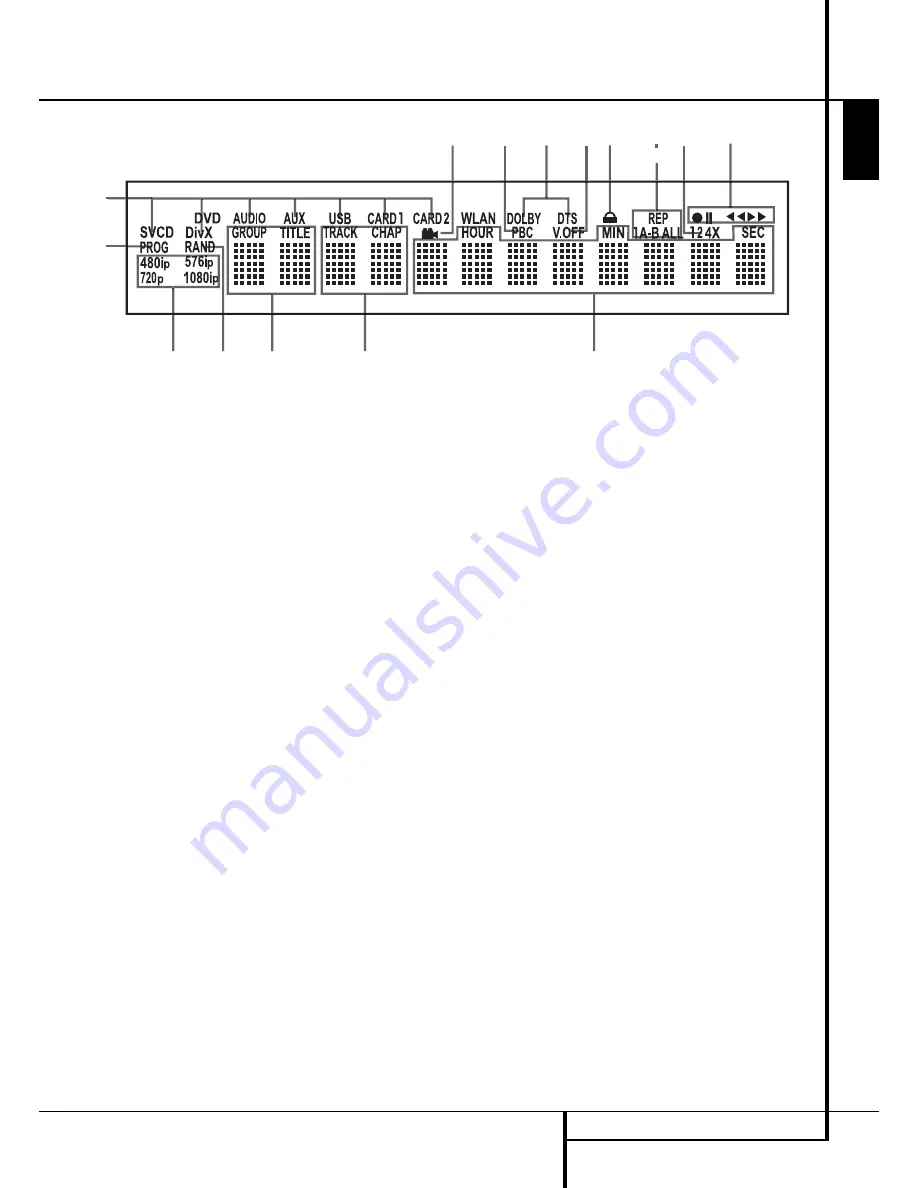
FRONT PANEL INFORMATION DISPLAY
9
ENGLISH
Front Panel Information Display
A
A
L
B
C
D
E
F
G
H P
I
J
K
M
N
O
A
Source/Disc Type Indicators
B
Playback-Mode Indicators
C
Audio Bitstream Indicators
D
Chapter/Track Number Indicators
E
Time Indicators
F
Title Indicators
G
V-OFF Indicator
H
Repeat Indicators
I
VCD Playback Control Indicator
J
Random Indicator
K
A-B Repeat Indicator
L
Program Indicator
M
Angle Indicator
N
Parental Lock Indicator
O
Video Output Indicators
P
Record Speed
A
Source Indicators:
One of the Disc-Type
Indicators or the Auxiliary Input, USB, Card 1 or
Card 2 Indicator will light to indicate the current
media source. During a recording both the
source and destination media indicators will
light.
Disc-Type Indicators:
The DVD, DVD-Audio,
CD, VCD or SVCD indicator will light to show the
type of disc currently being played.
B
Playback-Mode Indicators:
These
indicators light to show the current playback
mode:
B
Lights when a disc is playing in the normal
mode
H
Lights when the disc is in the Fast Search
Forward mode. The on-screen banner display
indicates the selected speed (x2, x4, x8, x16)
1
Lights when the disc is paused.
G
Lights when the disc is in the Fast Search
Reverse mode. The on-screen banner display
indicates the selected speed (x2, x4, x8, x16)
C
Audio Bitstream Indicators:
When a
Dolby
®
Digital, DTS
®
or linear PCM digital audio
signal is present on the disc, one of these
indicators will light. DVD-Audio, MP3 and WMA
bitstreams will be indicated by the
Disc Type
Indicator
A
.
D
Chapter/Track Number Indicators:
When
a DVD disc is playing, these two positions in the
display will show the current chapter. When a
CD disc is playing they will show the current
track number.
E
Time Indicators:
These positions in the
indicator will show the running time of a DVD in
play. When a CD is playing, these indicators will
show the current track time, time remaining in
the current track, or the total remaining time on
the disc.
NOTE:
The Indicators
DEF
will also display
text messages about the DVD’s status, including
LOADING
when a disc is loading,
POWER OFF
when the unit is turned off, and
DISC ERROR
when a disc not compatible
with the DVD is put into the play position.
F
Title Indicators:
These two positions in the
display will show the current title number when
a DVD disc is playing.
G
V-OFF Indicator:
This indicator lights when
the unit's video output has been turned off by
pressing the V-OFF button on the remote
control.
H
Repeat Indicators:
These indicators light
when any of the Repeat functions are in use.
I
VCD Playback Control Indicator:
This
indicator lights when the playback control
function is turned on with VCDs.
J
Random Indicator:
This indicator lights
when the unit is in the Random Play mode.
K
A-B Repeat Indicator:
This indicator lights
when a specific passage for repeat playback has
been selected.
L
Program Indicator:
This indicator lights
when the programming functions are in use.
M
Angle Indicator:
This indicator blinks when
alternative viewing angles are available on the
DVD currently playing.
N
Parental Lock Indicator:
This indicator
lights when the parental-lock system is engaged
in order to prevent anyone from changing the
rating level without a code.
O
Video Resolution Indicators:
Either the
576i or 576p indicator will light to indicate
whether the Component Video Outputs are in
progressive scan mode. When the Composite or
S-Video Outputs are in use, this indicator will
always indicate the default 576i (interlaced
scan) setting, even if you attempt to change the
Output Resolution setting in the Video Setup
menu to a higher video resolution. When the
HDMI Output is in use, its video resolution will
be indicated. The HDMI Output will upscale
source materials to the higher resolution, as
indicated in the VIDEO SETUP menu (explained
in the Initial Setup section). You may change the
Video Out Resolution setting to a lower
resolution to improve picture quality using the
VIDEO SETUP menu. As you select a specific
HDMI Output video resolution and the DMC 250
successfully determines that the video display is
capable of handling that resolution, its indicator
will light and will appear briefly in the Message
Display and on screen.
P
Recording Speed Indicators:
The
recording speed of 1x or 2x (2x is available for
CDs only) is selected in the Record tab of the
on-screen menu. The corresponding speed
indicator will light during recording.










































