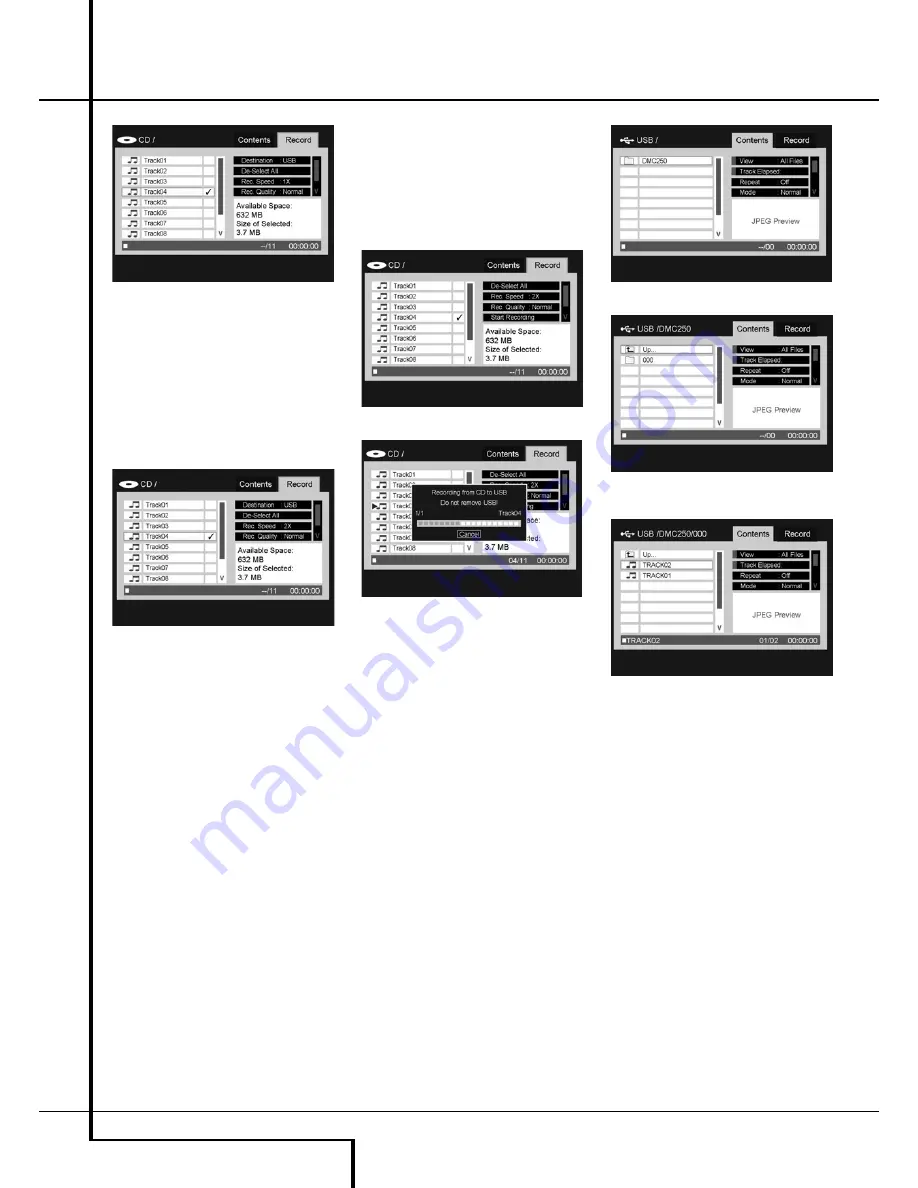
32
AUXILIARY ANALOG AUDIO INPUTS AND PROGRAMMING
Auxiliary Analog audio Inputs and Programming
Figure 12b – Selecting a Track For Recording
Step Six (CDs only):
Select the recording
speed by scrolling to the Rec. Speed line. The
default setting is 1x, which means the recording
will be made at the same speed as the CD is
playing. Press the Enter Button to select 4x
recording, which records a 60-minute CD in only
15 minutes. See Figure 12c (Select Recording
Speed). Due to the inherent nature of the analog
audio stream, quadruple speed recording is not
available.
Figure 12c – Select Recording Speed
Step Seven:
Select the recording quality by
scrolling to the Rec. Quality line. The default
setting is Normal, and the other options are Low
and High. The recording quality sets the
sampling rate as follows:
•
High:
192kb/sec
•
Normal:
128kb/sec
•
Low:
64kb/sec
As shown in Figures 12d (Start Recording
Command) and 12e (Recording Status Display),
the DMC 250 displays the amount of space
available on the destination media for recording,
as well as the total size of all tracks selected for
recording. Let these figures guide you according-
ly.
Step Eight:
When all settings on the Recording
Menu are made, scroll down to the Start
Recording line (see Figure 12d Start Recording
Command) and press the Enter Button to begin
the recording process. When recording from the
Auxiliary Analog Audio Inputs, make sure your
source materials are cued up so that you can
coordinate the start of playback to avoid a long
period of silence at the beginning of the
recording.
The status display shown in Figure 12c (Select
Recording Speed) will appear to indicate the
track number currently being recorded, along
with a temperature bar display of the progress
of the recording. The Cancel command is high-
lighted so that if you wish to stop the recording
at any time, you need only press the Enter
Button.
Figure 12d – Start Recording Command
Figure 12e – Recording Status Display
IMPORTANT NOTE:
Do not remove the desti-
nation media from the DMC 250 while recording
is in progress. If you do so, you may corrupt the
media so that it can no longer be used for any
purpose, losing all data stored on the media or
possibly even rendering it permanently unusable.
In addition, you may damage the DMC 250, and
any repairs would not be covered under your
warranty.
When recording from a CD, the recording will
stop after all selected tracks have been
processed. When recording from the AUX source,
you will have to stop recording manually by
pressing the Enter Button to execute the Cancel
command, as described above. The DMC 250 is
not capable of sensing the presence or absence
of an audio signal at the Auxiliary Analog Audio
Inputs, and is thus not able to start or stop the
recording automatically.
The DMC 250 will create a folder labeled
“DMC 250” on the destination media. Within
this folder a new numbered folder will be
created each time you begin a recording session.
The numbered folders will contain the MP3 files
you record 12g. (See Figure 12f Destination
Media At Top Level, 12g Numbered File for First
Recording Session through 12h Recorded MP3
File). As you can see, the DMC 250 will preserve
the track number of the original selection.
Figure 12f – Destination Media At Top Level
Figure 12g – Numbered File for First Recording
Session
Figure 12h – Recorded MP3 File
You may play the recorded files on the DMC 250
as you would any other files. You may also
remove the media and play the recorded files on
another compatible device, such as a cell phone,
PDA or PC. If the files have been stored on an
SD memory card, they may also be played on a
separately available Harman Kardon Guide +
Play multimedia navigation device. Visit
www.harmankardon.com for information on
purchasing a Guide + Play product.
NOTES ON RECORDING:
• You may make analog audio recordings from
any of the DMC 250’s media sources by
connecting the Analog Audio Outputs to an
external analog recording device, installing
blank media in that device and turning it on
for recording.
• Some people prefer to avoid making analog
recordings of digitally compressed audio files,
such as MP3 and WMA files, due to the
possibility of distortion resulting from the basic
nature of compression as a “lossy” process.





































