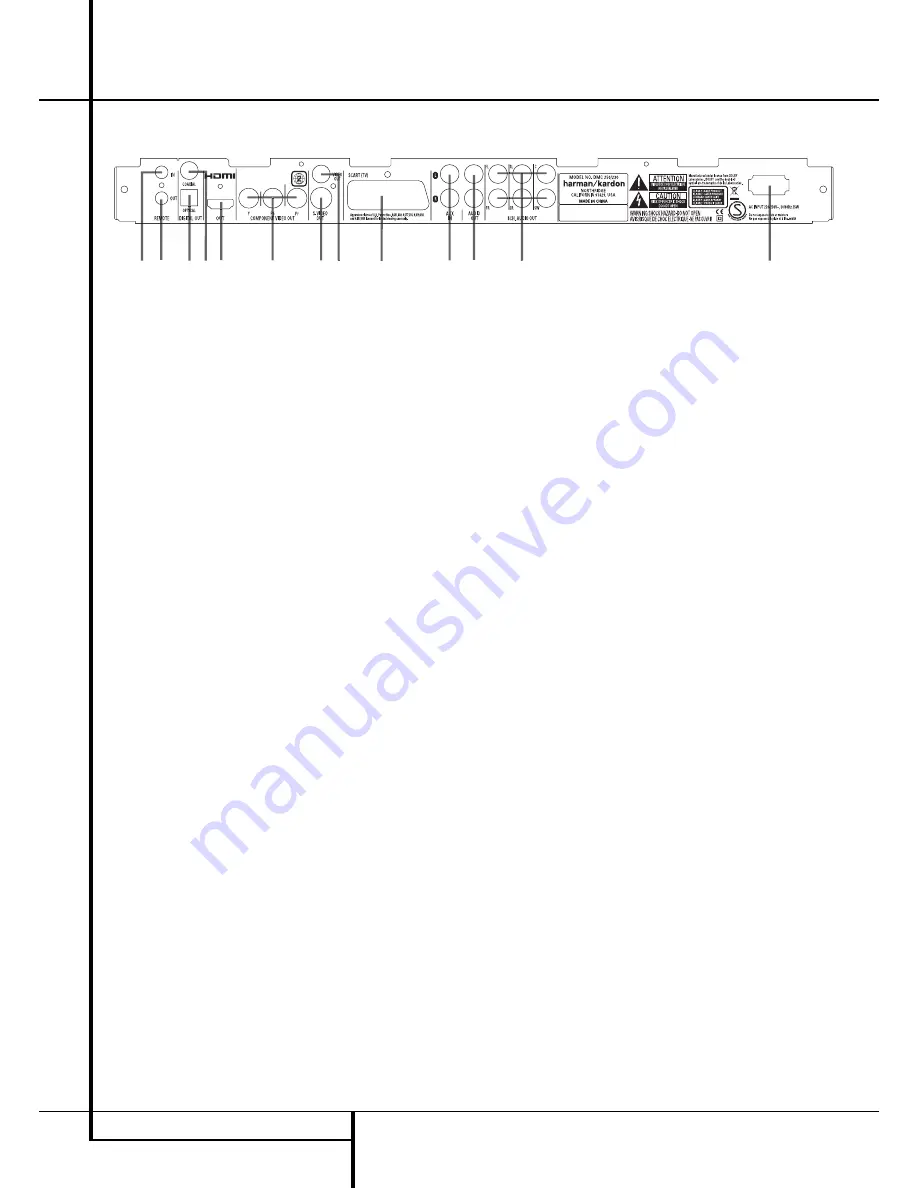
12
REAR PANEL CONNECTIONS
Rear Panel Connections
1
3
5
6
8
9
C
0
3
4
7
A
B
2
0
Optical Digital Output
1
Coaxial Digital Output
2
AC Power Cord
3
Composite Video Output
4
S-Video Output
5
Component Video Outputs
6
Scart TV Output
7
Remote Control Output
8
Remote Control Input
9
Analog Audio Output
A
HDMI Output
B
6-Channel Audio Outputs
C
Analog Audio Input
0
Optical Digital Output:
Connect this jack
to the optical digital input of an A/V receiver or
surround processor for Dolby Digital, DTS or
PCM audio playback.
1
Coaxial Digital Output:
Connect this jack
to the coaxial digital input of an A/V receiver or
surround processor for Dolby Digital, DTS or
PCM audio playback.
NOTE:
The coaxial digital output should only be
connected to a digital input. Even though it is
the same RCA-type connector as standard
analog audio connections, DO NOT connect it to
a conventional analog input jack.
Connect either the
Optical Digital Audio
Output
0
or the
Coaxial Digital Audio
Output
1
to a corresponding digital audio
input on your receiver or processor, but not both.
2
AC Power Cord:
Connect this plug to an
AC outlet. If the outlet is controlled by a switch,
make certain that it is in the ON position.
3
Composite Video Output:
Connect this
jack to the video input on a television or video
projector, or to a video input on an A/V receiver
or processor if you are using that type of device
for video input switching.
4
S-Video Output:
Connect this jack to the
S-Video input on a television or video projector,
or to an S-Video input on an A/V receiver or
processor if you are using that type of device for
S-Video input switching.
5
Component Video Outputs:
These out-
puts carry the component video signals for
connection to display monitors with component
video inputs. For standard analog TV's or
projectors with inputs marked Y/Pr/Pb or
Y/Cr/Cb, connect these outputs to the correspon-
ding inputs. If you have a high-definition televi-
sion or projector that is compatible with high
scan rate progressive video, connect these jacks
to the “HD Component” inputs. Note that if you
are using a progressive scan display device, then
”Progressive” must be selected in the Video
Set-up Menu in order to take advantage of the
progressive scan circuitry. See page 22 for more
information on progressive scan video.
IMPORTANT:
These jacks should NOT be
connected to standard composite video inputs.
6
SCART OUT (TV):
If your TV has a SCART
socket, you can connect a SCART cable to your
TV and to your DMC 250 Player for improved
video quality. The SCART cable carries both
audio and video. You can select Composite Video
or RGB video for that SCART connector’s video
output signal.
7
Remote Control Output:
Connect this
jack to the infrared (IR) input jack of another
compatible Harman Kardon remote controlled
product to have the built-in Remote Sensor on
the DMC 250 provide IR signals to other com-
patible products.
8
Remote Control Input:
Connect the
output of a remote infrared sensor, or the
remote control output of another compatible
Harman Kardon product, to this jack. This will
enable the remote control to operate even when
the front panel
Remote Sensor
on the
DMC 250 is blocked. This jack may also be used
with compatible IR remote control-based
automation systems.
9
Analog Audio Output:
Connect these
jacks to an audio input on an A/V receiver or
surround processor for analog audio playback.
A
HDMI Output:
If you have an HDMI-com-
patible receiver or video display device, connect
this output to an HDMI input on the receiver or
video display for the highest-quality uncom-
pressed digital audio and video available. Even if
your receiver is not capable of processing audio
in the HDMI format, you may still experience the
superb reproduction of HDMI video.
If your video display has a DVI input, you may
use an optional HDMI-to-DVI cable or adapter
for the connection to the display. In all cases, the
video display must be HDCP-compliant in order
to use the HDMI output. For best results, we do
not recommend HDMI connections in excess of
ten feet.
The following audio formats may be output via
the HDMI connection:
Audio CD – 2-Channel PCM or 5.1-channel DTS
DVD-Audio – 2-Channel or 5.1-channel PCM
DVD-Video – Up to 5.1-channel Dolby Digital or
DTS
Note:
To hear the high-resolution surround
sound recorded on DVD-Audio discs, you need
to connect the
6-Channel Audio Outputs
B
to the corresponding input jacks on your receiver
or processor. These formats are not output digi-
tally.
B
6-Channel Audio Outputs:
Connect these
outputs to the matching 6-channel analog audio
inputs on your receiver or surround sound
processor. This connection is required to listen to
the multichannel tracks on DVD-Audio discs. If
the disc also contains a linear PCM, Dolby
Digital or DTS track, you may listen to it using
the
HDMI
A
,
Optical
0
or
Coaxial Dgital
Audio Output
1
or the
Analog Audio
Outputs
9
.
Note:
You’ll find more details about all
Audio/Video connections under Setup and
Connections on the following pages.
C
Analog Audio Inputs:
Connect these jacks
to an audio output on a source player like a tape
deck or record player for analog audio recording.



























