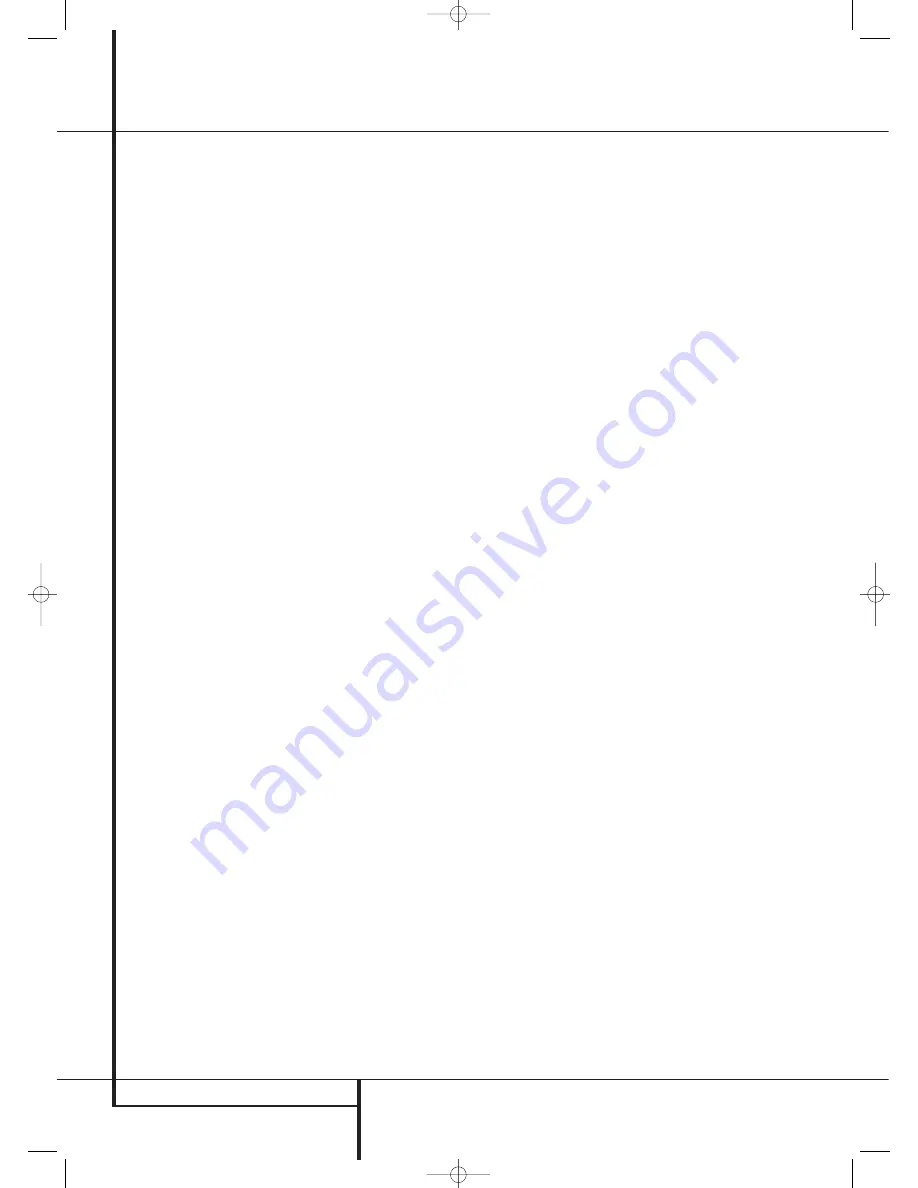
52
OPERATION
Operation
To access the settings for selecting an EQ Design
preset, press the
Devices Button
4
on the TC
30 followed by the
Screen Button
6
at the
top of the row of buttons on the left side of the
TC 30, to the left of
A V RECEIVER
on the
LCD screen. After the list of options displayed in
the
LCD Screen
7
changes, press the Page
Left/Right Button
8
to go to the second
page of
A V RECEIVER
settings. When that
page of settings appears, you may do the
following:
• Press the
Screen Button
6
to the left of
E Q ON/OFF
to bring the EQ settings into
the signal path, or to put the system in the
Bypass mode, which removes the equalization
filters.
• Press the
Screen Button
6
to the left of
E Q PRESETS
to cycle through the EQ
Designs stored in each of the three memory
positions, as shown in the instructions on page
38.
Subwoofer Control
If you have a 7.2 system with two subwoofers
present, you may occasionally wish to turn one of
the subwoofers off to accommodate your
preferences with a particular movie or musical
program, or to demonstrate the change made by
using one subwoofer or two. To do this, press the
Devices Button
4
on the TC 30 followed by
the
Screen Button
6
at the top of the row of
buttons on the left side of the TC 30, to the left
of
A V RECEIVER
on the LCD screen. After
the list of options displayed on the
LCD Screen
7
changes, press the
‹
/
›
7
to go to the
second page of
A V RECEIVER
settings.
When that page of settings appears, press the
Screen Button
6
to the left of
SUB 2
ON/OFF
to turn the feed to the second
subwoofer on or off.
Dim Function
Since the AVR will often be used when movies or
other video programming is viewed under low-
light conditions, you may wish to lower the
brightness of the front-panel displays and indica-
tors so that they do not distract from the video
presentation. You may dim the displays using the
menu system, as shown on page 53, or you may
control the brightness directly from the remote.
Press the
Devices Button
4
on the TC 30
remote and then press the
Screen Button
6
next to
A V RECEIVER
. Next, press the
LCD
Screen
7
and after the choices in the
LCD
Screen
7
change, press the
Screen Button
6
next to
DIM
. Note that when the displays
are dimmed or turned off, the blue lighting
around the
Standby/On Switch
3
will
continue to stay lit as a reminder that the AVR is
still turned on.
The accent lighting for the
Volume Control
ı
will remain at its normal level, rather than dim
when the panel displays are at half brightness.
Note that all changes to the front-panel bright-
ness level are temporary; the displays will return
to full brightness after the AVR is turned off and
then on again. To return the displays to full-
brightness without turning the unit off, return the
TC 30 to the AVR Device screen, and press the
Screen Button
6
next to
DIM
as needed
until the displays are on.
In addition to lowering the brightness of the dis-
plays or turning them off completely, you may
wish to have them appear whenever a button on
the remote or front panel is pushed, and then
gradually fade out after a set time period. You
may do this by making the appropriate settings in
the
VFD FADE TIME OUT
line of the
ADVANCED SELECT
menu, as shown on
page 41.
Memory Backup
This product is equipped with a memory backup
system that preserves tuner presets and system
configuration information if the unit is turned off
completely, accidentally unplugged or subjected
to a power outage. This memory will last for
approximately two weeks, after which time all
information must be reentered.
29510_AVR745_Engelsk 30/10/06 9:32 Side 52













































